HP 8500 Support Question
Find answers below for this question about HP 8500 - Officejet Pro All-in-One Color Inkjet.Need a HP 8500 manual? We have 6 online manuals for this item!
Question posted by asab1374 on March 9th, 2014
I Can't Get My Hp Officejet Pro 8500a To Recognize That Ink Cartridge Has Been
changed
Current Answers
There are currently no answers that have been posted for this question.
Be the first to post an answer! Remember that you can earn up to 1,100 points for every answer you submit. The better the quality of your answer, the better chance it has to be accepted.
Be the first to post an answer! Remember that you can earn up to 1,100 points for every answer you submit. The better the quality of your answer, the better chance it has to be accepted.
Related HP 8500 Manual Pages
Wired/Wireless Networking Guide - Page 3


...device and cartridges for your HP Officejet/Officejet Pro device 5 Step 3: Test the connection 6
Solving wireless (802.11) problems 6 Basic troubleshooting 6 Advanced troubleshooting 7
Change the connection method 10 Change from a USB connection 10 Change from an Ethernet connection 11
Connect the HP Officejet/Officejet Pro device...clear and ink flowing smoothly. Refer servicing to qualified service ...
Wired/Wireless Networking Guide - Page 7


... still unable to see lights, there might be a problem with the router, the Ethernet cable, or your computer. Solving wireless (802.11) problems 7
HP Officejet Pro 8000 Printer Series
On the HP device's control panel, press and hold the ( ) Wireless button, press ( ) Resume button two times, and then release all buttons. If your network (page...
Wired/Wireless Networking Guide - Page 8


... to the correct network. Printer Series
HP Officejet 6500 a.
Disconnect the power cord from the wireless router. HP Officejet Pro Press ( ) Wireless button. 8000 Printer Series
After the page has been printed, check the Network Status and URL:
Network Status URL
• If the Network Status is Ready, the HP device is actively connected to a network.
•...
Wired/Wireless Networking Guide - Page 11


.... To restore the network defaults complete the following instructions to change from an Ethernet connection to the ad hoc network profile for your computer and in your computer.
On the HP device's control
All-in the left pane.
3. HP Officejet Pro 8000 Printer Series
On the HP device's control panel, press and hold ( ) Wireless button, press ( ) Resume button...
Fax-Getting Started Guide - Page 9


... Settings menu.
2.
If you are sent to E-mail functions-two of the menu bar, type "HP Device Manager" in the Fax Setup Utility. How it prints color faxes
3. Incoming black-and-white faxes are using an HP Officejet Pro device with the HP device.
Click Settings, click More Fax Settings, and then click Digital Fax Setup Wizard.
3.
After you...
Solutions-Getting Started Guide - Page 4


...
On computers running Windows, network addresses are usually written in this HP Officejet Pro device that the best settings are being used to log onto the network. NOTE: HP Direct Digital Filing does not support Active Directory.
4 Set up to your HP Officejet Pro device, press a button on the device's control panel, and scan documents directly to computer folders on...
Solutions-Getting Started Guide - Page 5


...create a folder from the HP Solution Center software. You can set up the HP Digital Solutions using the HP software provided with the HP Officejet Pro device.
• If you are installing the HP software on page 12.
... in the future or turn off the feature. To set up a shared folder and enable Scan to change settings in Mac OS X (v10.4) and Mac OS X (v10.5) or later.
on a computer...
Solutions-Getting Started Guide - Page 6


...embedded Web server, see the "Embedded Web server (EWS)" on the HP Officejet Pro device's scanner glass or automatic document feeder (ADF). 2. The HP Setup Assistant automatically saves the configurations to step 2.
-Or- In the ... for the first time or after you are installing the HP software for the first time, go to the HP device. Change any scan settings, and then touch Start Scan. NOTE:...
Solutions-Getting Started Guide - Page 7


... for the first time, go to change settings in your computer's default Web browser. NOTE: You can set up Scan to E-mail either while you are installing the HP software for the HP Officejet Pro is not in the setup assistant.
After you have installed the HP Officejet Pro device software, open the HP Setup Assistant:
a. This address, also known...
Solutions-Getting Started Guide - Page 8


...change the SUBJECT for receiving black-and-white faxes only.
Change any scan settings, and then touch Start Scan. 8. Set up HP Digital Fax Color faxes are saved as e-mail attachments (Fax to the computer. Caution: HP...NOTE: The connection might take some time, depending on the HP Officejet Pro device's scanner glass or automatic document feeder (ADF). 2. Received faxes...
Solutions-Getting Started Guide - Page 9


... Filing problems
Common problems
Scanned images are installing the HP software on the network Make sure that it works! The HP Officejet Pro device is set up properly and connected to the network:
• Try printing a document using Fax to step 2. -Or- TIP: If you have recently changed the DNS settings, turn off and then turn...
Solutions-Getting Started Guide - Page 10


...HP Officejet Pro device. Check your operating system.
• Make sure the folder has been shared and that users can set up using a Macintosh computer, make sure you can both read and write to multiple recipients
The e-mail addresses might not be correct or might be recognized... When your country/region returns to a folder, change the maximum e-mail attachment size for any delivery ...
Solutions-Getting Started Guide - Page 11


...on your operating system.
For more information, see the documentation available with HP Digital Fax
If the HP Officejet Pro device has been configured to print incoming faxes but is full
If the ...EWS to manually change the time zone to reflect your operating system.
• Make sure the folder has been shared and that data sent from the HP Officejet Pro device control panel. If...
Solutions-Getting Started Guide - Page 12


...product status information, change settings, and manage the product at www.hp.com/support.)
12 Embedded Web server (EWS) An embedded Web server (EWS) resides on a hardware device (such as .... No special software needs to the product that is also available online at your HP Officejet Pro device. For more information, see the electronic User Guide available on your computer. Embedded ...
Wireless-Getting Started Guide - Page 3


... cannot be damaged. 8. Note: Ink from the cartridges is used . Do not install or...device and cartridges for your HP Officejet/Officejet Pro device 5
Solving wireless (802.11) problems 6 Basic troubleshooting 6 Advanced troubleshooting 7
Change the connection method 10 Change from a USB connection 10 Change from an Ethernet connection 10
Connect the HP Officejet/Officejet Pro device...
Wireless-Getting Started Guide - Page 9


....
2.
If you continue to work with HP devices" on the printer status:
• If the HP device is Offline, right-click the device and click Use Printer Online.
• If the HP device is connected wirelessly has Standard TCP/IP Port as the default.
1. For more than one of the HP Officejet/Officejet Pro device is connected wirelessly and select Set as...
User Guide - Page 62
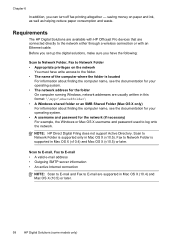
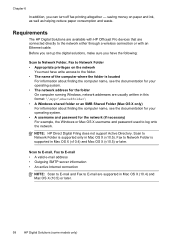
... Solutions are available with HP Officejet Pro devices that are connected directly to E-mail are usually written in this format: \\mypc\sharedfolder\ • A...You must have the following:
Scan to Network Folder, Fax to Network Folder • Appropriate privileges on paper and ink, as well as helping reduce paper consumption and waste. Before you set up the digital solutions, make sure you ...
User Guide - Page 63
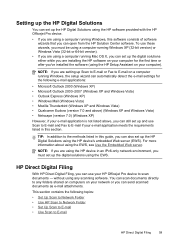
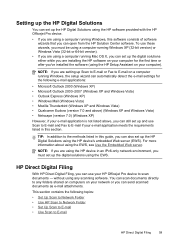
... the requirements listed in this section. You can scan documents directly to any scanning software. Setting up the HP Digital Solutions
You can set up the HP Digital Solutions using the HP software provided with the HP Officejet Pro device.
• If you are using a computer running Windows, this software consists of software wizards that you can...
User Guide - Page 188
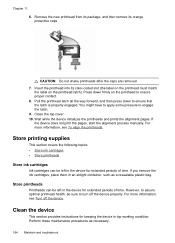
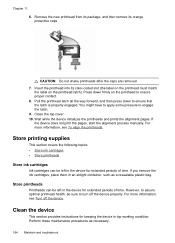
...10.
Store printing supplies
This section covers the following topics: • Store ink cartridges • Store printheads
Store ink cartridges
Ink cartridges can be left in the device for keeping the device in an airtight container, such as necessary.
184 Maintain and troubleshoot If you remove the ink cartridges, place them in top working condition. For more information, see Turn...
User Guide - Page 225


...to be reported during Daylight Savings Time, use the EWS to manually change the time zone used by the HP Officejet Pro device to reject e-mail messages larger than that email messages are using the ... all e-mail recipients have such a limit, change the time zone to multiple recipients The e-mail addresses might not be correct or might be recognized by the e-mail server. To determine if ...
Similar Questions
Hp Officejet Pro 8500a A910 What To Do If Printer Does Not Recognize New
cartridge
cartridge
(Posted by spectreyc 10 years ago)
Hp Photosmart C4795 Wont Recognize Ink Cartridge
(Posted by Samuep0raz 10 years ago)
Why Does My Hp Officejet Pro 8500a A910 Constantly Jam Installing Paper
(Posted by amiFTA770 10 years ago)
Hp Officejet Pro 8500aAfter Changing Ink,She Is Asking To Rechange It
What To Do? Hp Officejet 8500a, Asking To Change The Ink Even We Put New One,
What To Do? Hp Officejet 8500a, Asking To Change The Ink Even We Put New One,
(Posted by SHOP13556 10 years ago)

