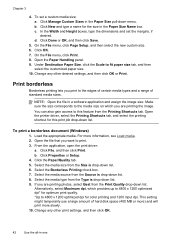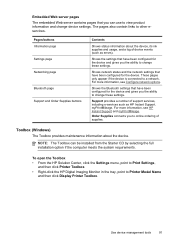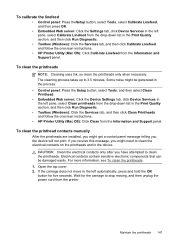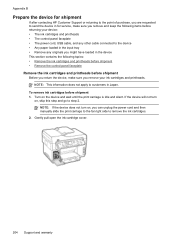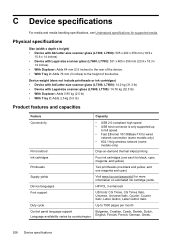HP Officejet Pro L7700 Support Question
Find answers below for this question about HP Officejet Pro L7700 - All-in-One Printer.Need a HP Officejet Pro L7700 manual? We have 3 online manuals for this item!
Question posted by johnmr88 on January 17th, 2020
My Hp Officejet Pro L7700 Fails Align Printhead
my HP officejet Pro L7700failed Printer alignment, about every 5th line or so of printing has almost no ink on that line.help is appreciated.thanks, John
Current Answers
Answer #1: Posted by hzplj9 on January 20th, 2020 1:00 PM
Various causes. The sensor strip in the printer could be dirty or the ink jets are blocked are possible issues. Try accessing the HP link attached and follow through the troubleshooting. Also try running the printer diagnostic programme available from the same link.
Good Luck.
Related HP Officejet Pro L7700 Manual Pages
Similar Questions
Why Hp Officejet Pro L7700 Printer Show Offline
(Posted by loDevli 9 years ago)
Hp Officejet Pro L7700 Wireless Printer Won't Print
(Posted by lovesail 9 years ago)
How To Setup Wireless Printer Hp Officejet Pro L7700
(Posted by brucescsi 10 years ago)
My Hp 7510 Is 2 Wks Old, And Suddenly Stopped Printing. Inks Are All Full. Why?
(Posted by joansecret 11 years ago)
My Hp L7580 Printer Has Started To Print In Pink Help
I have run the following on the printer to try and see if it makes any difference cleaned printhead...
I have run the following on the printer to try and see if it makes any difference cleaned printhead...
(Posted by jean84704 12 years ago)