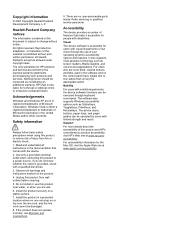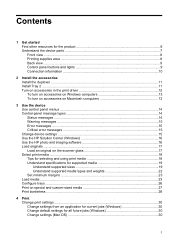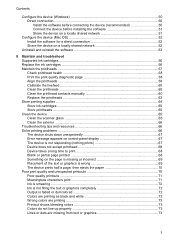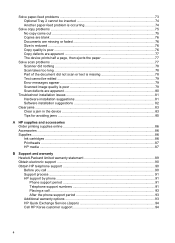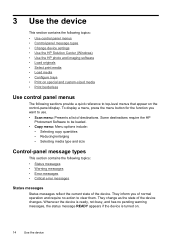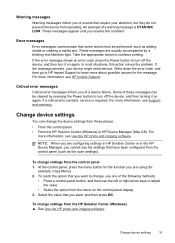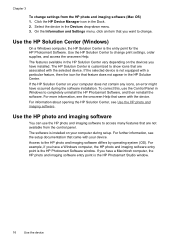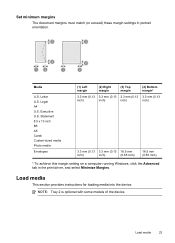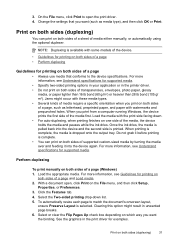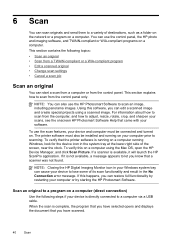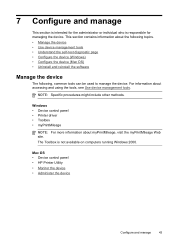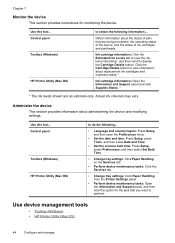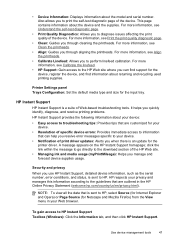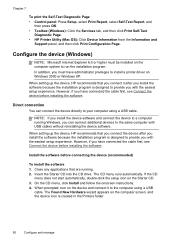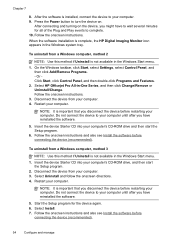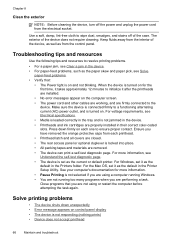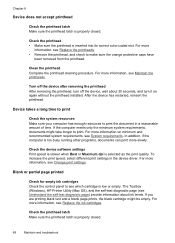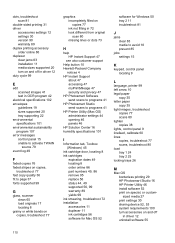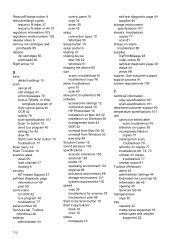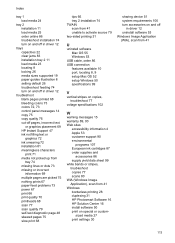HP Officejet Pro L7400 Support Question
Find answers below for this question about HP Officejet Pro L7400 - All-in-One Printer.Need a HP Officejet Pro L7400 manual? We have 2 online manuals for this item!
Question posted by rgillum on May 18th, 2011
Installing On New Windows 7 Computer
When I use the disc to load the software I get an error message that this computer is not compatiable-new toshiba satellite A6600
Current Answers
Related HP Officejet Pro L7400 Manual Pages
Similar Questions
I Just Installed New Set Of Cartridges In My 5510 Printer, When I Try To Print T
after installing new ink cartridges in my 5510 Photosmart wireless printer, text will not print. I h...
after installing new ink cartridges in my 5510 Photosmart wireless printer, text will not print. I h...
(Posted by schavez60204 9 years ago)
Hp Deskjet 1050 All-in-one J410 Series Printer Drivers To Install In Window 8
I have hp deskjet 1050 all-in-one J410 Series printer purchesd in DUBAI (U.A.E) I need the printer d...
I have hp deskjet 1050 all-in-one J410 Series printer purchesd in DUBAI (U.A.E) I need the printer d...
(Posted by rajcman 10 years ago)
Hp F4180 Installation On Windows 7 Starter
What do i need to do to install my hp F4180 printer on my Dell Inspiron, (windows 7 starter)? Dave ...
What do i need to do to install my hp F4180 printer on my Dell Inspiron, (windows 7 starter)? Dave ...
(Posted by greentree210 11 years ago)
I M Having Hp M1005 And Hp 1020 Printer Installed On Windows Xp Remotely Install
i m having hp m1005 and hp 1020 printer installed on windows xp remotely installed onto the windows ...
i m having hp m1005 and hp 1020 printer installed on windows xp remotely installed onto the windows ...
(Posted by ankushsakhare055 11 years ago)
Remove Packing Lock Message When Installing New Cart
Have 2 different CM2320nfs that are giving this message when installing new cart. ALL tape and packi...
Have 2 different CM2320nfs that are giving this message when installing new cart. ALL tape and packi...
(Posted by garynboss 14 years ago)