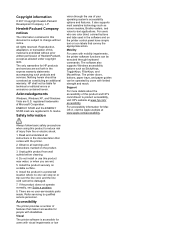HP Officejet Pro 8600 Support Question
Find answers below for this question about HP Officejet Pro 8600.Need a HP Officejet Pro 8600 manual? We have 3 online manuals for this item!
Question posted by dinlsh on August 7th, 2013
Computer Does Not See Second Paper Tray For A 8600 Pro
The person who posted this question about this HP product did not include a detailed explanation. Please use the "Request More Information" button to the right if more details would help you to answer this question.
Current Answers
Related HP Officejet Pro 8600 Manual Pages
Similar Questions
How Do I Place The Cover Back On The Paper Tray?
I took the paper tray off to clean it, now I can't put it back on and I don't have the instruction m...
I took the paper tray off to clean it, now I can't put it back on and I don't have the instruction m...
(Posted by joannd4281 1 year ago)
How To Attach The Paper Tray Extender On A Hp Officejet 4620 Printer
(Posted by JunGerar 10 years ago)
I Have A New Hp Officejet Pro 8600. I Opened The Paper Tray To Put Legal Paper
in and cannot get the paper tray to go back to normal.
in and cannot get the paper tray to go back to normal.
(Posted by Photjpee 10 years ago)
Paper Trays Question
My HP8600 is equipped with a second paper tray. I would like to keep the 81/2 x 11 paper in the top ...
My HP8600 is equipped with a second paper tray. I would like to keep the 81/2 x 11 paper in the top ...
(Posted by bar421 11 years ago)