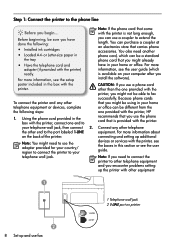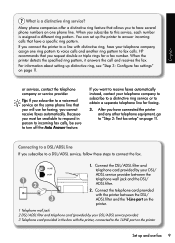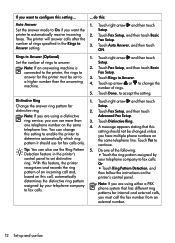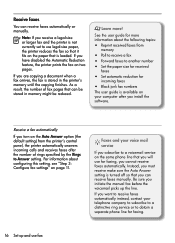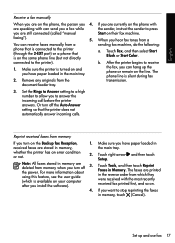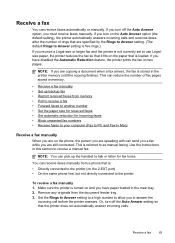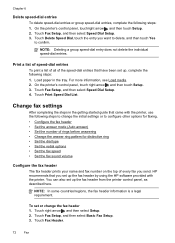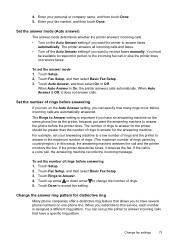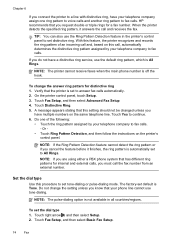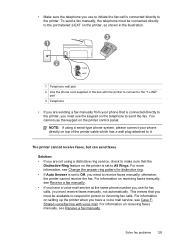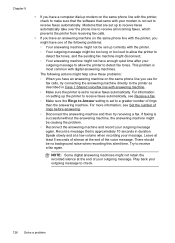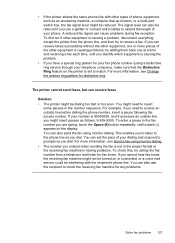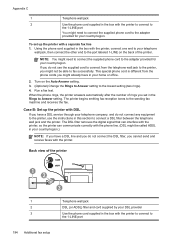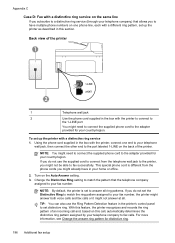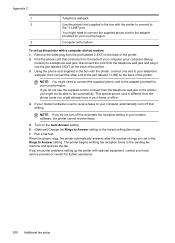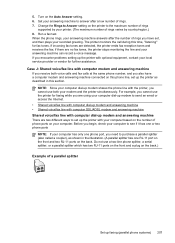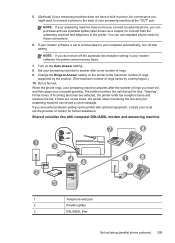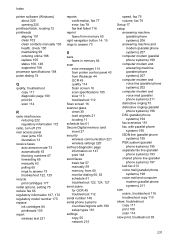HP Officejet Pro 8500A Support Question
Find answers below for this question about HP Officejet Pro 8500A - e-All-in-One Printer - A910.Need a HP Officejet Pro 8500A manual? We have 3 online manuals for this item!
Question posted by clive44 on November 25th, 2011
Fax Machine Rings
can you increase the nuber of rings to 8 on auto answer on the fax machine
Current Answers
Related HP Officejet Pro 8500A Manual Pages
Similar Questions
Paper Jam. From A Hp 0fficejet Pro 8500a-e-all In One Printer-a910
From A Hp 0fficejet Pro 8500a-e-all In One Printer-a910
From A Hp 0fficejet Pro 8500a-e-all In One Printer-a910
(Posted by privateinsight 7 years ago)
How To Turn Off Auto Answer Fax On Hp Officejet Pro 8500
(Posted by Wavenkri 9 years ago)
How To Setup Hp Officejet Pro 8500a Rings Auto Answer
(Posted by ransic 9 years ago)
Fax Auto Answer
My HP Officejet 4500 fax setting is the following: Language: English Country: Israel Auto answer:...
My HP Officejet 4500 fax setting is the following: Language: English Country: Israel Auto answer:...
(Posted by keidars 10 years ago)
How To Put Fax Machine In To Auto Answer Mode
HOW TO PUT FAX MACHINE IN TO AUTO ANSWER MODE
HOW TO PUT FAX MACHINE IN TO AUTO ANSWER MODE
(Posted by rmurkumbi 12 years ago)