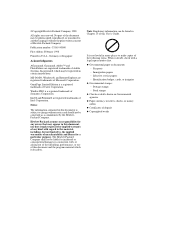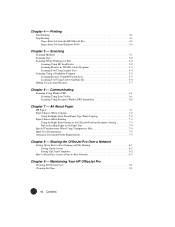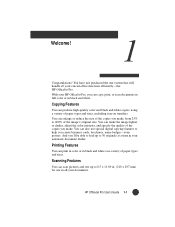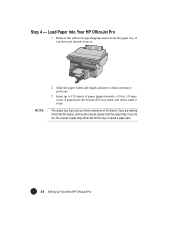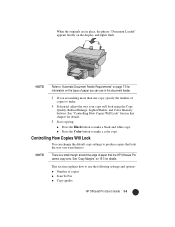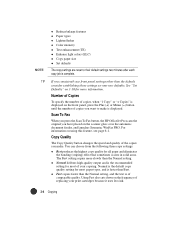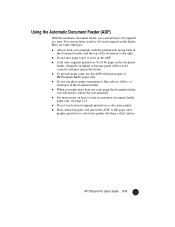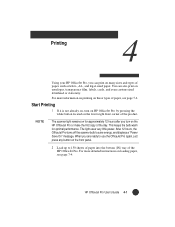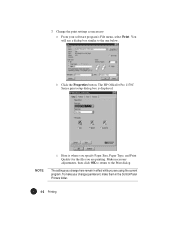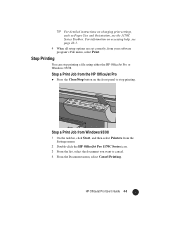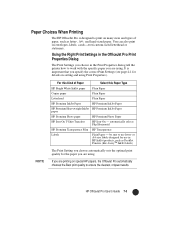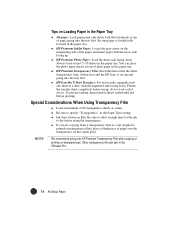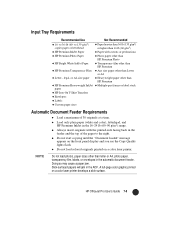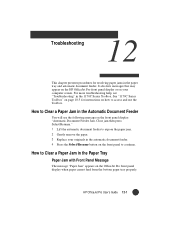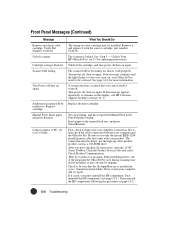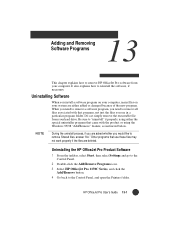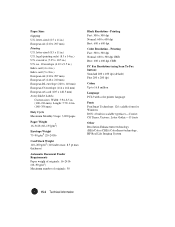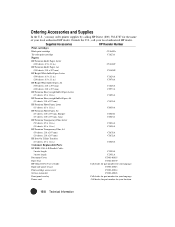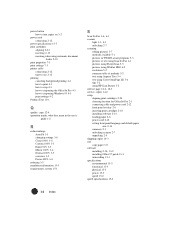HP Officejet Pro 1170c Support Question
Find answers below for this question about HP Officejet Pro 1170c - All-in-One Printer.Need a HP Officejet Pro 1170c manual? We have 1 online manual for this item!
Question posted by llouiser on May 31st, 2012
The Paper Does Not Always Come Through When Printing. Keeps Saying 'out Of Paper
when that is not the case. It prints then doesn't..off and on.
Current Answers
Related HP Officejet Pro 1170c Manual Pages
Similar Questions
Screen Keeps Saying Initializing
i have un plugged and pludded back in the printer but it keeps saying initialzing
i have un plugged and pludded back in the printer but it keeps saying initialzing
(Posted by wparrish 11 years ago)
Where Do I Install The Paper For It To Print Off Line
I need to know where do I install the paper for it to print
I need to know where do I install the paper for it to print
(Posted by cathybeech1 11 years ago)
My Printer Keeps Saying Paper Jam
My printer keeps saying paper jam and the paper is trying to go through but it's not going through.T...
My printer keeps saying paper jam and the paper is trying to go through but it's not going through.T...
(Posted by theashleyapts 11 years ago)
My Printer Keep Saying That The Paper Is Jammed What Do I Need To Do
my printer keeps saying that the paper is jammed. I have unplugged the printer and took the paper ou...
my printer keeps saying that the paper is jammed. I have unplugged the printer and took the paper ou...
(Posted by Shaleciabunch250 11 years ago)
My Hpc4345 Keeps Saying Usb Divice Not Enabled When It Indeed Is. Worked Yesterd
My hpc4345 scanner keeps saying the usb is not connected. It is connected and it worked yesterday. W...
My hpc4345 scanner keeps saying the usb is not connected. It is connected and it worked yesterday. W...
(Posted by montytubes 12 years ago)