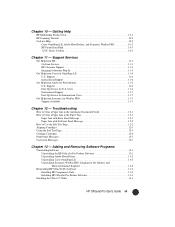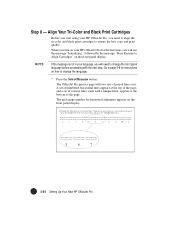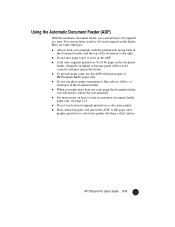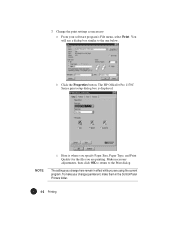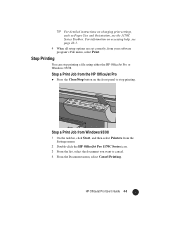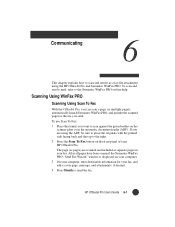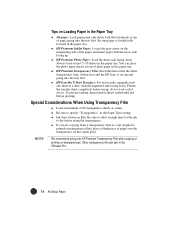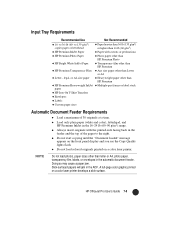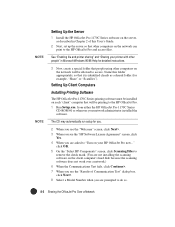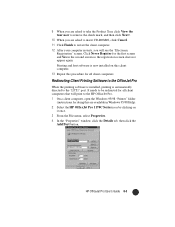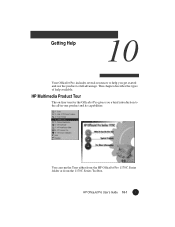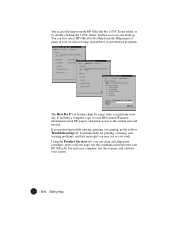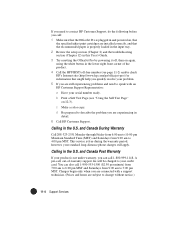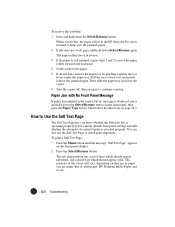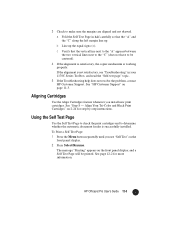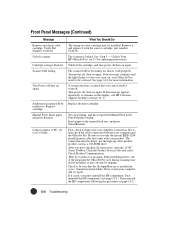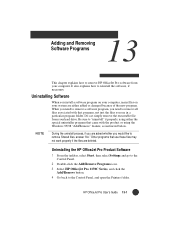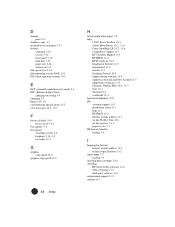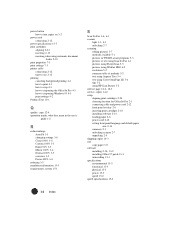HP Officejet Pro 1170c Support Question
Find answers below for this question about HP Officejet Pro 1170c - All-in-One Printer.Need a HP Officejet Pro 1170c manual? We have 1 online manual for this item!
Question posted by cathybeech1 on March 14th, 2013
Where Do I Install The Paper For It To Print Off Line
I need to know where do I install the paper for it to print
Current Answers
Related HP Officejet Pro 1170c Manual Pages
Similar Questions
How To Print Only In Black And White On A Color Printer Hp 8600 Officejet
(Posted by cck9tkoft 10 years ago)
Rollers Won't Feed Paper Into The Printer In Hp Officejet J6480
(Posted by sway7browni 10 years ago)
How To Install Setup Printer Cartridges Hp Officejet 6600
(Posted by sa02rasha 10 years ago)
The Paper Does Not Always Come Through When Printing. Keeps Saying 'out Of Paper
when that is not the case. It prints then doesn't..off and on.
when that is not the case. It prints then doesn't..off and on.
(Posted by llouiser 11 years ago)
Officejet Pro 1170c, Someone Knows Service Manual In Digitalized Form?
Hey Guys, exists the Service Manual of HP officejet Pro 1170c or only the book? I looked in the web ...
Hey Guys, exists the Service Manual of HP officejet Pro 1170c or only the book? I looked in the web ...
(Posted by mariohp 13 years ago)