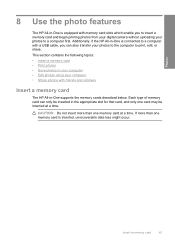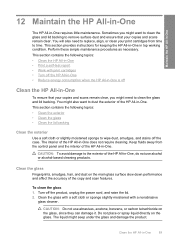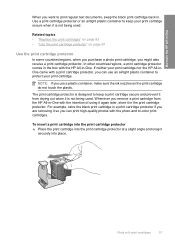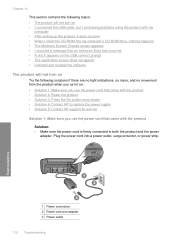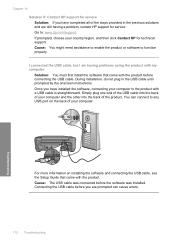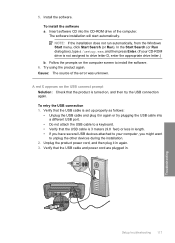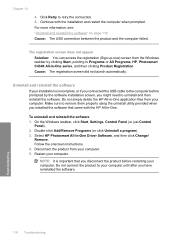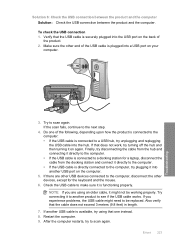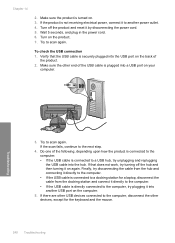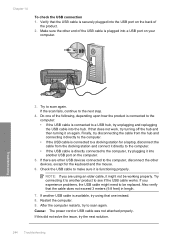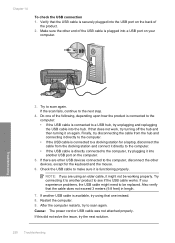HP C4345 Support Question
Find answers below for this question about HP C4345 - Photosmart All-in-One Color Inkjet.Need a HP C4345 manual? We have 3 online manuals for this item!
Question posted by montytubes on September 7th, 2011
My Hpc4345 Keeps Saying Usb Divice Not Enabled When It Indeed Is. Worked Yesterd
My hpc4345 scanner keeps saying the usb is not connected. It is connected and it worked yesterday. What do?
Current Answers
Related HP C4345 Manual Pages
Similar Questions
Hp Photosmart 6510 Scanner Won't Work With Usb Connection Windows 7
(Posted by SeagaLarr 10 years ago)
How Do I Scan With Hp J6480 Help Keeps Saying No Connection
(Posted by wckd6sdf 10 years ago)
I'm Trying To Scan A Document But I Get An Error Message 'usb Not Connected'.
(Posted by Anonymous-71137 11 years ago)
Can M1530 Scanner Funtino Be Shared Is Usb Connected.
Have a Laserjet Pro M 1530 connected via USB and shared on the network (Windows 7) printer funtions ...
Have a Laserjet Pro M 1530 connected via USB and shared on the network (Windows 7) printer funtions ...
(Posted by brucebarott 11 years ago)
Can't Go From Wireless To Usb Connection. No Longer Have Internet
I had wireless connection from my computer to my printer, but we no longer have internet provider. I...
I had wireless connection from my computer to my printer, but we no longer have internet provider. I...
(Posted by acoffey 12 years ago)