HP Officejet J6400 Support Question
Find answers below for this question about HP Officejet J6400 - All-in-One Printer.Need a HP Officejet J6400 manual? We have 4 online manuals for this item!
Question posted by acctdesk on September 23rd, 2011
Scan To .pdf
Can you scan to pdf with HP Officejet J6400?
Current Answers
There are currently no answers that have been posted for this question.
Be the first to post an answer! Remember that you can earn up to 1,100 points for every answer you submit. The better the quality of your answer, the better chance it has to be accepted.
Be the first to post an answer! Remember that you can earn up to 1,100 points for every answer you submit. The better the quality of your answer, the better chance it has to be accepted.
Related HP Officejet J6400 Manual Pages
Wireless Getting Started Guide - Page 6


... on your computer.) Select Setup Assistant or Network Setup Assistant from the HP device control panel:
HP Officejet J4680 All-in-One series
HP Officejet J6400 All-in the Basic troubleshooting section. NOTE: If your HP device supports Ethernet networking, make sure that might not have connected the HP device to your wireless network, complete the following suggestions in the order...
Wireless Getting Started Guide - Page 7


... network, contact the person who set as the default printer driver (Windows only) (page 8)
6. Solving wireless (802.11) problems 6 Advanced troubleshooting
English
If you have tried the suggestions provided in the Basic troubleshooting section and are still unable to connect your HP Officejet/Officejet Pro device to the wireless network, try reconnecting the Ethernet cable...
Wireless Getting Started Guide - Page 8


... bottom of this address for printing or scanning). Check to see if you install the software.
HP Officejet J6400 a. NOTE: If you still encounter problems after you can access the EWS, try using the instructions at the beginning of the Ethernet port on the same network by the HP device over the network, continue to the...
Wireless Getting Started Guide - Page 9


... might be interfering. Make sure the wireless version of the HP Officejet/Officejet Pro device is set as the default printer driver (Windows only)
If you have to the HP device, make sure the correct version of the printer driver in the folder for the HP device, right-click the printer icon for help .
5. If you install the software again, the...
Wireless Getting Started Guide - Page 10


...HP Officejet/Officejet Pro device using an ad hoc wireless network connection
Method 1
1.
Press Add a Device. 3.
From the Information and Settings list, select Network Printer Setup Utility.
3. Follow the onscreen instructions to change from an Ethernet connection to a wireless connection. Connect the HP Officejet/Officejet Pro device...the HP device's control
J6400 All-in the HP device.
...
Wireless Getting Started Guide - Page 11


... need to uninstall the firewall software in your HP Officejet/Officejet Pro device" on your computer has an ad hoc network...printer goes offline
• Scan communication errors or scanner busy messages
• Unable to any that corresponds to the "trusted" list. For more information, see printer status on page 4 and select the network that are in order to work with HP devices...
Wireless Getting Started Guide - Page 12


... TCP port: 139
Scanning • UDP port: 427 • TCP ports: 9220, 9500
HP device status UDP port: 161
Faxing • UDP port: 427 • TCP port: 9220
HP device installation UDP port: 427...") of the HP device), and this address is also printed on page 7.
2. For more information about printing the Network Configuration Page, see "Make sure the HP Officejet/Officejet Pro device is on the...
Wireless Getting Started Guide - Page 13


... Officejet/Officejet Pro supports WEP, WPA, and WPA2 security methods. The computer sends information to the HP device and other users using a password or passphrase (WPA or WEP security) and a unique network name (Service set identifier (SSID)) for example, two wireless computers or a wireless computer and a wireless printer).
All devices trying to communicate with a default network...
Wireless Getting Started Guide - Page 14


... Warranty in materials and workmanship for the duration specified above will be either repair or replace the product, at least equal to service the printer for the product. 7. HP products may be interrupted or error free. 3. TO THE EXTENT ALLOWED BY LOCAL LAW, EXCEPT FOR THE OBLIGATIONS SPECIFICALLY SET FORTH IN THIS...
Fax Getting Started Guide - Page 4


... another device to the HP Officejet/Officejet Pro device, you will share the phone line with the HP Officejet/Officejet Pro device might have an additional wall plug attached to it /faxconfig www.hp.no/faxconfig www.hp.nl/faxconfig www.hp.pt/faxconfig www.hp.es/faxconfig www.hp.se/faxconfig www.hp.com/ch/fr/faxconfig www.hp.com/ch/de/faxconfig www.hp.com...
Fax Getting Started Guide - Page 5


... as a phone, answering machine, computer/computer modem, or caller ID box, or if you have voicemail service included with the HP Officejet/Officejet Pro device between the 1-LINE port on the HP Officejet/Officejet Pro device and the phone jack. If you do not set the correct ring pattern assigned to your fax number by the telephone company...
Fax Getting Started Guide - Page 9


... set to receive faxes automatically. If you have an answering machine on the same phone line with the HP Officejet/Officejet Pro device is connected directly to the HP Officejet/ Officejet Pro device, you identify which can receive faxes
The HP Officejet/Officejet Pro device might be a standard phone
cord that you are sending to the telephone wall jack. For example, if...
Fax Getting Started Guide - Page 11


..., remanufactured, refurbished, misused, or tampered with such local law. For HP printer products, the use of a non-HP or refilled cartridge or an expired ink cartridge, HP will be consistent with .
1 year unless otherwise stated
A. However, if printer failure or damage is attributable to HP. 8. TO THE EXTENT ALLOWED BY LOCAL LAW, EXCEPT FOR THE OBLIGATIONS...
User Guide - Page 13


... troubleshooting resources that have occurred. For more information, see Toolbox (Windows). Self-Test diagnostic page
• Device information: ◦ Product name ◦ Model number
For more information, see Device control panel buttons and lights.
HP Printer Utility (Mac OS)
Contains tools to maintenance services. Get started
This guide provides details about events that...
User Guide - Page 49


... program that you do not have word-processing software installed on the device control panel. The OCR software does not support scanning colored text.
Change scan settings
To change scan settings • HP Device Manager (Mac OS): Launch HP Device Manager, click Information
and Settings, and then select Scan Preferences from the drop-down list. • Windows: Open the...
User Guide - Page 52
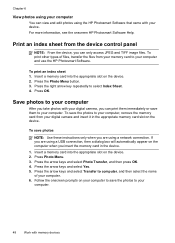
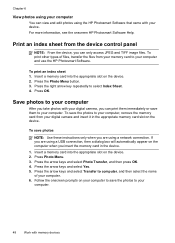
... select Transfer to your computer. 6. For more information, see the onscreen HP Photosmart Software Help. Print an index sheet from your memory card to your digital camera and insert it in the device. 1.
Insert a memory card into the appropriate slot on the device. To print an index sheet 1. Press the Photo Menu button...
User Guide - Page 121


... connecting the device (recommended). 8. There are deleted. 6. To uninstall from the local computer you do this method if Uninstall is disabled by the software installation screen, you might need to connect to remove shared files, click No. On the Windows taskbar, click Start, select Programs or All Programs, select
HP, select Officejet J6400 Series...
User Guide - Page 178


... in any product will be available from defects in countries where the product is attributable to execute programming instructions. However, if printer failure or damage is distributed by HP or by HP; Preclude the disclaimers and limitations in Canada), may have no obligation to repair, replace, or refund until the customer returns the...
User Guide - Page 195
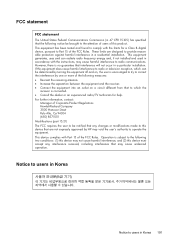
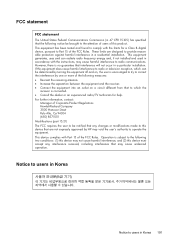
...user is encouraged to try to correct the interference by HP may void the user's authority to radio communications. This device complies with the limits for help. If this equipment...is connected. • Consult the dealer or an experienced radio/TV technician for a Class B digital device, pursuant to Part 15 of the following measures: • Reorient the receiving antenna. • Increase...
User Guide - Page 203


... Model Number for your product is SNPRC-0701. Products with 2.4-GHz wireless LAN devices France For 2.4 GHz Wireless LAN operation of this product may be confused with the marketing name (HP Officejet J6400 All-in the EU Declaration of Conformity issued by HP for the entire 2400-2483.5 MHz frequency band (channels 1-13). Regulatory model...
Similar Questions
How To Scan On Hp Officejet J6400
(Posted by dominkheley 10 years ago)
Officejet J6400 How To Scan To Pdf
(Posted by dperbborin 10 years ago)
How Do Enable Scanning On Hp Officejet 6500 E710n-z (network)
(Posted by alkittic 10 years ago)
Cannot Scan On Hp Officejet J6400 Windows 7
(Posted by rheaAmy 10 years ago)
Printing/scanning From Hp Officejet G85xi To Mac Os X
What drivers are need to print or scan from HP Officejet G85xi to Mac OS X
What drivers are need to print or scan from HP Officejet G85xi to Mac OS X
(Posted by dalriada56 11 years ago)

