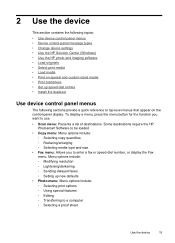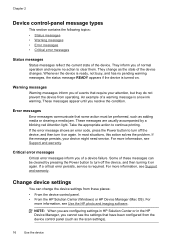HP Officejet J6400 Support Question
Find answers below for this question about HP Officejet J6400 - All-in-One Printer.Need a HP Officejet J6400 manual? We have 4 online manuals for this item!
Question posted by rheaAmy on December 3rd, 2013
Cannot Scan On Hp Officejet J6400 Windows 7
The person who posted this question about this HP product did not include a detailed explanation. Please use the "Request More Information" button to the right if more details would help you to answer this question.
Current Answers
Related HP Officejet J6400 Manual Pages
Similar Questions
Hp Officejet J6400 Won't Scan From Printer
(Posted by salMdmv 9 years ago)
How Can I Save Scan In Pdf On My Hp Officejet J6400 Series
(Posted by SHADfiv 10 years ago)
How To Scan Hp Officejet 6500 In Adobe Acrobat 9
(Posted by bkmaRevyT 10 years ago)
Hp Officejet J6400 Will Not Print From Windows 7 Machine
(Posted by MohdbWebpa 10 years ago)