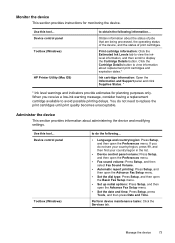HP Officejet J6400 Support Question
Find answers below for this question about HP Officejet J6400 - All-in-One Printer.Need a HP Officejet J6400 manual? We have 4 online manuals for this item!
Question posted by MohdbWebpa on August 27th, 2013
Hp Officejet J6400 Will Not Print From Windows 7 Machine
The person who posted this question about this HP product did not include a detailed explanation. Please use the "Request More Information" button to the right if more details would help you to answer this question.
Current Answers
Related HP Officejet J6400 Manual Pages
Similar Questions
How To Connect Hp Officejet J6400 To Windows 7
(Posted by bunFNPhi 10 years ago)
Why Does My Hp Officejet J6400 Print Pdf Slowly
(Posted by darkpatr 10 years ago)
How To Install Hp Officejet J6400 On Windows 7
(Posted by johdic 10 years ago)
Hp Officejet J5700 In Windows 7
how can i use hpofficejetj5700 in windows 7 operating system
how can i use hpofficejetj5700 in windows 7 operating system
(Posted by Anonymous-120115 10 years ago)
Use Of Hp Officejet J5700 In Window 7
how can i use hp officejet j5700 in window 7 operating system
how can i use hp officejet j5700 in window 7 operating system
(Posted by rashakya 11 years ago)