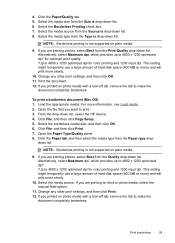HP Officejet J6400 Support Question
Find answers below for this question about HP Officejet J6400 - All-in-One Printer.Need a HP Officejet J6400 manual? We have 4 online manuals for this item!
Question posted by darkpatr on March 2nd, 2014
Why Does My Hp Officejet J6400 Print Pdf Slowly
The person who posted this question about this HP product did not include a detailed explanation. Please use the "Request More Information" button to the right if more details would help you to answer this question.
Current Answers
Related HP Officejet J6400 Manual Pages
Similar Questions
Does The Hp Officejet J6400 Print Double Sided
(Posted by mitKarlas 9 years ago)
Why Is My Officejet J6400 Printing So Slowly
(Posted by n8tscott5 10 years ago)
Why Won't My Hp Officejet J4680 Print Pdf Files
(Posted by tocaspia 10 years ago)
Why Is My Hp Officejet 5610 Printing Very Slowly
(Posted by drrianc 10 years ago)
Can My Hp Officejet J6400 Print From My Airport
(Posted by clkaty 10 years ago)