HP J4680 Support Question
Find answers below for this question about HP J4680 - Officejet All-in-One Color Inkjet.Need a HP J4680 manual? We have 4 online manuals for this item!
Question posted by tocaspia on February 11th, 2014
Why Won't My Hp Officejet J4680 Print Pdf Files
The person who posted this question about this HP product did not include a detailed explanation. Please use the "Request More Information" button to the right if more details would help you to answer this question.
Current Answers
There are currently no answers that have been posted for this question.
Be the first to post an answer! Remember that you can earn up to 1,100 points for every answer you submit. The better the quality of your answer, the better chance it has to be accepted.
Be the first to post an answer! Remember that you can earn up to 1,100 points for every answer you submit. The better the quality of your answer, the better chance it has to be accepted.
Related HP J4680 Manual Pages
Wireless Getting Started Guide - Page 3


...Change the connection method 9 Change from a USB connection 9 Change from an Ethernet connection 9
Connect the HP Officejet/Officejet Pro device using an ad hoc wireless network connection.....9 Method 1...9 Method 2 (Windows only 10
Configure your firewall to work with HP devices 10 Advanced firewall information 11
Add hardware addresses to a wireless router 11 About wireless communication...
Wireless Getting Started Guide - Page 4


...to an existing wireless network. For more information, see "Connect the HP Officejet/ Officejet Pro device using the device's control panel or embedded Web server. For information about the network ...see the
electronic User Guide available on your computer after you can connect the HP Officejet/ Officejet Pro device directly to your computer using a wireless connection (known as using an ad...
Wireless Getting Started Guide - Page 5


...Wireless Device, and then follow the onscreen instructions.
5. Disconnect the USB wireless setup cable when prompted. Step 3: Test the connection
Open a file on...HP device and then to any USB port on your computer and try printing the document. Selecting this option allows the software to complete the installation.
6. NOTE: If the firewall software on your HP Officejet/Officejet Pro device...
Wireless Getting Started Guide - Page 6


...(HP Device Manager is detected, the printed test report will recover a network communication issue.
3.
After you still are unable to the device. Connecting an Ethernet cable turns off the router and the HP device, and then turn on your computer.) Select Setup Assistant or Network Setup Assistant from the HP device control panel:
HP Officejet J4680 All-in-One series
HP Officejet J6400...
Wireless Getting Started Guide - Page 7


... your router or computer. If you are still unable to connect your HP Officejet/Officejet Pro device to the wireless network, try reconnecting the Ethernet cable to the computer ... sure that blinks. Make sure the HP Officejet/Officejet Pro device is running Windows, you can also access the HP Network Assistant at the top of the HP Officejet/ Officejet Pro device is set up a network. (This...
Wireless Getting Started Guide - Page 8


..., the HP device is connected to a wireless network, print the device's Network Configuration Page:
HP Officejet J4680 a. Check to see if your computer, open the Web browser you normally use your firewall settings to allow the computer and HP Officejet/Officejet Pro device to communicate with HP devices" on the network
• If the HP Officejet/Officejet Pro device supports Ethernet...
Wireless Getting Started Guide - Page 9


...device and click Resume Printing.
4. If this step in the list with HP devices" on the printer status:
• If the HP device is Offline, right-click the device and click Use Printer Online.
• If the HP device... is running (Windows only)
To restart the HP Network Device Support service 1. Make sure the HP Officejet/Officejet Pro device is connected wirelessly and select Set as the ...
Wireless Getting Started Guide - Page 10


... network name (SSID) "hpsetup". (This network name is the default, ad hoc network created by the HP device.)
If your HP device was previously configured for a different network, you can change from a USB connection
Use the following steps:
HP Officejet J4680 a. Open the embedded Web server (EWS). b. Click the Networking tab, and then click Wireless (802.11...
Wireless Getting Started Guide - Page 11


... you might be found when installing HP software
• Unable to print, print job stuck in "Install software for an option to work with each other while still being protected from notifying computers on how to configure the firewall port settings and how to add HP files to use the HP device over the network. Another common...
Wireless Getting Started Guide - Page 12


... the serial number label (typically located on the back of a device attempting to access the network, the router denies the device access to the network.
For more information about printing the Network Configuration Page, see "Make sure the HP Officejet/Officejet Pro device is also printed on your HP device and might need to a wireless router Incoming ports (UDP) are...
Wireless Getting Started Guide - Page 13


....11 wireless technology allows you use of a wireless router.
If you to wirelessly connect to your HP Officejet/Officejet Pro device and a computer without the use the default network name, your network can send information to "hpsetup".
The HP device is typically the manufacturer name. Also, the performance of the network might accidentally connect to a different...
Fax Getting Started Guide - Page 3


... user guide. If you are unsure which kind of telephone system you have a parallel-type phone system, see your HP Officejet/Officejet Pro device, you might already have (serial or parallel), check with your HP Officejet/ Officejet Pro device, see the "Solve fax problems" on page 4.
For more information about fax features available with your country/ region's phone...
Fax Getting Started Guide - Page 4


...)
If you have determined that you use a parallel-type phone system, determine if the HP Officejet/Officejet Pro device will have its own phone line (dedicated phone line) or if it will need to...for your country/ region. NOTE: In some countries/regions that came with another device to the HP Officejet/Officejet Pro device, you plug in person to incoming fax calls. Serial-type phone systems
In...
Fax Getting Started Guide - Page 5


... more information, see the electronic user guide available on the computer after installing the software.
1.
Set up the HP Officejet/Officejet Pro device to work with the HP Officejet/Officejet Pro device between the 1-LINE port on the HP Officejet/Officejet Pro device and the phone jack. If you do not set up your computer after installing the software.
4. For information on...
Fax Getting Started Guide - Page 6


... numbers or groups of fax numbers as an area code, an access code for
6 Set up the HP Officejet/Officejet Pro device for an active phone line
• Tests the status of your phone line connection
The HP Officejet/Officejet Pro device prints a report with the corresponding speed-dial entries.
Step 4: Test fax setup
Test your fax setup to...
Fax Getting Started Guide - Page 7


... PC Setup Wizard. NOTE: You can turn off Fax to PC from the HP Officejet/Officejet Pro device control panel, or from the Fax to the
HP Officejet/Officejet Pro device 2. HP Officejet/Officejet Pro device sends black-and-white
faxes to the PC 1. Save a fax to the computer, it prints color faxes 3. English
Set up Fax to PC (Windows only)
Fax to PC...
Fax Getting Started Guide - Page 8


....
Other equipment that you are using a phone splitter, the splitter could cause faxing problems. Try connecting the HP Officejet/Officejet Pro device directly to check the line. Try connecting a working phone directly to use the HP Officejet/Officejet Pro device for faxing if an extension phone is set up modem to the line and listen for a dial tone...
Fax Getting Started Guide - Page 9


... of the voice message.
See the first two issues under "The HP Officejet/Officejet Pro device is turned on the same phone line with the HP Officejet/Officejet Pro device, check to receive faxes automatically.
I cannot print color faxes
To print color faxes, make sure that the Incoming Fax Printing options in the control panel is having problems sending a manual fax
This...
User Guide - Page 1
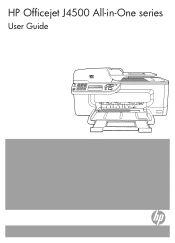
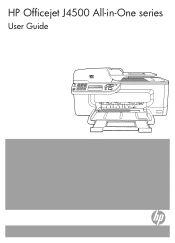
HP Officejet J4500 All-in-One series
User Guide
1 4 ghi
2 abc
3 def
5 jkl
6 mno
7 pqrs 8 tuv
9 wxyz
#*
0
#-
OK
Podręcznik użytkownika
User Guide - Page 45


...issues with the HP Officejet J4660 All-in the automatic document feeder, it easy for you to
redial the last number dialed (HP Officejet J4660). This ...also useful when you want to select Fax B&W or Fax Color, and then
press OK. 3. Press the left arrow or... take the call and you need printed confirmation that has more than 50 characters.
4. If the device detects an original loaded in -One...
Similar Questions
Why Does Hp Officejet J4680 Printing Blank Pages
(Posted by srallan 10 years ago)
Hp Officejet J4680 Pulls Paper But Won't Print
(Posted by onTruep 10 years ago)
Hp Officejet J4680 Won't Print Grayscale
(Posted by prodmmoji 10 years ago)
I Cant Print Pdf Files From Desktop And Mail/internet. But Word Can Be Printed.
I cant print pdf files from desktop and mail/internet. But word can be printed.
I cant print pdf files from desktop and mail/internet. But word can be printed.
(Posted by rex8600 10 years ago)

