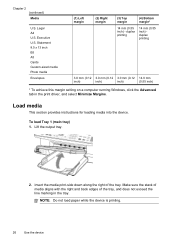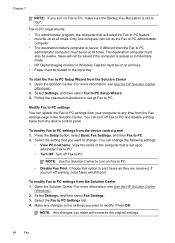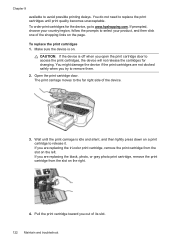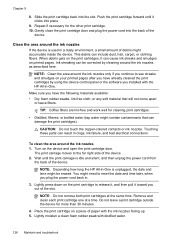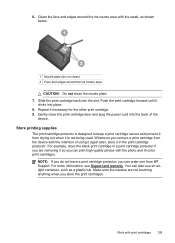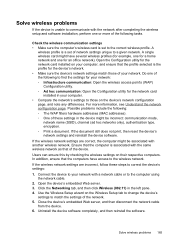HP Officejet J6400 Support Question
Find answers below for this question about HP Officejet J6400 - All-in-One Printer.Need a HP Officejet J6400 manual? We have 4 online manuals for this item!
Question posted by n8tscott5 on April 19th, 2014
Why Is My Officejet J6400 Printing So Slowly
The person who posted this question about this HP product did not include a detailed explanation. Please use the "Request More Information" button to the right if more details would help you to answer this question.
Current Answers
Related HP Officejet J6400 Manual Pages
Similar Questions
Does The Hp Officejet J6400 Print Double Sided
(Posted by mitKarlas 9 years ago)
Hp Officejet 4620 Won't Print Black Printer Is Recognizing The Black But Wont'
print
(Posted by tamaroxi 10 years ago)
Why Does My Hp Officejet J6400 Print Pdf Slowly
(Posted by darkpatr 10 years ago)
Can My Hp Officejet J6400 Print From My Airport
(Posted by clkaty 10 years ago)
How To Set Up Officejet J6400 Print Wireless For Mac
(Posted by Alphlin 10 years ago)