HP Officejet J6400 Support Question
Find answers below for this question about HP Officejet J6400 - All-in-One Printer.Need a HP Officejet J6400 manual? We have 4 online manuals for this item!
Question posted by Alphlin on November 9th, 2013
How To Set Up Officejet J6400 Print Wireless For Mac
The person who posted this question about this HP product did not include a detailed explanation. Please use the "Request More Information" button to the right if more details would help you to answer this question.
Current Answers
There are currently no answers that have been posted for this question.
Be the first to post an answer! Remember that you can earn up to 1,100 points for every answer you submit. The better the quality of your answer, the better chance it has to be accepted.
Be the first to post an answer! Remember that you can earn up to 1,100 points for every answer you submit. The better the quality of your answer, the better chance it has to be accepted.
Related HP Officejet J6400 Manual Pages
Wireless Getting Started Guide - Page 6


... Setup Assistant from the HP device control panel:
HP Officejet J4680 All-in-One series
HP Officejet J6400 All-in this order: router first, then the HP device, and finally the computer. If you resolve any problems and have been turned on your wireless network. Select Network Setup, select Print Network Settings, select Wireless Test Report, and then press...
User Guide - Page 8


... HP Printer Utility (Mac OS 76 Open the HP Printer Utility 77 HP Printer Utility panels 77 Understand the self-test diagnostic page 77 Understand the network configuration page 78 Channel range definitions 80 Configure network options ...80 Change basic network settings 80 Use the Wireless Setup Wizard 81 View and print network settings 81 Turn the wireless radio...
User Guide - Page 9


...109 To install the printer driver using Add Printer 110
Configure the device (Mac OS 110 Install the software for network or direct connection 110 Share the device on a locally shared network 111
Set up the device for wireless communication 112 Understand 802.11 wireless network settings 113 To set up wireless communication using the device control panel with wireless setup wizard ...114 To...
User Guide - Page 34
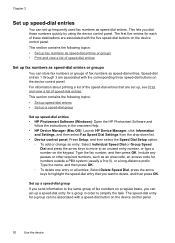
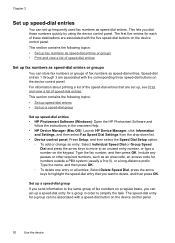
...speed-dial buttons on the device control panel. For information about printing a list of speed-dial entries. Speed-dial entries 1 through 3 are set up, see Print and view a list ... Help. • HP Device Manager (Mac OS): Launch HP Device Manager, click Information
and Settings, and then select Fax Speed Dial Settings from the drop-down list. • Device control panel: Press Setup,...
User Guide - Page 37
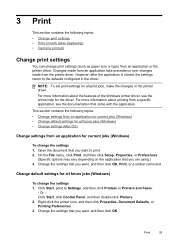
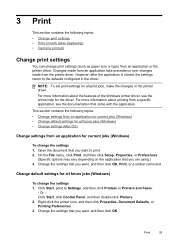
... using.) 3.
Open the document that you want to print. 2. Change default settings for all future jobs (Windows) • Change settings (Mac OS)
Change settings from an application for current jobs (Windows)
To change print settings (such as paper size or type) from the printer driver.
On the File menu, click Print, and then click Setup, Properties, or Preferences.
(Specific...
User Guide - Page 42


...the following table to determine which paper type setting to the quality of your print cartridges.
Chapter 4
To set the paper type for copies from the device control panel 1. Press START COPY Black or...HP Photosmart Software (Windows) or HP Photosmart Studio Software (Mac OS). Paper type
Device control panel setting
Copier paper or letterhead
Plain Paper
HP Bright White Paper
Plain...
User Guide - Page 78


...Printer Utility (Mac OS)
Toolbox (Windows)
The Toolbox provides maintenance information about the device. Chapter 8 (continued) Use this tool... NOTE: The Toolbox can be installed from which you can order printing... the Settings menu, point to Print Settings, and then click Printer Toolbox.
• Right-click the HP Digital Imaging Monitor in the taskbar, point to avoid possible printing delays....
User Guide - Page 79


... the print cartridges. Embedded Web server
When the device is connected to a network, you can open the embedded Web server from your computer. You can use the embedded Web server without being connected to view status information, change settings, and manage it from the printer driver (Windows), or the HP Printer Utility (Mac OS), the device must...
User Guide - Page 82


..., select Self-Test Report,
and then press OK. • Toolbox (Windows): Click the Services tab, and then click Print a Test Page. • HP Printer Utility (Mac OS): Click Device Information from the tray.
2. Printer Information: Shows device information (such as the product name, model number, serial number, and firmware version number), and the number of recent...
User Guide - Page 116


f.
Make additional settings, if necessary, and then click Print.
The sending device must be set up using the Wireless Connection Utility on a wireless network (Mac OS) or To set up wireless communication using the installer (Windows) • To set up the device on the same subnet. From the drop-down menu next to Printer, select Shared Printers, and then select your network ...
User Guide - Page 129


... tray, and then try the alignment again. Selects Tools and then select Align Print Cartridge. 4. The device prints a test page and calibrates the printer. Recycle or discard the page. HP Printer Utility (Mac OS): Open the HP Printer Utility.
To align the cartridges from the device control panel at any of the lines of the ink nozzles. The...
User Guide - Page 130


... poor after you already have cleaned or aligned the print cartridges. For more information, see HP Printer Utility (Mac OS). 2. Clean the print cartridge contacts
Clean the print cartridge contacts only if you get messages to Print Settings, and then click
Printer Toolbox. Click the Device Services tab. 4. HP Printer Utility (Mac OS) 1. Click Clean and follow the onscreen instructions...
User Guide - Page 139


... in the input tray and is set as the default in the Printer Setup Utility. For the Mac OS, set it as the current or default printer. Close programs that you are removed. • The device is not jammed in the Printers folder. For Windows, set it as the
default in the device. • All packing tapes and materials...
User Guide - Page 141


... more information on paper-feed problems, see Clean the print cartridges. Check the device location and length of USB cable High electromagnetic fields (such as the print quality.
Something on ink.
Also, it is recommended that you select the correct print quality settings in the printer driver for the document do not exceed the printable area...
User Guide - Page 144


... smearing
Check the print settings • When you can wrinkle or smear when printed using the ink volume under the advanced features (Windows) or ink features (Mac OS). However, note that decreasing ink saturation might give printouts a "washed-out" quality. • Color documents that use HP Premium Paper designed for the device to return to...
User Guide - Page 145


... the corresponding media type in the printer driver allows you to print at a faster rate, which is good for use with the device.
HP cannot guarantee the quality of non-HP print cartridges.
Check the paper type setting When printing on changing this setting, see , Clean the print cartridges.
Clean the print cartridge The print cartridges may need to be...
User Guide - Page 146
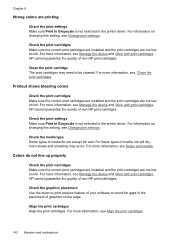
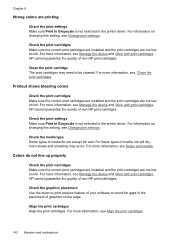
.... For more information, see Manage the device and Work with print cartridges. Align the print cartridges Align the print cartridges. Chapter 9
Wrong colors are printing
Check the print settings Make sure Print in Grayscale is not selected in the printer driver. Check the print cartridges Make sure the correct print cartridges are installed and the print cartridges are not low on ink...
User Guide - Page 169
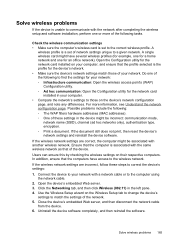
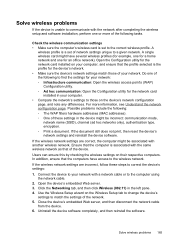
... (SSID), channel (ad hoc networks only), authentication type, encryption. ◦ Print a document. A single wireless card might have access to the wireless network. Open the Configuration utility for an office network). If the document still does not print, then reset the device's network settings and reinstall the device software.
Do one for the network card installed on their...
User Guide - Page 211


... 82 load
tray 1 26 log, fax
print 71
M
Mac OS borderless printing 29 HP Photosmart Studio 17 HP Printer Utility 76 install software 110 print on special, or customsized media 28 print settings 34 sharing device 111 uninstall software 118 wireless communication setup 115
maintenance align print cartridges 124 clean print cartridges 125 replace print cartridges 121
manual faxing receive 57 send...
User Guide - Page 215


... from 43 Windows Add Printer installation 110 borderless printing 28 duplexing 34 HP Photosmart Software 17 HP Solution Center 17 install software 106, 107 network setup 108 print on Mac OS 115 settings 113 turn off 81 reducing interference 116 regulatory information 197 security 116 set up 112 set up wireless
communication 114 sharing device 108 system requirements 185...
Similar Questions
Can't Get Hpc4700 Printer To Print Wirelessly Mac
(Posted by wa2tr 10 years ago)
Hp Officejet J6400 Cannot Print Wirelessly
(Posted by mjneummrrr 10 years ago)
Can My Hp Officejet J6400 Print From My Airport
(Posted by clkaty 10 years ago)
Hp Officejet J6400 How To Set Up Sharing On My Mac
(Posted by dahex 10 years ago)
Officejet Pro 8600 Won't Print Wireless Mac Says Job Completed
(Posted by jaAg 10 years ago)

