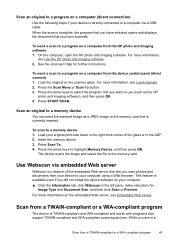HP Officejet J6400 Support Question
Find answers below for this question about HP Officejet J6400 - All-in-One Printer.Need a HP Officejet J6400 manual? We have 4 online manuals for this item!
Question posted by dperbborin on January 23rd, 2014
Officejet J6400 How To Scan To Pdf
The person who posted this question about this HP product did not include a detailed explanation. Please use the "Request More Information" button to the right if more details would help you to answer this question.
Current Answers
Related HP Officejet J6400 Manual Pages
Similar Questions
Hp Officejet J6400 Won't Scan From Printer
(Posted by salMdmv 9 years ago)
Why Does My Hp Officejet J6400 Print Pdf Slowly
(Posted by darkpatr 10 years ago)
How To Make Hp Officejet Pro Scan Pdf Smaller
(Posted by azekos7 10 years ago)
Airprint On My Officejet J6400
Is it possible to upgrade my OfficeJet J6400 with the AirPrint application?
Is it possible to upgrade my OfficeJet J6400 with the AirPrint application?
(Posted by jjmetayer 12 years ago)