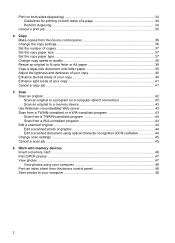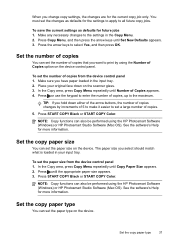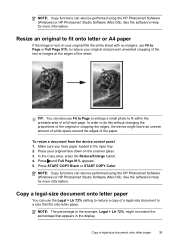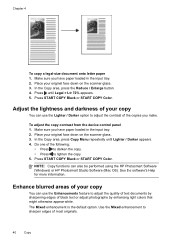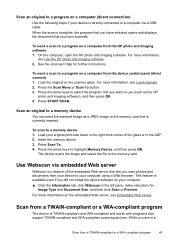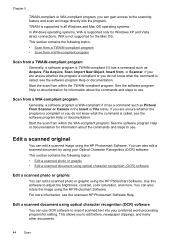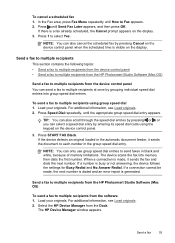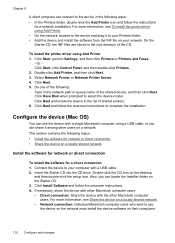HP Officejet J6400 Support Question
Find answers below for this question about HP Officejet J6400 - All-in-One Printer.Need a HP Officejet J6400 manual? We have 4 online manuals for this item!
Question posted by scsuecook on January 21st, 2016
I Need To Install Scanner Software On Windows 10 But Have Lost Original Disk.
6 years ago I bought an HP Officejet J6400 printer/scanner and have now upgraded my pc to a HP workbook running windows 10. The J6400 installation disk has been lost but anyway would not apply to windows 10. I have found updated drivers, but how do I install the scanning software?
Current Answers
Answer #1: Posted by TommyKervz on January 21st, 2016 3:43 AM
You can download the hp officejet j6400 softwares and drivers from the link below.
https://support.hp.com/us-en/drivers/hp-officejet-j6400-all-in-one-printer-series/3635376
Related HP Officejet J6400 Manual Pages
Similar Questions
How To Install Hp J6400 Printer Wireless On Windows Vista
(Posted by VAJadib 9 years ago)
How To Install Hp Officejet J6400 On Windows 7
(Posted by johdic 10 years ago)
Hp Scanner Software Won't Install J6400 Hp
(Posted by stickDr 10 years ago)
Need Hp Window 7 Softwear Driver
(Posted by lordsoladayo 11 years ago)
I Have Lost My Photosmart C4500 Cd...need To Reload Software...help!
My computer recently crashed and I need to reload my Photosmart C4500 softwared but can't find the C...
My computer recently crashed and I need to reload my Photosmart C4500 softwared but can't find the C...
(Posted by kmusick 12 years ago)