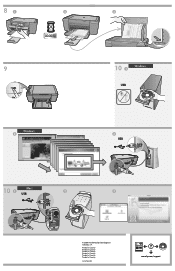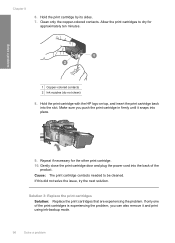HP F4480 Support Question
Find answers below for this question about HP F4480 - Deskjet All-in-One Color Inkjet.Need a HP F4480 manual? We have 2 online manuals for this item!
Question posted by lordsoladayo on June 14th, 2012
Need Hp Window 7 Softwear Driver
The person who posted this question about this HP product did not include a detailed explanation. Please use the "Request More Information" button to the right if more details would help you to answer this question.
Current Answers
Answer #1: Posted by bargeboard on June 14th, 2012 8:42 AM
The drivers and software are available at HP's support site here:
Choose your version of Windows from the list and click on it to follow the link to the list of drivers to download.
Related HP F4480 Manual Pages
Similar Questions
Hp F4480
I just want to know how can i download free software for my HP F4480 For Mac Osx 10.7?
I just want to know how can i download free software for my HP F4480 For Mac Osx 10.7?
(Posted by immzmike 10 years ago)
Hp Officejet 6500a Plus Driver Mac Will Not Show Device
(Posted by swez2502 10 years ago)
I Need Hp Office Jet J4580 All In One Driver
(Posted by manama2010 10 years ago)
Computer Recognizes My Hp F440 All In One Printer/scanner As Scanner Only.
when I try to print, message appears saying to print I need to install a printer. It is installed ...
when I try to print, message appears saying to print I need to install a printer. It is installed ...
(Posted by suebethben 11 years ago)
How May I Install Hp Deskjet F4480 Without The Cd Installer?
I want to install HP deskjet F4480 to my other PC but i could not find the CD installer. My OS is Wi...
I want to install HP deskjet F4480 to my other PC but i could not find the CD installer. My OS is Wi...
(Posted by ZEUSemana46 11 years ago)