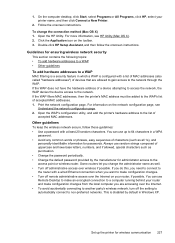HP Officejet 6500A Support Question
Find answers below for this question about HP Officejet 6500A - Plus e-All-in-One Printer.Need a HP Officejet 6500A manual? We have 3 online manuals for this item!
Question posted by swez2502 on September 28th, 2013
Hp Officejet 6500a Plus Driver Mac Will Not Show Device
The person who posted this question about this HP product did not include a detailed explanation. Please use the "Request More Information" button to the right if more details would help you to answer this question.
Current Answers
Related HP Officejet 6500A Manual Pages
Similar Questions
My Hp Officejet 6500a Plus Keeps Locking Up
My HP Officejet 6500A Plus keeps “locking”. When my printer sits for a period of time (l...
My HP Officejet 6500A Plus keeps “locking”. When my printer sits for a period of time (l...
(Posted by Anonymous-147706 9 years ago)
Hp Officejet 6500a Plus
hello there I was just wondering how to reverse the printing order for the HP Officejet 6500a plus, ...
hello there I was just wondering how to reverse the printing order for the HP Officejet 6500a plus, ...
(Posted by manbiratwal888 10 years ago)
How To Install Fax For Hp Officejet 6500a Plus On A Mac
(Posted by tgflveluz 10 years ago)
How To Set Up Wireless Hp Officejet 6500a Plus On Mac Os 10.7
(Posted by Yourtdur 10 years ago)
The Black Ink In My Hp Officejet 6500a Plus Printer Does Not Work Why?
I have changed the cartridge and it still does not print.
I have changed the cartridge and it still does not print.
(Posted by rdomeier1 11 years ago)