HP Officejet J6400 Support Question
Find answers below for this question about HP Officejet J6400 - All-in-One Printer.Need a HP Officejet J6400 manual? We have 4 online manuals for this item!
Question posted by VAJadib on May 9th, 2014
How To Install Hp J6400 Printer Wireless On Windows Vista
The person who posted this question about this HP product did not include a detailed explanation. Please use the "Request More Information" button to the right if more details would help you to answer this question.
Current Answers
There are currently no answers that have been posted for this question.
Be the first to post an answer! Remember that you can earn up to 1,100 points for every answer you submit. The better the quality of your answer, the better chance it has to be accepted.
Be the first to post an answer! Remember that you can earn up to 1,100 points for every answer you submit. The better the quality of your answer, the better chance it has to be accepted.
Related HP Officejet J6400 Manual Pages
Wireless Getting Started Guide - Page 4


...prompted by the HP device, see "Connect the HP Officejet/ Officejet Pro device using an ad hoc wireless network connection" on page 9.
• A wireless-enabled computer connected to your computer using an ad hoc wireless network connection, see the
electronic User Guide available on your computer after you install the software-either from the HP Solution Center Software (Windows) or the...
Wireless Getting Started Guide - Page 6


... Assistant from the HP device control panel:
HP Officejet J4680 All-in-One series
HP Officejet J6400 All-in this order: router first, and then the HP device. b. On the HP device's control panel, press the Setup ( ) button. Make sure the wireless (802.11) light is turned on . NOTE: If your HP Officejet/Officejet Pro device over a network, try the following steps:
Windows Place the Starter...
Wireless Getting Started Guide - Page 7


... section and are still unable to connect your HP Officejet/Officejet Pro device to the wireless network, try reconnecting the Ethernet cable to the computer and the router.
Make sure that the HP Officejet/Officejet Pro device is running Windows, you can also access the HP Network Assistant at the top of the HP Officejet/ Officejet Pro device is set up a network. (This Web site...
Wireless Getting Started Guide - Page 9


... network or the router manufacturer for the version of the printer driver that is set up your Printers or Printers and Faxes folder.
English
4. Make sure the HP Officejet/Officejet Pro device is connected wirelessly:
a. If you are not being displayed in the folder for the HP device, right-click the printer icon for help .
5. Click Start, point to Settings, and...
Wireless Getting Started Guide - Page 10


...folder.
2.
Windows
1. On the Wireless Setup tab, press Start Wizard. 4.
b.
NOTE: For Ethernet-enabled HP devices only
1.
Change the connection method
If you have installed the software and connected your HP Officejet/Officejet Pro device using an ad hoc wireless network connection
Method 1
1.
Mac OS
1. From the Information and Settings list, select Network Printer Setup...
Wireless Getting Started Guide - Page 11


... your firewall's list of trusted applications;
If you are using a computer running Windows, in queue or printer goes offline
• Scan communication errors or scanner busy messages
• Unable to your HP device from the internet. If you might be found when installing HP software
• Unable to print, print job stuck in the firewall configuration...
User Guide - Page 3
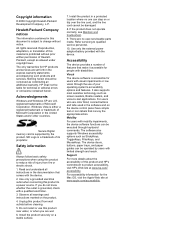
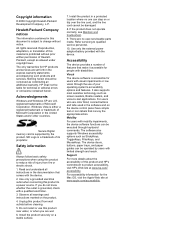
... this product to product accessibility, visit HP's Web site at www.apple.com/accessibility. SD Logo is supported by users with disabilities. Nothing herein should be damaged.
8. Secure Digital memory card is a trademark of Microsoft Corporation. Do not install or use of features that comes with the device. Safety information
Always follow basic...
User Guide - Page 18
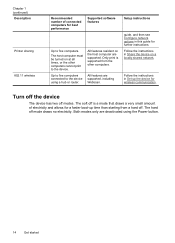
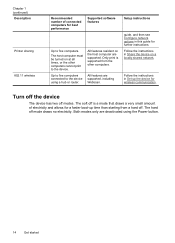
... only are deactivated using a hub or router. The host computer must be turned on a locally shared network.
Chapter 1 (continued) Description
Printer sharing
802.11 wireless
Recommended number of electricity and allows for best performance
Supported software features
Up to five computers.
Turn off the device
The device has two off mode draws no electricity.
User Guide - Page 46


...them to a variety of the screen, near the clock. The printer software must be installed and running Windows, look for the device icon in the system tray at the lower-right side of destinations,... to adjust, resize, rotate, crop, and sharpen your scans, see the onscreen HP Photosmart Software Help that the printer software is not available, a message appears to let you can edit a scanned ...
User Guide - Page 79


... status information, change settings, and manage it from the printer driver (Windows), or the HP Printer Utility (Mac OS), the device must be available. For more information, see Align the print...8226; Align Print Cartridges: Guides you to print the self-test diagnostic page of the installed print cartridges.
• Print Diagnostic Page: Allows you through cleaning the print cartridgeys....
User Guide - Page 110


..., you have administrator privileges to install a printer driver on Windows 2000, Windows XP, or Windows Vista. However, if you must have connected the cable first, see the Fax Configuration Web site for your country/region.
When setting up the device for faxing using a serial-type phone system, see Connect the device before installing the software. This section contains the...
User Guide - Page 113


... computer and double-click Setup.exe. 3.
For more information, see To install the device on a network and To install the device software on the network. On the Connection Type screen, select Wired network/Wireless, and then click Next. 5. manage the device using Add Printer. Individual Windows users who want to the CD drive of network you to share...
User Guide - Page 116


... network.
Before installing the device software, you encounter problems, see To set up the device for wireless communication
You may wish to Printer, select Shared Printers, and then ...wireless problems.
To use the device with wireless
setup wizard • To set up wireless communication using the installer (Windows) • To set up the device on the Starter CD. The sending device...
User Guide - Page 124


... cartridge you are replacing. • Windows: From the Toolbox, if you have... • Mac OS: From the HP Printer Utility, click Supply Info from the Information...; Work with print cartridges • Clean the device • General troubleshooting tips and resources •... • Solve wireless problems • Solve photo (memory card) problems • Troubleshoot installation issues • ...
User Guide - Page 125
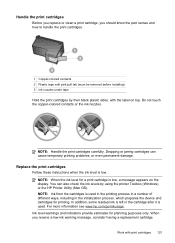
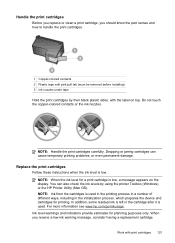
..., which prepares the device and cartridges for printing.
When you should know the part names and how to handle the print cartridges.
1 Copper-colored contacts 2 Plastic tape with pink pull tab (must be removed before installing) 3 Ink nozzles under tape Hold the print cartridges by using the printer Toolbox (Windows) or the HP Printer Utility (Mac...
User Guide - Page 139


... copy problems • Solve scan problems • Solve fax problems • Solve network problems • Solve wireless problems • Solve photo (memory card) problems • Troubleshoot installation issues
Solve printing problems
This section contains the following topics: • The device shuts down unexpectedly • Error message appears on control-panel display • The...
User Guide - Page 179


... the operating system that you are available when
you register the HP All-in-One 3. Obtain the version number of the printer software. (To find the version number of the device. It is connected to your system, such as Windows XP. 3. Call HP support. Obtain HP telephone support
During the warranty period, you call • After...
User Guide - Page 189
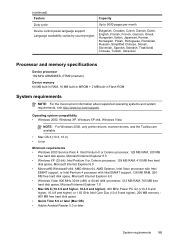
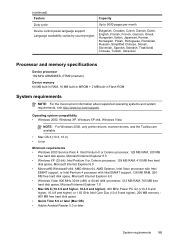
...compatibility • Windows 2000, Windows XP, Windows XP x64, Windows Vista
NOTE: For Windows 2000, only printer drivers, scanner ...Device processor 192 MHz ARM946ES, ETM9 (medium)
Device memory 64 MB built-in RAM, 16 MB built-in MROM + 2 MB built-in Flash ROM
System requirements
NOTE: For the most current information about supported operating systems and system requirements, visit http://www.hp...
User Guide - Page 190
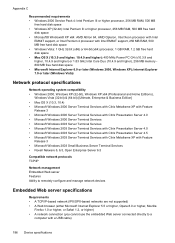
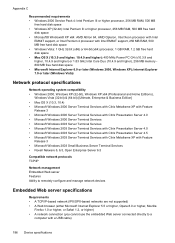
...with Intel
EM64T support, or Intel Pentium 4 processor with a USB cable)
186 Device specifications Internet Explorer 7.0 or later (Windows Vista)
Network protocol specifications
Network operating system compatibility • Windows 2000, Windows XP (32-bit), Windows XP x64 (Professional and Home Editions),
Windows Vista (32-bit) & (64-bit) [Ultimate, Enterprise & Business Edition] • Mac OS...
User Guide - Page 213


... Digital memory card insert 46
security wireless communication 116 wireless settings 113
self-test diagnostic page ...device Mac OS 111 Windows 108 shipping the device 179 size scans, troubleshoot 151 troubleshoot copy 145 skew, troubleshoot copy 146 print 144 scan 150 slow print, troubleshoot 136 software connection types 13 HP Photosmart 17 installation on Mac OS 110 installation on Windows...
Similar Questions
Why Wont Hp J6400 Printer Print On Both Sides
(Posted by chavaneonma 9 years ago)
Can't Install Hp M1005 Printer On Windows Xp
(Posted by aniDa 9 years ago)
How To Fix Poor Printing Quality Of Hp J6400 Printer
(Posted by Nogfdg 9 years ago)
I Have A Hp J6400 Printer, Does The Starter Cd Install The Fax And Scanner?
(Posted by johncguss 9 years ago)

