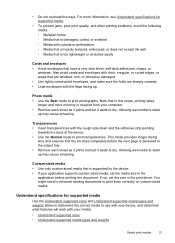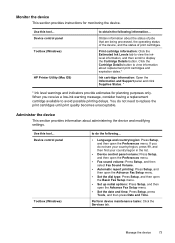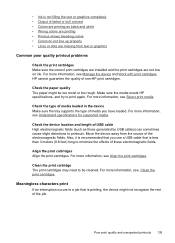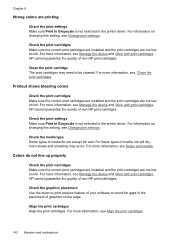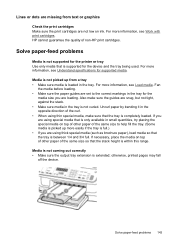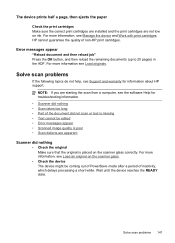HP Officejet J6400 Support Question
Find answers below for this question about HP Officejet J6400 - All-in-One Printer.Need a HP Officejet J6400 manual? We have 4 online manuals for this item!
Question posted by Nogfdg on June 24th, 2014
How To Fix Poor Printing Quality Of Hp J6400 Printer
The person who posted this question about this HP product did not include a detailed explanation. Please use the "Request More Information" button to the right if more details would help you to answer this question.
Current Answers
Related HP Officejet J6400 Manual Pages
Similar Questions
Why Wont Hp J6400 Printer Print On Both Sides
(Posted by chavaneonma 9 years ago)
How To Print In Duplex Mode With Hp J6400 Printer
(Posted by hebbtazzyc 10 years ago)
Hp J6400 Printer Paper Feed When Not Called For To Print
(Posted by bhTonydi 10 years ago)
Had New Computer Worked On. Now It Won't Print On Hp C5180. Printer Was Workin
before. How to get it to start printing again.
before. How to get it to start printing again.
(Posted by kathyinauburn 10 years ago)
How To Improve Poor Print Quality Of Pictures
We have had good results with printing of pictures with our HP Officejet 8500A Plus unit. Recently, ...
We have had good results with printing of pictures with our HP Officejet 8500A Plus unit. Recently, ...
(Posted by bobpro 12 years ago)