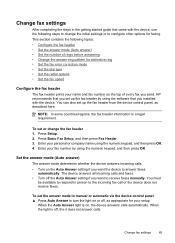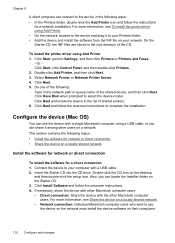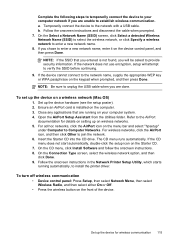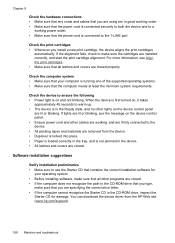HP Officejet J6400 Support Question
Find answers below for this question about HP Officejet J6400 - All-in-One Printer.Need a HP Officejet J6400 manual? We have 4 online manuals for this item!
Question posted by johncguss on May 6th, 2014
I Have A Hp J6400 Printer, Does The Starter Cd Install The Fax And Scanner?
The person who posted this question about this HP product did not include a detailed explanation. Please use the "Request More Information" button to the right if more details would help you to answer this question.
Current Answers
Related HP Officejet J6400 Manual Pages
Similar Questions
Hp J6400 Printer Showing Status Offline How Do I Change To Ready
(Posted by limphs 9 years ago)
How To Install Hp J6400 Printer Wireless On Windows Vista
(Posted by VAJadib 9 years ago)
Hp Color Laserjet Cm2320nf How To Install Email Scanner
(Posted by shyboAl 10 years ago)
Hp J6400 Printer Says Out Of Paper When Not
(Posted by junabotts 10 years ago)
How May I Install Hp Deskjet F4480 Without The Cd Installer?
I want to install HP deskjet F4480 to my other PC but i could not find the CD installer. My OS is Wi...
I want to install HP deskjet F4480 to my other PC but i could not find the CD installer. My OS is Wi...
(Posted by ZEUSemana46 11 years ago)