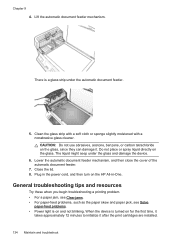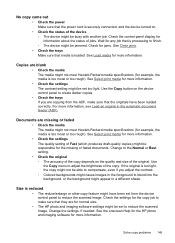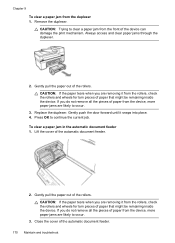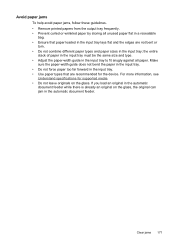HP Officejet J6400 Support Question
Find answers below for this question about HP Officejet J6400 - All-in-One Printer.Need a HP Officejet J6400 manual? We have 4 online manuals for this item!
Question posted by bajev on June 1st, 2014
Hp Officejet J6400 Paper Jam That Wont Clear
The person who posted this question about this HP product did not include a detailed explanation. Please use the "Request More Information" button to the right if more details would help you to answer this question.
Current Answers
Related HP Officejet J6400 Manual Pages
Similar Questions
Hp Officejet J6400 Wont Print In Black Ink
(Posted by grEd 10 years ago)
Cannot Scan On Hp Officejet J6400 Windows 7
(Posted by rheaAmy 10 years ago)
How To Make My Hp Officejet J6400 Printer Airprint
(Posted by shinedeban 10 years ago)
Hp Officejet 4500 Paper Jam Wont Clear
(Posted by plasms 10 years ago)
I Had A Paper Jam And Cleared The Paper Out. Still Have Jam Error Message. Help
I had a paper jam and cleared the paper out of the back of the printer. Still have a "paper jam:" er...
I had a paper jam and cleared the paper out of the back of the printer. Still have a "paper jam:" er...
(Posted by JANE341 14 years ago)