HP Officejet 725 Support Question
Find answers below for this question about HP Officejet 725 - All-in-One Printer.Need a HP Officejet 725 manual? We have 1 online manual for this item!
Question posted by usingh1266 on June 29th, 2012
Hp 725prinyer Stuck At Start Up
hp 725printer stuck at startup help
Current Answers
There are currently no answers that have been posted for this question.
Be the first to post an answer! Remember that you can earn up to 1,100 points for every answer you submit. The better the quality of your answer, the better chance it has to be accepted.
Be the first to post an answer! Remember that you can earn up to 1,100 points for every answer you submit. The better the quality of your answer, the better chance it has to be accepted.
Related HP Officejet 725 Manual Pages
HP OfficeJet 700 Series All-in-One - (English) User Guide - Page 2
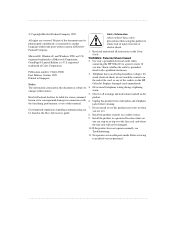
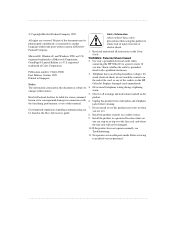
... qualified service personnel.
... Telephone lines can step on the end of the cord, or any of Microsoft Corporation. Install the product securely on the HP OfficeJet. OmniPage® Limited Edition is grounded, check with the furnishing, performance, or use this product near water or when you don't know whether the outlet ...
HP OfficeJet 700 Series All-in-One - (English) User Guide - Page 3
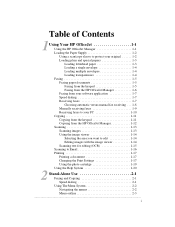
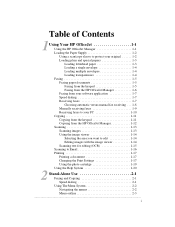
... Receiving faxes to your PC 1-10 Copying 1-11 Copying from the keypad 1-11 Copying from the HP OfficeJet Manager 1-12 Scanning 1-13 Scanning images 1-13 Using the image viewer 1-14 Selecting the area you...Changing the Print Settings 1-17 Using the photo cartridge 1-19 Using the Help System 1-20
2 Stand-Alone Use 2-1 Faxing and Copying 2-1 Speed dialing 2-1 Using The Menu System 2-2...
HP OfficeJet 700 Series All-in-One - (English) User Guide - Page 4
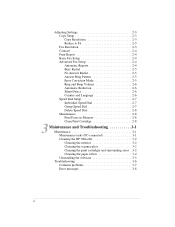
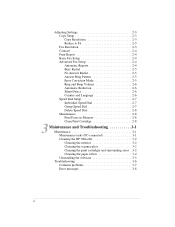
... 2-7 Delete Speed Dial 2-8 Maintenance 2-8 Print Faxes in Memory 2-8 Clean Print Cartridge 2-8
3Maintenance and Troubleshooting 3-1 Maintenance 3-1 Maintenance tasks (PC-connected 3-1 Cleaning the HP OfficeJet 3-2 Cleaning the exterior 3-2 Cleaning the scanner glass 3-2 Cleaning the print cartridges and surrounding areas . 3-2 Cleaning the paper rollers 3-4 Uninstalling the software...
HP OfficeJet 700 Series All-in-One - (English) User Guide - Page 5
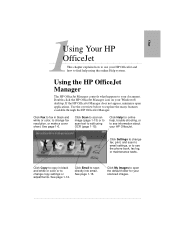
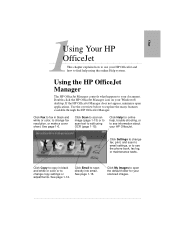
... in black and white or color, to change copy settings or adjustments.
Use the overview below to edit using the online Help system. Click Help for your HP OfficeJet and how to find help , trouble-shooting, or to see the phone book, fax log, or maintenance tasks. Click Scan to scan an image (page 1-13...
HP OfficeJet 700 Series All-in-One - (English) User Guide - Page 6
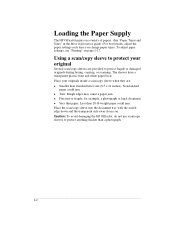
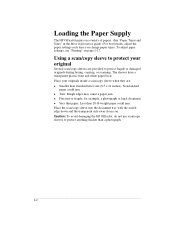
...-lb weight paper could jam. l Very thin paper. Less than a photograph...1-2 l Precious or fragile, for example, a photograph or legal document.
Caution: To avoid damaging the HP OfficeJet, do not use scan/copy sleeves to protect fragile or damaged originals during faxing, copying, or scanning. Place your original
Several scan/copy sleeves are...
HP OfficeJet 700 Series All-in-One - (English) User Guide - Page 7
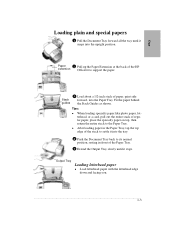
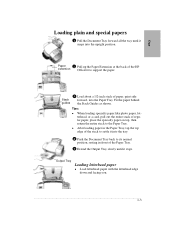
... top edge of the stack to settle it into the tray.
4 Push the Document Tray back to its normal position, resting in front of the HP
extension OfficeJet to the Paper Tray. Output Tray
Loading letterhead paper
l Load letterhead paper with the letterhead edge down and facing you.
...1-3
One
Loading plain and...
HP OfficeJet 700 Series All-in-One - (English) User Guide - Page 9
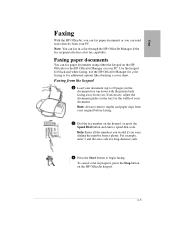
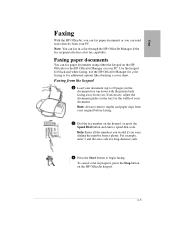
use the HP OfficeJet Manager for color faxing or for long-distance calls.
3 Press the Start button to 20 pages) in the document tray top down with the printed side... for black and white faxing; One
Faxing
With the HP OfficeJet, you can fax paper documents or you can fax paper documents using either the keypad on the HP OfficeJet or the HP OfficeJet Manager on your PC. Use the keypad for the ...
HP OfficeJet 700 Series All-in-One - (English) User Guide - Page 10
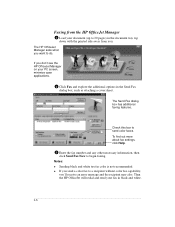
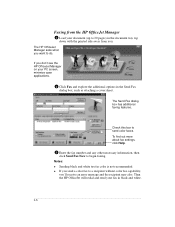
... top down with the printed side away from the HP OfficeJet Manager
1 Load your PC screen, minimize open applications.
2 Click Fax and explore the additional options in color is not recommended.
Check this box to do.
To find out more about fax settings, click Help.
3 Enter the fax number and any other necessary...
HP OfficeJet 700 Series All-in-One - (English) User Guide - Page 11
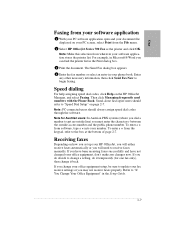
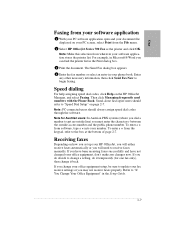
... on page 2-7. If you may not receive faxes properly. Speed dialing
For help assigning speed dial codes, click Help on the HP OfficeJet Manager, and select Faxing. Note: PC-connected users should refer to the box... file displayed on your PC screen, select Print from wherever your software application stores the printer list. The Send Fax dialog box appears.
4 Enter the fax number or select an...
HP OfficeJet 700 Series All-in-One - (English) User Guide - Page 12
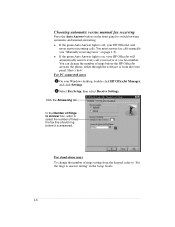
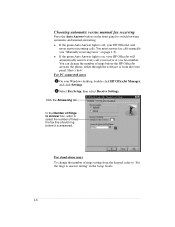
... number of rings setting from the front panel. Here's how: For PC-connected users 1 On your HP OfficeJet will automatically answer every call you receive at you fax number. In the Number of Rings to switch ... box, enter or select the number of times the fax line should ring before the HP OfficeJet answers the phone, either through the software or from the keypad, refer to "Set the rings ...
HP OfficeJet 700 Series All-in-One - (English) User Guide - Page 13
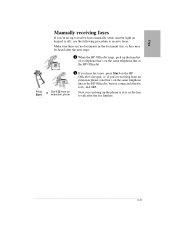
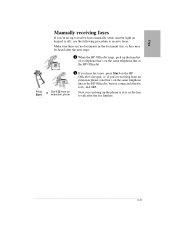
One
Manually receiving faxes
If you 're receiving from an
Start
extension phone
2 If you hear fax tones, press Start on the HP OfficeJet's keypad, or, if you 're set up the handset of a telephone that's on the line to it), dial 123.
Make sure there are no documents ...
HP OfficeJet 700 Series All-in-One - (English) User Guide - Page 16
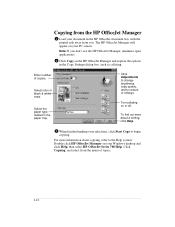
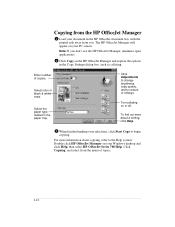
... Start Copy to begin copying. Select color or black & white copy.
Click Copying, and select from you don't see the HP OfficeJet Manager, minimize open applications.
2 Click Copy on your Windows desktop and click Help, then select HP OfficeJet Series 700 Help. Enter number of topics.
...1-12
Copying from the HP OfficeJet Manager
1 Load your document in the HP OfficeJet document...
HP OfficeJet 700 Series All-in-One - (English) User Guide - Page 17
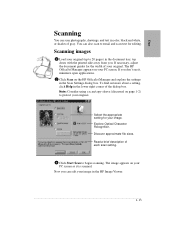
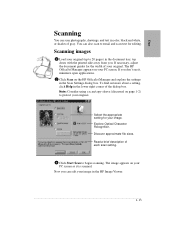
... width of each scan setting.
3 Click Start Scan to email and scan text for your PC screen. If you don't see it is scanned. Scanning images
1 Load your original.
The image appears on your PC screen as it , minimize open applications.
2 Click Scan on the HP OfficeJet Manager and explore the settings in...
HP OfficeJet 700 Series All-in-One - (English) User Guide - Page 19
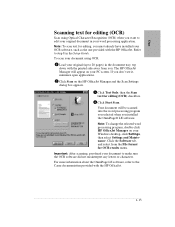
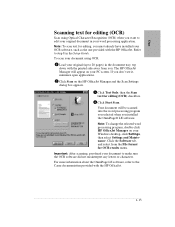
...the printed side away from the File format for editing (OCR) checkbox.
4 Click Start Scan. The HP OfficeJet Manager will be scanned into the word processing program you selected when you installed the ...you must already have installed your OCR software, such as the one provided with the HP OfficeJet.
To scan your document using Optical Character Recognition (OCR) when you want to make...
HP OfficeJet 700 Series All-in-One - (English) User Guide - Page 21
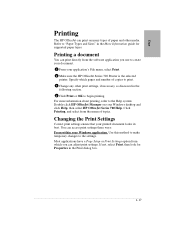
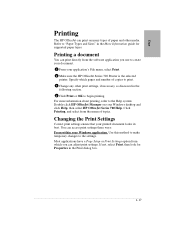
...
Printing
The HP OfficeJet can print... in the Print dialog box...1-17
Specify which you use to the Help system: Double-click HP OfficeJet Manager on many types of copies to print. 3 Change any other... Settings
Correct print settings ensure that your Windows desktop and click Help, then select HP OfficeJet Series 700 Help. Click Printing, and select from the software application you can ...
HP OfficeJet 700 Series All-in-One - (English) User Guide - Page 25


..." on page 1-5. To copy, refer to your document in black and white. To receive faxes, refer to use your HP OfficeJet as a stand-alone fax/copier. or 2-digit speed dial code.
4 Press Start on the HP OfficeJet keypad... Two
2Stand-Alone Use ...This chapter explains how to "Receiving faxes" on page 1-7 and "Manually receiving faxes...
HP OfficeJet 700 Series All-in-One - (English) User Guide - Page 26
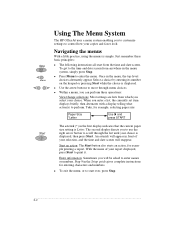
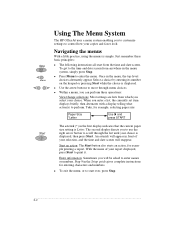
...
Start
Using The Menu System
The HP OfficeJet uses a menu system enabling you to customize settings to control how your report displayed, press Start to print it. l Press Menu to start ... to enter names or numbers. Just remember these basic principles:
l The following instructions all start over, press Stop.
...2-2
With the name of your choice.
When you can perform three ...
HP OfficeJet 700 Series All-in-One - (English) User Guide - Page 35
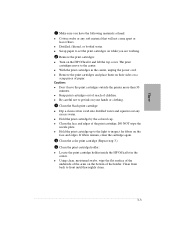
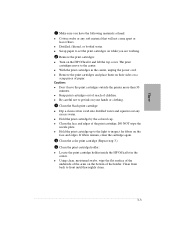
...clean, moistened swabs, wipe the flat surface of the
underside of the arms on the HP OfficeJet and lift the top cover. l Remove the print cartridges and place them on their ...cartridges: l Turn on the bottom of the holder. Caution: l Don't leave the print cartridges outside the printer more than 30
minutes. l Distilled, filtered, or bottled water. If fibers remain, clean the cartridge again....
HP OfficeJet 700 Series All-in-One - (English) User Guide - Page 37
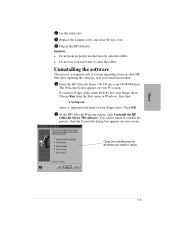
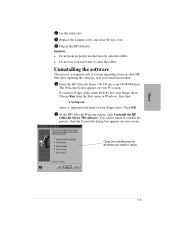
... want to clean the rollers.
Choose Run from an older HP OfficeJet, updating the software, or if your installation failed. 1 Insert the HP OfficeJet Series 700 CD into your floppy drive. Clear the checkboxes for all items you are upgrading from the Start menu in the HP OfficeJet. You will be asked to confirm the process, then...
HP OfficeJet 700 Series All-in-One - (English) User Guide - Page 40
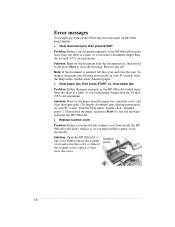
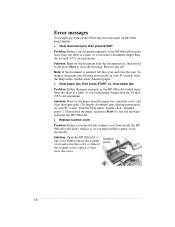
... one sheet at a time, or you removed the scanner cover from inside the HP OfficeJet and didn't replace it , then close the cover. Restart your PC screen, from the Help index, double-click "Jammed paper.") Then reload the paper, and press Start to clear the message.
Note: If the document is jammed, lift the...
Similar Questions
Hp Director Cannot Find Printer To Scan Officejet 7300
(Posted by djhapoetb 9 years ago)
Where To Get Staples For A Hp Laserjet M4345mfp Multifunction Device
(Posted by jrodrarmand 9 years ago)
Why Does My Printer Saying Device Initializing Hp Deskjet 3050a
(Posted by THOMHB 10 years ago)
Is There Special Hp Printer Cartridges For Officejet 4620
(Posted by larArl 10 years ago)
Hp Photosmart Premium C310 Will Not Start Scan From Device
(Posted by nettitpoh 10 years ago)

