HP Officejet 725 - All-in-One Printer Support and Manuals
Get Help and Manuals for this Hewlett-Packard item
This item is in your list!

View All Support Options Below
Free HP Officejet 725 manuals!
Problems with HP Officejet 725?
Ask a Question
Free HP Officejet 725 manuals!
Problems with HP Officejet 725?
Ask a Question
Most Recent HP Officejet 725 Questions
Hp 725prinyer Stuck At Start Up
hp 725printer stuck at startup help
hp 725printer stuck at startup help
(Posted by usingh1266 11 years ago)
Popular HP Officejet 725 Manual Pages
HP OfficeJet 700 Series All-in-One - (English) User Guide - Page 2
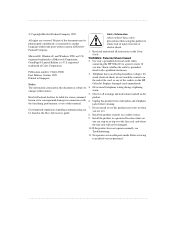
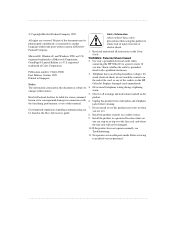
...product from fire or electric shock.
1. Replace damaged cords immediately.
4. Microsoft®, Windows®, and Windows NT® are reserved. If the product does not operate normally, see Troubleshooting.
11. Use only a grounded electrical outlet when
connecting the HP OfficeJet to qualified service personnel.
... Never install telephone wiring during a lightning storm.
5. Unplug...
HP OfficeJet 700 Series All-in-One - (English) User Guide - Page 3
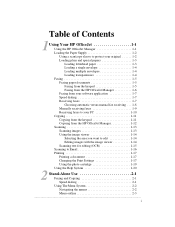
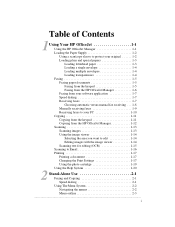
... envelopes 1-4 Loading transparencies 1-4 Faxing 1-5 Faxing paper documents 1-5 Faxing from the keypad 1-5 Faxing from the HP OfficeJet Manager 1-6 Faxing from your software application 1-7 Speed dialing 1-7 Receiving faxes 1-7 Choosing automatic versus manual fax receiving . . . 1-8 Manually receiving faxes 1-9 Receiving faxes to your PC 1-10 Copying 1-11 Copying from the keypad 1-11...
HP OfficeJet 700 Series All-in-One - (English) User Guide - Page 4
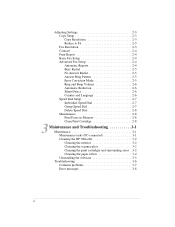
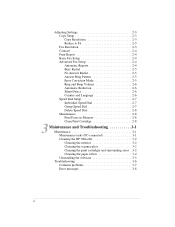
... Clean Print Cartridge 2-8
3Maintenance and Troubleshooting 3-1 Maintenance 3-1 Maintenance tasks (PC-connected 3-1 Cleaning the HP OfficeJet 3-2 Cleaning the exterior 3-2 Cleaning the scanner glass 3-2 Cleaning the print cartridges and surrounding areas . 3-2 Cleaning the paper rollers 3-4 Uninstalling the software 3-5 Troubleshooting 3-6 Common problems 3-7 Error messages 3-8
...ii
HP OfficeJet 700 Series All-in-One - (English) User Guide - Page 5
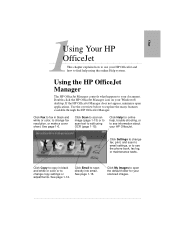
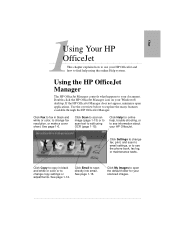
... settings, or to change copy settings or adjustments. Click Fax to fax in black and white or color or to edit using the online Help system. See page 1-12.
Click My Images to find help , trouble-shooting, or to scan directly into email. One
UOfsfiincgeJYeot ur HP ...1This chapter explains how to use your HP OfficeJet...
HP OfficeJet 700 Series All-in-One - (English) User Guide - Page 7
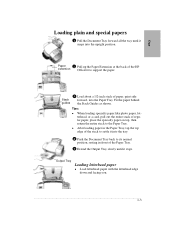
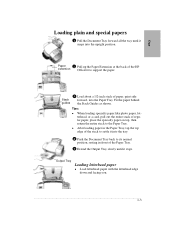
...guides the Stack Guides as shown. Tips:
l When loading specialty paper like photo paper, letterhead, or a card, pull out the entire stack of regular paper, place the specialty paper on top, then return the entire stack to support... the Document Tray back to its normal position, resting in front of the HP
extension OfficeJet to the Paper Tray.
One
Loading plain and special papers
1 Pull the ...
HP OfficeJet 700 Series All-in-One - (English) User Guide - Page 11
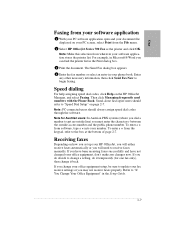
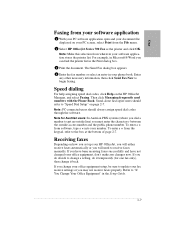
... update your fax receive settings or you do it back. One
Faxing from your software application
1 With your PC software application open and your document file displayed on your software application stores the printer list. If you can find the printer list in your office equipment setup, be sure to "If You Change Your Office Equipment" in the Setup Guide...
HP OfficeJet 700 Series All-in-One - (English) User Guide - Page 12
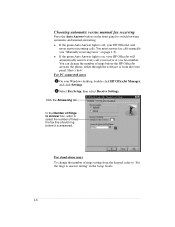
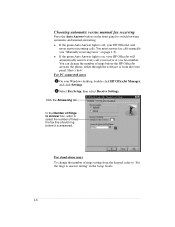
... times the fax line should ring before the HP OfficeJet answers the phone, either through the software or from the keypad, refer to "Set the rings to Answer box, enter or select the number of Rings to answer setting" in the Setup Guide...1-8 You must answer fax calls manually (see "Manually receiving faxes" on the front panel to switch...
HP OfficeJet 700 Series All-in-One - (English) User Guide - Page 13
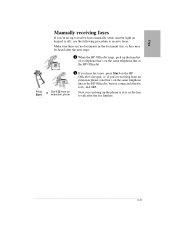
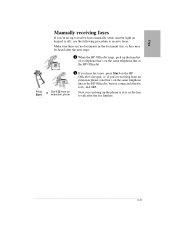
... tray, or they may be faxed after the fax finishes.
...1-9
One
Manually receiving faxes
If you're set up the handset of a telephone that 's on the line to talk after the next steps.
1 When the HP OfficeJet rings, pick up to receive faxes manually (Auto Answer light on keypad is off), use the following procedure...
HP OfficeJet 700 Series All-in-One - (English) User Guide - Page 14
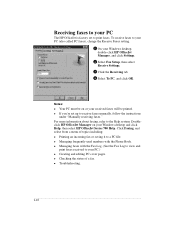
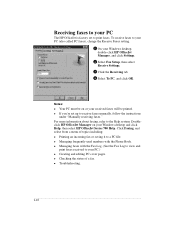
... a fax. Receiving faxes to your PC
The HP OfficeJet is factory set up to your PC (also called PC faxes), change the Receive Faxes setting.
1 On your Windows desktop, double-click HP OfficeJet Manager, and click Settings.
2 Select Fax Setup, then select Receive Settings.
3 Click the Receiving tab. 4 Select To PC, and click OK. l Troubleshooting...1-10 l Managing faxes with the Phone...
HP OfficeJet 700 Series All-in-One - (English) User Guide - Page 19
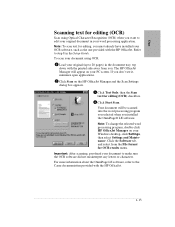
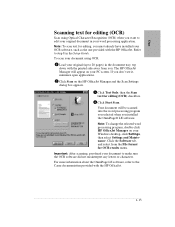
... to the Caere documentation provided with the HP OfficeJet. The HP OfficeJet Manager will be scanned into the word processing program you selected when you installed the OmniPage® LE software.
Note: To scan text for editing, you must already have installed your document to step 8 in the Setup Guide. To scan your document using Optical Character Recognition (OCR...
HP OfficeJet 700 Series All-in-One - (English) User Guide - Page 20
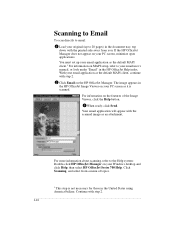
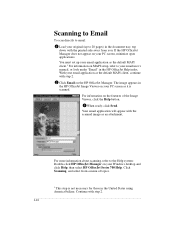
...set up to 20 pages) in the HP OfficeJet Help index.
The image appears in the HP OfficeJet Image Viewer on your Windows desktop and click Help, then select HP OfficeJet Series 700 Help. For more information about scanning, refer to your email user's manual... MAPI client.1 For information on MAPI setup, refer to the Help system: Double-click HP OfficeJet Manager on your PC screen as the...
HP OfficeJet 700 Series All-in-One - (English) User Guide - Page 21
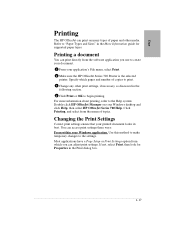
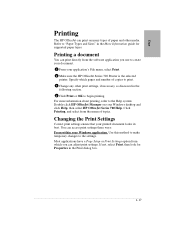
... other print settings, if necessary, as discussed in the Print dialog box...1-17 One
Printing
The HP OfficeJet can print on your Windows desktop and click Help, then select HP OfficeJet Series 700 Help. Refer to create your document.
1 From your application's File menu, select Print. 2 Make sure the HP OfficeJet Series 700 Printer is the selected
printer.
Specify which...
HP OfficeJet 700 Series All-in-One - (English) User Guide - Page 22
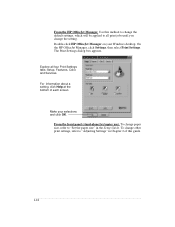
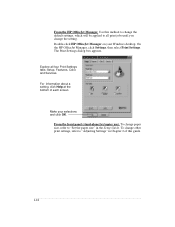
...to change the setting. The Print Settings dialog box appears.
From the HP OfficeJet Manager. Double-click HP OfficeJet Manager on your selections and click OK. Use this guide...1-18 From the front panel (stand-alone fax/copier use). To change other print settings, refer to all four Print Settings tabs: Setup, Features, Color, and Services. Make your Windows desktop. Explore...
HP OfficeJet 700 Series All-in-One - (English) User Guide - Page 38
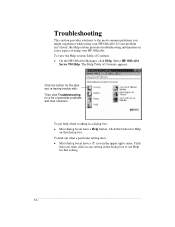
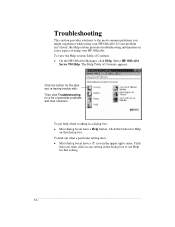
... boxes have a (?) icon in the dialog box to the most common problems you 're having trouble with. To view the Help system Table of Contents appears. Then click Troubleshooting for a list of using your HP OfficeJet. Click this icon, then click on any setting in the upper right corner. Click the button for the task you...
HP OfficeJet 700 Series All-in-One - (English) User Guide - Page 39
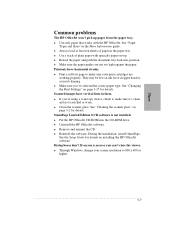
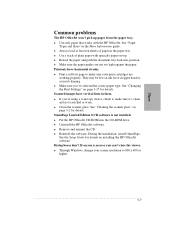
... Print Settings" on top. l Clean the scanner glass. l Always load at least ten sheets of plain paper with the HP OfficeJet. During the installation, install OmniPage. l Through Windows, change your print cartridges are not too tight against the paper. They may be low on installing the HP OfficeJet software. l Put the HP OfficeJet CD-ROM into position. See the Setup Guide for...
HP Officejet 725 Reviews
Do you have an experience with the HP Officejet 725 that you would like to share?
Earn 750 points for your review!
We have not received any reviews for HP yet.
Earn 750 points for your review!
