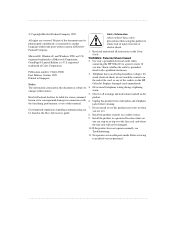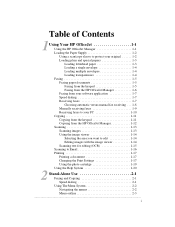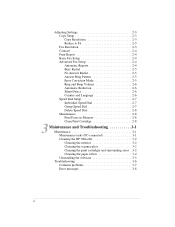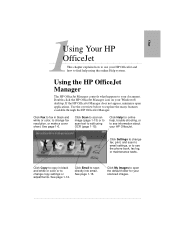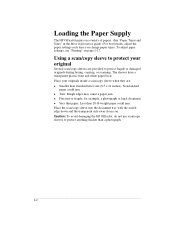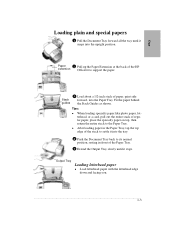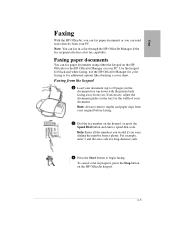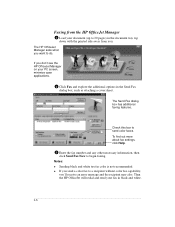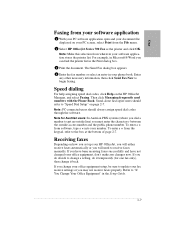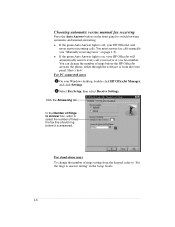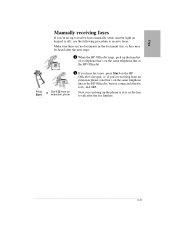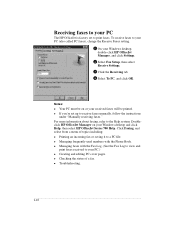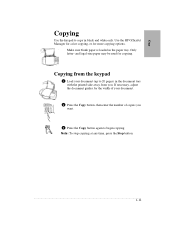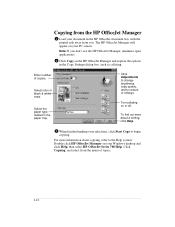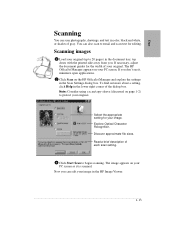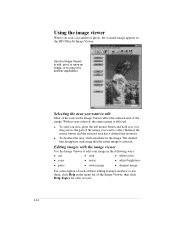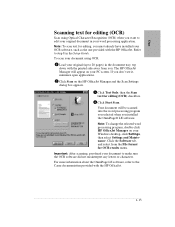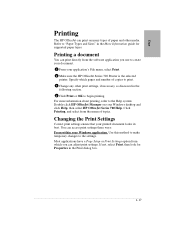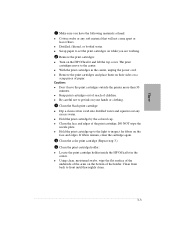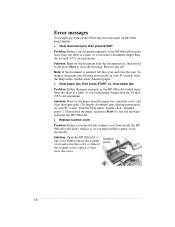HP Officejet 720 Support Question
Find answers below for this question about HP Officejet 720 - All-in-One Printer.Need a HP Officejet 720 manual? We have 1 online manual for this item!
Question posted by Ashbrook77 on October 15th, 2014
Carriage Jam How To Fix
The person who posted this question about this HP product did not include a detailed explanation. Please use the "Request More Information" button to the right if more details would help you to answer this question.
Current Answers
Answer #1: Posted by sabrie on October 15th, 2014 8:02 PM
video instructions on the link below
www.techboss.co.za
Related HP Officejet 720 Manual Pages
Similar Questions
Printer Won't Print Due To Carriage Jam
I am experiencing difficulty in printing. It will start to pull the paper but get stuck on its way o...
I am experiencing difficulty in printing. It will start to pull the paper but get stuck on its way o...
(Posted by ritacarpino 9 years ago)
Carriage Jams How To Fix
hp 7210 officejet all in one carriage jams
hp 7210 officejet all in one carriage jams
(Posted by rblumer777 9 years ago)
How To Fix A Carriage Jam On An Hp Printer 5610
(Posted by SHOTWlunac 10 years ago)
Hp Officeject 720 Connection To Lenovo Pc (windows 7)
I am having problems connecting my Lenovo PC (Windows 7) to my old HP OfficeJect Model 720. Is it a ...
I am having problems connecting my Lenovo PC (Windows 7) to my old HP OfficeJect Model 720. Is it a ...
(Posted by robocarley 12 years ago)
How To Fix Carriage Jam
The error light keeps coming on and it won't print as it says to clear carriage jam--How and what to...
The error light keeps coming on and it won't print as it says to clear carriage jam--How and what to...
(Posted by cheriingram 13 years ago)