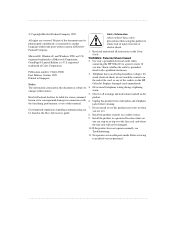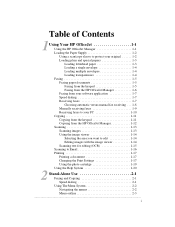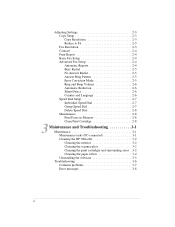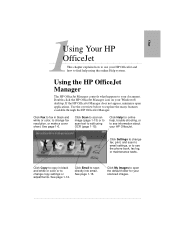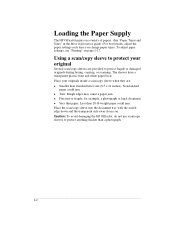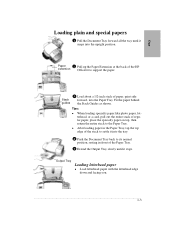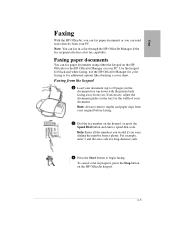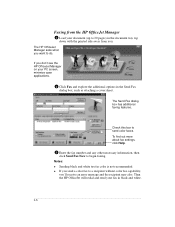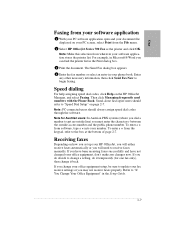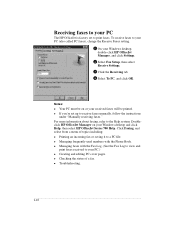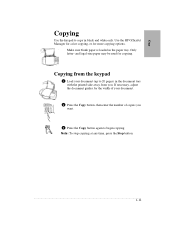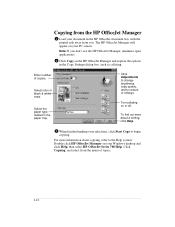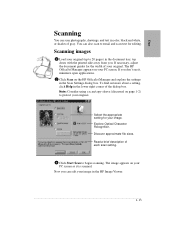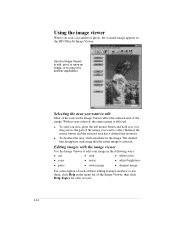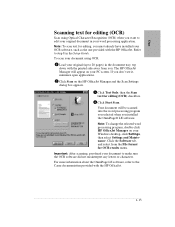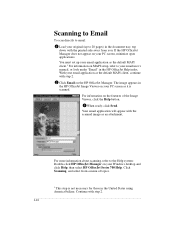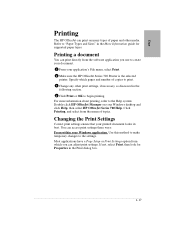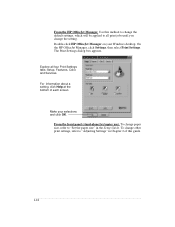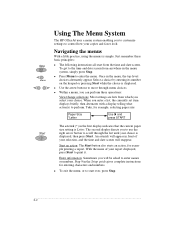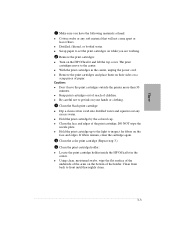HP Officejet 700 Support Question
Find answers below for this question about HP Officejet 700 - All-in-One Printer.Need a HP Officejet 700 manual? We have 1 online manual for this item!
Question posted by bsrobins on April 14th, 2013
Printing A3 Pdf's
Why do I constantly have paper missmatch with my HP Officejet 7000 wide format printer when I go to print A3 size PDF
The paper is against the stop and the moving arm up against the paper.
How do I resolve the problem without buying another printer.
Printing Autocad DWF files in A3 prints perfectly
Current Answers
Related HP Officejet 700 Manual Pages
Similar Questions
The Print Cartridge Cradle Cannot Move Hp Officejet 7500a Wide Format
(Posted by alihelgq 10 years ago)
My Hp Officejet 7500a Wide Format Won't Print In Black
(Posted by liltfa 10 years ago)
Hp Officejet 7500a Wide Format E-all-in-one Print Head Wont Align
(Posted by klh01mu 10 years ago)
Hp Officejet 700
i am interesting to know the price for HP OfficeJet 700 All in One Printer. My e-mail is chabelli_g@...
i am interesting to know the price for HP OfficeJet 700 All in One Printer. My e-mail is chabelli_g@...
(Posted by chabellig 10 years ago)
Service Manual For Hp Laserjet 700 Color Mfp M775z Printer
(Posted by dssdata68962 11 years ago)