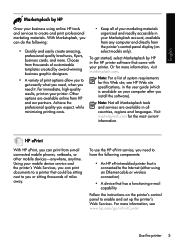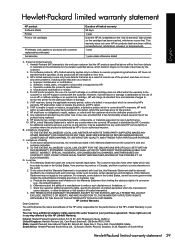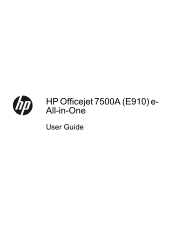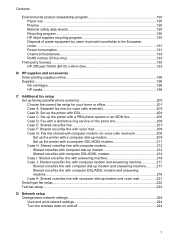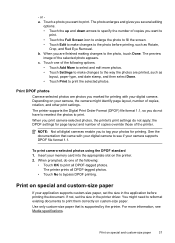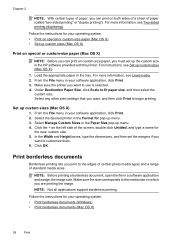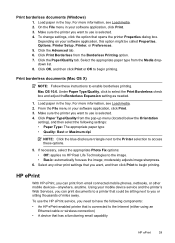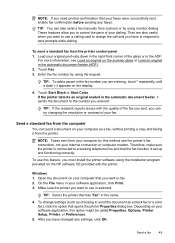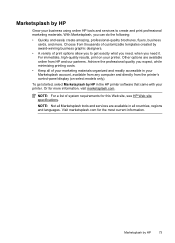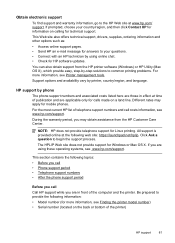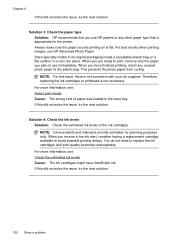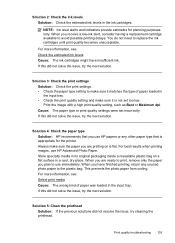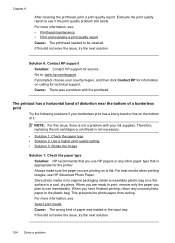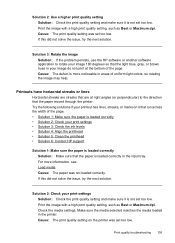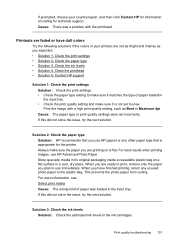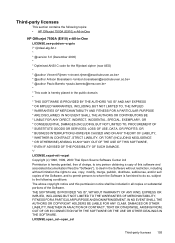HP Officejet 7500A Support Question
Find answers below for this question about HP Officejet 7500A - Wide Format e-All-in-One Printer.Need a HP Officejet 7500A manual? We have 3 online manuals for this item!
Question posted by liltfa on December 23rd, 2013
My Hp Officejet 7500a Wide Format Won't Print In Black
The person who posted this question about this HP product did not include a detailed explanation. Please use the "Request More Information" button to the right if more details would help you to answer this question.
Current Answers
Related HP Officejet 7500A Manual Pages
Similar Questions
My Hp Officejet 7500a Wide Format Will Not Print Dark
(Posted by edilemon1 9 years ago)
Hp Officejet 7500a Wide Format When Connecting The Fax It Cuts Out My Phone
line
line
(Posted by tonySamant 10 years ago)
The Print Cartridge Cradle Cannot Move Hp Officejet 7500a Wide Format
(Posted by alihelgq 10 years ago)
Hp Officejet 7500a Wide Format E-all-in-one Print Head Wont Align
(Posted by klh01mu 10 years ago)
Hp Officejet 7500a Wide Format
When printer is turned on it cuts access to internet.
When printer is turned on it cuts access to internet.
(Posted by cedwards22 11 years ago)