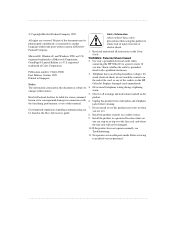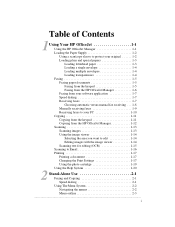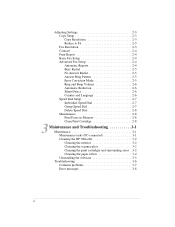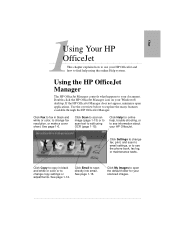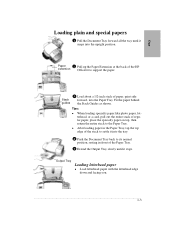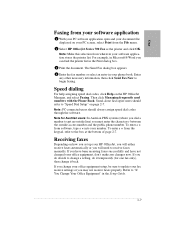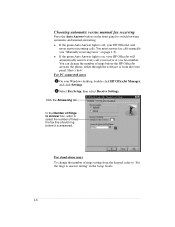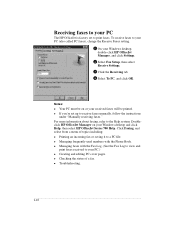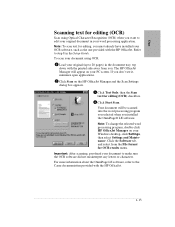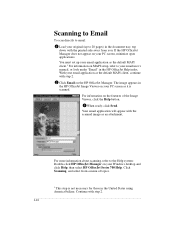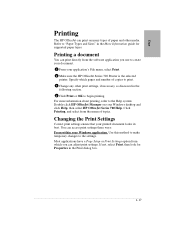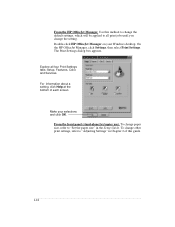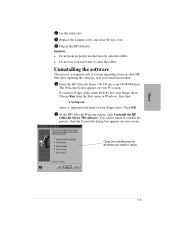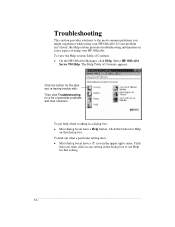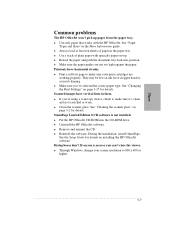HP Officejet 700 - All-in-One Printer Support and Manuals
Get Help and Manuals for this Hewlett-Packard item

View All Support Options Below
Free HP Officejet 700 manuals!
Problems with HP Officejet 700?
Ask a Question
Free HP Officejet 700 manuals!
Problems with HP Officejet 700?
Ask a Question
Most Recent HP Officejet 700 Questions
Service Mode Admin Access Code M775z
(Posted by gregvanhull 8 years ago)
Hp Officejet 700
i am interesting to know the price for HP OfficeJet 700 All in One Printer. My e-mail is chabelli_g@...
i am interesting to know the price for HP OfficeJet 700 All in One Printer. My e-mail is chabelli_g@...
(Posted by chabellig 10 years ago)
Printing A3 Pdf's
Why do I constantly have paper missmatch with my HP Officejet 7000 wide format printer when I go to ...
Why do I constantly have paper missmatch with my HP Officejet 7000 wide format printer when I go to ...
(Posted by bsrobins 10 years ago)
Service Manual For Hp Laserjet 700 Color Mfp M775z Printer
(Posted by dssdata68962 11 years ago)
Popular HP Officejet 700 Manual Pages
HP Officejet 700 Reviews
We have not received any reviews for HP yet.