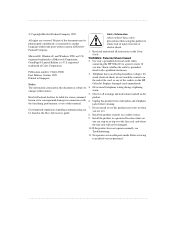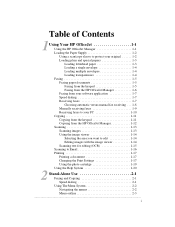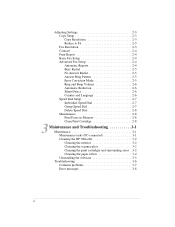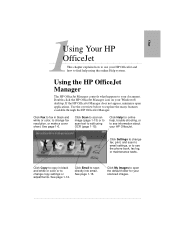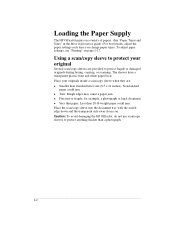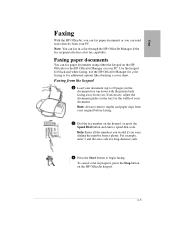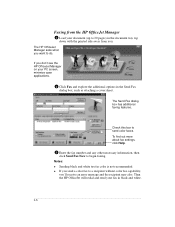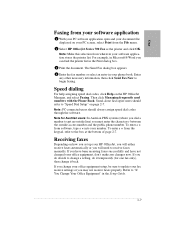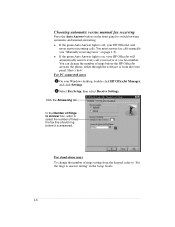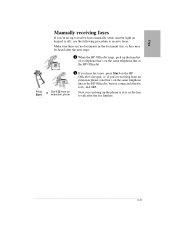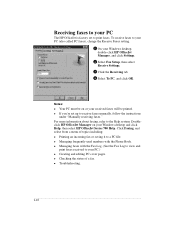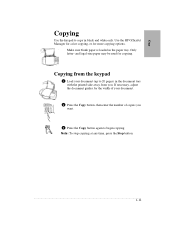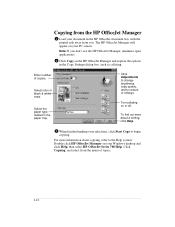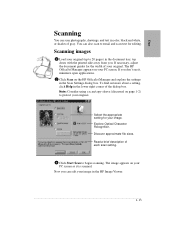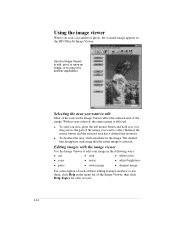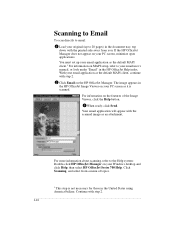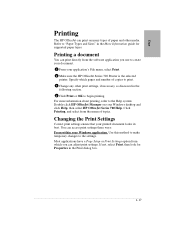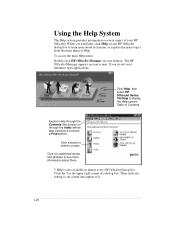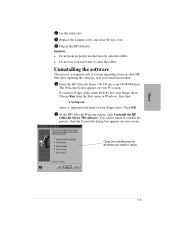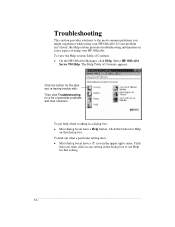HP Officejet 700 Support Question
Find answers below for this question about HP Officejet 700 - All-in-One Printer.Need a HP Officejet 700 manual? We have 1 online manual for this item!
Question posted by chabellig on November 4th, 2013
Hp Officejet 700
i am interesting to know the price for HP OfficeJet 700 All in One Printer. My e-mail is [email protected] Thanks!!
Current Answers
Related HP Officejet 700 Manual Pages
Similar Questions
Where To Get Staples For A Hp Laserjet M4345mfp Multifunction Device
(Posted by jrodrarmand 9 years ago)
Www.can I Leave On Hp Pro Jet Printer 8600 All The Time.com
(Posted by rocsdonnyp 10 years ago)
Printing A3 Pdf's
Why do I constantly have paper missmatch with my HP Officejet 7000 wide format printer when I go to ...
Why do I constantly have paper missmatch with my HP Officejet 7000 wide format printer when I go to ...
(Posted by bsrobins 11 years ago)
Service Manual For Hp Laserjet 700 Color Mfp M775z Printer
(Posted by dssdata68962 11 years ago)
I Need Programs Starter Hp Officejet J3500 For Windows 7 In My Computer, Thanks.
(Posted by valhs 12 years ago)