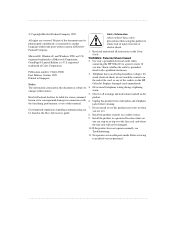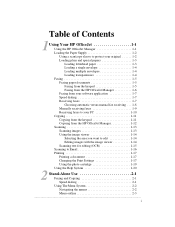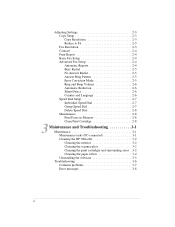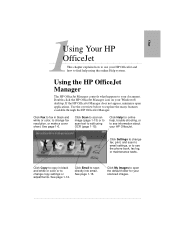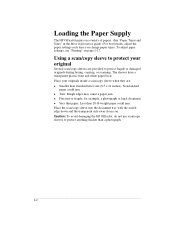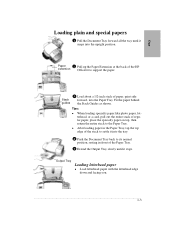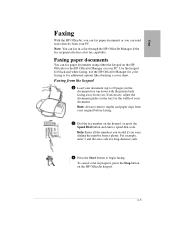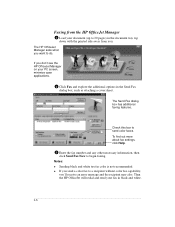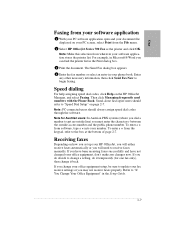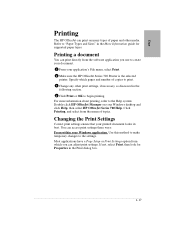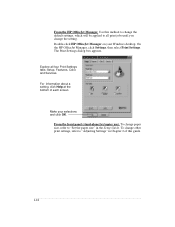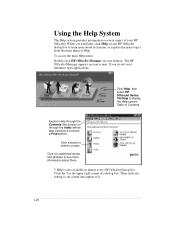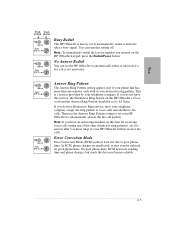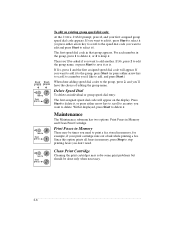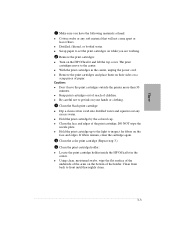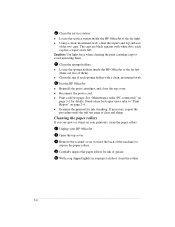HP Officejet 700 Support Question
Find answers below for this question about HP Officejet 700 - All-in-One Printer.Need a HP Officejet 700 manual? We have 1 online manual for this item!
Question posted by gregvanhull on May 20th, 2015
Service Mode Admin Access Code M775z
The person who posted this question about this HP product did not include a detailed explanation. Please use the "Request More Information" button to the right if more details would help you to answer this question.
Current Answers
Answer #1: Posted by freginold on May 20th, 2015 2:09 PM
Hi, according to PrinterTechs.com, the service code for the M775 is 11077512.
---------------------
If this answer helped you to solve your problem, please let us know by clicking on the "Helpful" icon below. If your question wasn't answered to your satisfaction, feel free to resubmit your question, with as much information as possible so that we can provide a more complete solution. Thank you for using HelpOwl!
---------------------
If this answer helped you to solve your problem, please let us know by clicking on the "Helpful" icon below. If your question wasn't answered to your satisfaction, feel free to resubmit your question, with as much information as possible so that we can provide a more complete solution. Thank you for using HelpOwl!
Related HP Officejet 700 Manual Pages
Similar Questions
Hp Officejet 700
i am interesting to know the price for HP OfficeJet 700 All in One Printer. My e-mail is chabelli_g@...
i am interesting to know the price for HP OfficeJet 700 All in One Printer. My e-mail is chabelli_g@...
(Posted by chabellig 10 years ago)
How To Access Service Mode On Hp Cm2320nf Printer
(Posted by Morsmi 10 years ago)
How To Unlock The Service Mode,
I have a hp lj m4345 mfp, I buy an used printer but the functions are locked, I cannot print the con...
I have a hp lj m4345 mfp, I buy an used printer but the functions are locked, I cannot print the con...
(Posted by iakhansca 10 years ago)
Service Manual For Hp Laserjet 700 Color Mfp M775z Printer
(Posted by dssdata68962 11 years ago)
Access Code For Lon Distance
how to set up jet laser professional fax machine to send fax via long distance using centrex line
how to set up jet laser professional fax machine to send fax via long distance using centrex line
(Posted by wwwjbenavides2799 11 years ago)