HP Officejet 6700 Support Question
Find answers below for this question about HP Officejet 6700.Need a HP Officejet 6700 manual? We have 3 online manuals for this item!
Question posted by grbelair on September 13th, 2013
How Do I Use Speed Dial On Hp 6700 To Send Fax
The person who posted this question about this HP product did not include a detailed explanation. Please use the "Request More Information" button to the right if more details would help you to answer this question.
Current Answers
There are currently no answers that have been posted for this question.
Be the first to post an answer! Remember that you can earn up to 1,100 points for every answer you submit. The better the quality of your answer, the better chance it has to be accepted.
Be the first to post an answer! Remember that you can earn up to 1,100 points for every answer you submit. The better the quality of your answer, the better chance it has to be accepted.
Related HP Officejet 6700 Manual Pages
Getting Started Guide - Page 4


..., make copies, and send and receive faxes. Tip: You can open this guide either from the HP print software (Microsoft® Windows®) or from
the Mac Help pop-up menu.
Tip: If you installed the HP software. For more information about finding the user guide, see "Where's the user guide?" Use the printer
Thank...
Getting Started Guide - Page 14
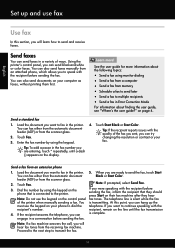
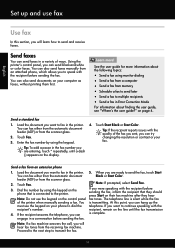
... answers the call, you will learn how to transmit the fax.
14 Set up and use fax
English
Use fax
In this point, you can hang up the
must use the keypad on the control panel fax tones.
Touch Fax. Dial the number by using monitor dialing • Send a fax from a computer • Send a fax from the scanner glass.
2.
See the user guide for more...
Getting Started Guide - Page 21


... for faxing.
You can also download the HP
Problems setting up fax
This section contains information about solving problems you can find an explanation of the error code at HP's support website (www.hp.com/go to the CD drive that all other
programs are still having faxing problems, you might experience problems when sending faxes, receiving faxes, or...
Getting Started Guide - Page 22
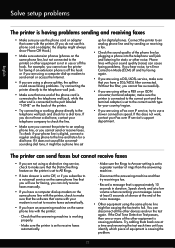
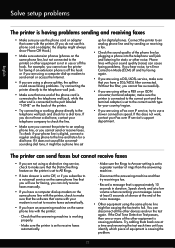
... noise, turn Error Correction Mode (ECM) off and try sending or receiving a fax.
• Check the sound quality of the phone line by plugging a phone into the telephone wall jack and listening for static or other devices and run the test again. If the Dial Tone Detection Test passes, then one or more of...
Getting Started Guide - Page 23


... Or visit the HP Wireless Printing Center (www.hp.com/go/wirelessprinting). Note: If you need to access an outside line by dialing "9," try inserting pauses...use .
1. On the computer desktop, click Start, select Programs or All Programs, click HP, select your operating system:
Windows
Mac OS X
1. To enter a pause, touch * and select a dash (-).
• If you are having problems sending a fax...
User Guide - Page 6


... device 39 Scan using Webscan...39 Scanning documents as editable text 40 To scan documents as editable text 40 Guidelines for scanning documents as editable text 41
4 Copy Copy documents...43 Change copy settings...43
5 Fax Send a fax...45 Send a standard fax...45 Send a standard fax from the computer 46 Send a fax manually from a phone 47 Send a fax using monitor dialing 48 Send a fax...
User Guide - Page 7


... faxes to your computer using HP Digital Fax (Fax to PC and Fax to Mac)..........56 Fax to PC and Fax to Mac requirements 56 Activate Fax to PC and Fax to Mac 56 Modify Fax to PC and Fax to Mac settings 57
Set up speed-dial entries...57 Set up and change speed-dial entries 58 Set up and change group speed-dial entries 58 Delete speed-dial...
User Guide - Page 49


... speed-dials to send faxes quickly and easily to multiple recipients • Send a fax in a variety of the initial setup, by using either the control panel or the HP software provided with the recipient before sending any faxes. NOTE: If you send. NOTE: Before you begin faxing, make sure you can send a fax in Error Correction Mode
Send a standard fax
You can also send a fax manually...
User Guide - Page 50


...-front corner of your computer by using the installation program provided on the HP software CD provided with the quality of your computer as a black fax or a color
fax), click the button that you to send the document as a fax, without printing a copy and faxing it sends the document to tone prompts while dialing. TIP: If the recipient reports...
User Guide - Page 51
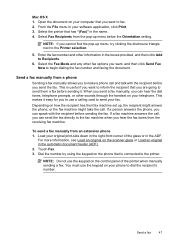
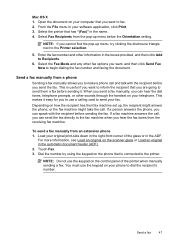
... you want , and then click Send Fax Now to the printer.
Send a fax
47 Dial the number by using the keypad on the phone that is useful if you want to inform the recipient that has "(Fax)" in the boxes provided, and then click Add to send them a fax before sending it easy for you to use the keypad on your original...
User Guide - Page 52
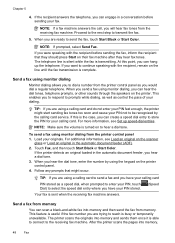
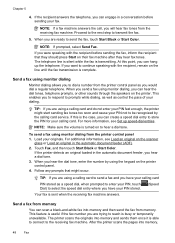
... can scan a black-and-white fax into memory,
48
Fax When you can create a speed dial entry to be recognized by using monitor dialing, you hear the dial tone, enter the number by the calling card service. If this point, you send a fax using the keypad on to transmit the fax.
5. NOTE: If prompted, select Send Fax. The telephone line is silent while...
User Guide - Page 53
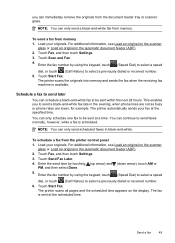
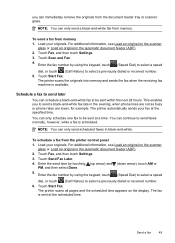
... scheduled time. You can continue to send faxes normally, however, while a fax is available.
Touch Send Fax Later. 4. Touch Start Fax.
You can only schedule one fax to be sent within the next 24 hours.
Enter the send time by using the keypad, touch (Speed Dial) to select a speed
dial, or touch (Call History) to select a previously dialed or received number. 6. The printer scans...
User Guide - Page 54
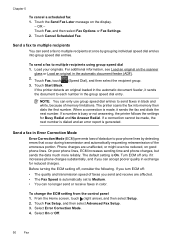
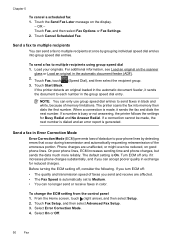
... it increases phone charges substantially, and if you send and receive are unaffected, or might even be made , it sends the document to multiple recipients using group speed dial 1. Touch Fax Setup, and then select Advanced Fax Setup. 3. Send a fax to poor phone lines by grouping individual speed dial entries into memory then dials the first number. Touch Start Black.
If a connection...
User Guide - Page 61
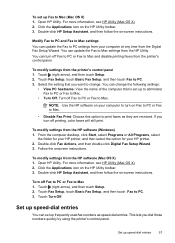
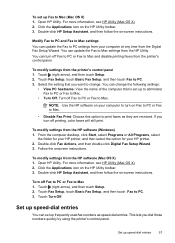
.... 3. Follow the onscreen instructions.
Set up speed-dial entries
You can update the Fax to Mac. Set up speed-dial entries
57 Modify Fax to PC and Fax to Mac settings You can set up Fax to print faxes as speed-dial entries. This lets you turn off Fax to PC or Fax to Mac settings from the HP software (Windows) 1. You can update...
User Guide - Page 62
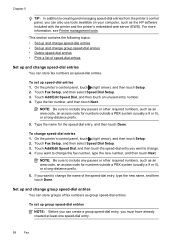
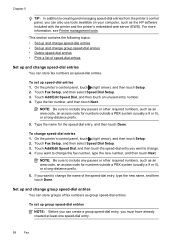
... Speed Dial, and then touch the speed-dial entry you want to change the name of the speed-dial entry, type the new name, and then touch Done. Touch Add/Edit Speed Dial, and then touch an unused entry number. 4. Touch Fax Setup, and then select Speed Dial Setup. 3. Set up group speed-dial entries
NOTE: Before you can store fax numbers as the HP...
User Guide - Page 63
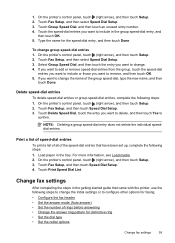
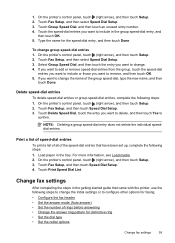
... • Set the answer mode (Auto answer) • Set the number of the speed-dial entries that came with the printer, use the following steps: 1. NOTE: Deleting a group speed-dial entry does not delete the individual speeddial entries. Change fax settings
After completing the steps in the tray. On the printer's control panel, touch (right arrow...
User Guide - Page 66
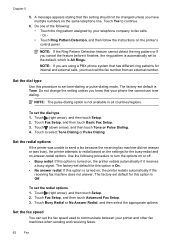
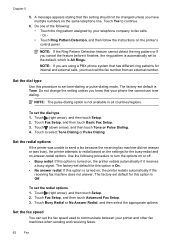
... or Pulse Dialing. 4. Set the redial options
If the printer was unable to send a fax because the receiving fax machine did not answer or was busy, the printer attempts to communicate between your printer and other fax machines when sending and receiving faxes.
62
Fax The factory-set default for internal and external calls, you are using a PBX phone...
User Guide - Page 67
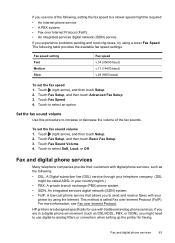
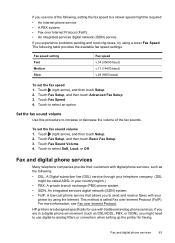
Touch Fax Sound Volume. 4. HP printers are in your
printer by using a lower Fax Speed. If you use one of the fax sounds. Touch Fax Setup, and then touch Advanced Fax Setup. 3. Set the fax sound volume
Use this procedure to increase or decrease the volume of the following, setting the fax speed to a slower speed might be called Fax over Internet Protocol (FoIP). Touch Fax Setup...
User Guide - Page 150


... or higher resolution takes longer and uses more memory. • Manual fax send and receive. • Automatic busy redial up black-and-white and color fax capability. • Up to 99 speed dials. • Up to 100-page...of a page.
Do not grab it before printing is printed. When you print on HP Advanced Photo Paper with watermarks and prepunched holes. Once the ink dries, the media is...
User Guide - Page 187
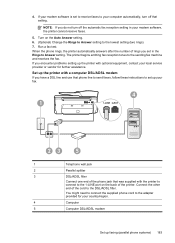
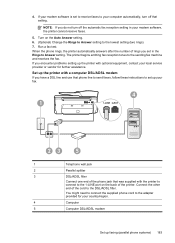
... the number of the printer.
Turn on the back of rings you have a DSL line and use that phone line to send faxes, follow these instructions to set to receive faxes to Answer setting. If you do not turn off the automatic fax reception setting in the Rings to your modem software is set up...

