HP Officejet 6700 Support Question
Find answers below for this question about HP Officejet 6700.Need a HP Officejet 6700 manual? We have 3 online manuals for this item!
Question posted by judzinboCarson on July 29th, 2014
Print Using Flash Drive Hp 6700 How To
The person who posted this question about this HP product did not include a detailed explanation. Please use the "Request More Information" button to the right if more details would help you to answer this question.
Current Answers
There are currently no answers that have been posted for this question.
Be the first to post an answer! Remember that you can earn up to 1,100 points for every answer you submit. The better the quality of your answer, the better chance it has to be accepted.
Be the first to post an answer! Remember that you can earn up to 1,100 points for every answer you submit. The better the quality of your answer, the better chance it has to be accepted.
Related HP Officejet 6700 Manual Pages
Getting Started Guide - Page 5


...HP, select the folder for your HP printer, and then select your HP printer. saving money on the printer's control panel, and either scan documents directly to Computer
Using...paper pages again! English
Use the printer
HP Digital Solutions
The printer ....
5 HP Digital Fax (Fax to PC and Fax to
restart your HP software's scan...the user guide, see the user guide.
Use Fax to PC and Fax to Mac ...
Getting Started Guide - Page 7
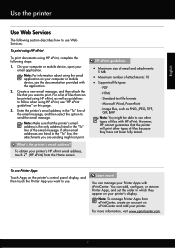
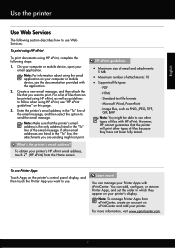
... how to follow when using HP ePrint, as well as PNG, JPEG, TIFF, GIF, BMP
Note: You might not print. Enter the printer's email address in the "To" line of files because they appear on your Printer Apps with the application.
2. You can manage your computer or mobile device, see "HP ePrint guidelines" on this...
Getting Started Guide - Page 23


Note: If you must use .
1. After you resolve any problems and have successfully connected the printer to your wireless network, complete the following countries/regions-you are sending to). Click the Applications icon on page 4.) Or visit the HP Wireless Printing Center (www.hp.com/go/wirelessprinting). For example, if you need to access an...
User Guide - Page 8


Use Web Services...70 HP ePrint...70 Print using HP ePrint...70 Find the printer's email address 70 Turn off HP ePrint...71 Printer Apps...71 Use Printer Apps...71 Manage Printer Apps...71 Turn off Printer Apps...71
Remove Web Services...72
7 Work with ink cartridges Information on ink cartridges and ...
User Guide - Page 10


... a page 145 Print specifications...146 Copy specifications...146 Fax specifications...146 Scan specifications...147 Web Services specifications 147 HP ePrint...147 Printer Apps...147 HP website specifications 147 Environmental specifications 147 Electrical specifications...148 Acoustic emission specifications 148 Memory device specifications 148 USB flash drives...148
Regulatory information...
User Guide - Page 13


... print media • Load an original on the scanner glass • Load an original in the automatic document feeder (ADF) • Load media • Insert a memory device • Maintain the printer • Update the printer • Turn off the printer
NOTE: If you are color blind, colored buttons and tabs used in the HP...
User Guide - Page 20


...and Fax to Mac, you can store digital copies of your computer using HP papers that can help you can turn off fax printing altogether, saving money on the control panel, and either scan documents ...of project you want the best print quality, HP recommends using HP Digital Fax (Fax to PC and Fax to Mac). Visit the HP web site at www.hp.com for optimum print quality. Scan to Computer
You ...
User Guide - Page 21


.... Depending on your digital photos. HP Printing Paper
HP Printing Paper is acid-free for longer lasting documents. It resists water, smears, fingerprints, and humidity. It is a high-quality multifunction paper.
Get sharp, crisp images when you use . NOTE: At this paper with any inkjet printer. Features an instant-dry finish for less smearing, bolder blacks...
User Guide - Page 28


... load custom-size media. Lift the output tray. 2. Lower the output tray. 6. Insert a memory device
Using the USB port on the memory device.
CAUTION: Attempting to remove a memory device while it .
3.
You can connect a USB storage device. Insert the media print-side down in the tray. Pull out the tray extender. Chapter 1
Load custom-size media...
User Guide - Page 33


... documents
Print brochures
Print on envelopes
Print photos
Print on special and custom-size paper
Print borderless documents
Print documents
Follow the instructions for your HP ePrint-enabled printer anytime, from HP that allows you want to print documents on specific types of paper, or use special features.
Change the settings manually only when you to change print quality, print on...
User Guide - Page 34
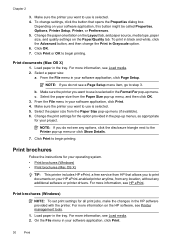
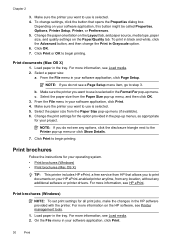
... not see Load media. 2. Select the paper size from HP that opens the Properties dialog box.
For more information, see HP ePrint. Print documents (Mac OS X)
1.
Click Print or OK to use is selected. 4.
Print brochures
Follow the instructions for all print jobs, make the changes in your HP ePrint-enabled printer anytime, from the Paper Size pop...
User Guide - Page 36


.... 3. Select any other tabs in your software application, this button might start to step 3. Print photos
Do not leave unused photo paper in the tray. Follow the instructions for the print job by using the features available on your HP ePrint-enabled printer anytime, from the Paper Size pop-up menu (if available). 6. For...
User Guide - Page 42


...; Scan to a memory device
Scan to a computer
To scan an original to a computer from the printer control panel
NOTE: If your computer using the HP printer software, the HP software provided with the printer...Enable.
3 Scan
You can search, copy, paste, and edit. TIP: If you can use the HP software to a variety of destinations, such as editable text
Scan an original
This section contains ...
User Guide - Page 43


... information, see Scanning documents as a USB flash drive, from your computer using a computer or the HP software provided with the printer.
Scan using Webscan
Webscan is a feature of the glass... Make changes to a memory device, such as editable text. For more information, see Insert a memory device. 3. Scan using Webscan
39 Load your original print-side down in the right-...
User Guide - Page 74
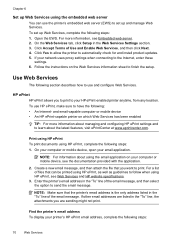
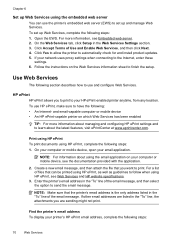
....
For a list of the email message. To set up and manage Web Services. To use and configure Web Services. Print using HP ePrint To print documents using HP ePrint, complete the following : • An Internet- On your computer or mobile device, open your network uses proxy settings when connecting to the Internet, enter these
settings. 6. NOTE: Make sure that...
User Guide - Page 80
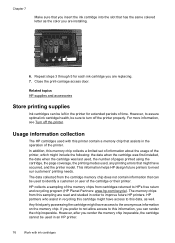
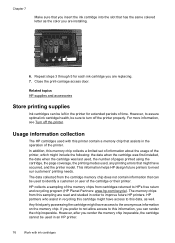
...: the date when the cartridge was first installed, the date when the cartridge was last used, the number of pages printed using the cartridge, the page coverage, the printing modes used to HP's free return and recycling program (HP Planet Partners: www.hp.com/recycle).
Chapter 7
Make sure that you insert the ink cartridge into the slot that...
User Guide - Page 92


... extended period, or if you purchased genuine HP ink cartridges, go to: www.hp.com/go/anticounterfeit
Cause: Non-HP ink cartridges were being used. If the black cartridge is depleted, blacks are not as a result of using a non-HP supply are not damaged when left a cartridge out of printed documents. Do not remove the depleted cartridge...
User Guide - Page 152
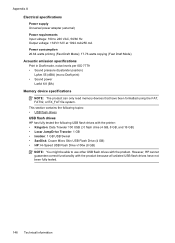
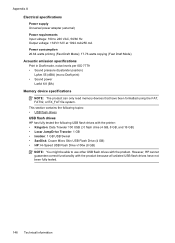
... Draft print) • Sound power LwAd 6.8 (BA) Memory device specifications NOTE: The product can only read memory devices that have not been fully tested.
148 Technical information Appendix A Electrical specifications Power supply Universal power adapter (external) Power requirements Input voltage: 100 to use other USB flash drives with the product because all unlisted USB flash drives have...
User Guide - Page 222
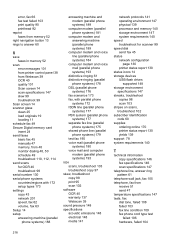
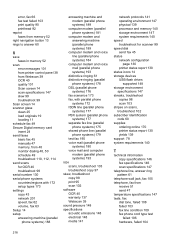
...systems) 193 size scans, troubleshoot 103 troubleshoot copy 97 skew, troubleshoot copy 98 print 95 scan 102 software OCR 40 warranty 137 Webscan 39 sound pressure 148 specifications ...status network configuration
page 130 printer status report 130 status icons 14 storage devices USB flash drives
supported 148 storage environment
specifications 147 streaks, troubleshoot
copies 98 scan 103 stripes...
User Guide - Page 223


... general network
troubleshooting 118 hardware installation
suggestions 127 HP software installation
suggestions 128 installation issues 127 solve network problems 128 wired network 118 wireless problems 119 TWAIN unable to activate
source 101 two-sided printing 36
U
USB connection port, locating 11, 12 specifications 139
USB flash drives 148
V
vertical stripes on copies, troubleshoot 98...
Similar Questions
How To Print From Flash Drive On Hp Officejet 8600
(Posted by potsm 10 years ago)
Using Flash Drive In 8600
I dowloaded a word doc onto a flash drive, then inserted the flash drive into the printer. But I th...
I dowloaded a word doc onto a flash drive, then inserted the flash drive into the printer. But I th...
(Posted by mallardmight 11 years ago)

