HP Officejet 6700 Support Question
Find answers below for this question about HP Officejet 6700.Need a HP Officejet 6700 manual? We have 3 online manuals for this item!
Question posted by balloccs on June 2nd, 2014
I Have An Hp 6700 Printer And Don't Know How To Change The Number Of Rings For
the fax
Current Answers
There are currently no answers that have been posted for this question.
Be the first to post an answer! Remember that you can earn up to 1,100 points for every answer you submit. The better the quality of your answer, the better chance it has to be accepted.
Be the first to post an answer! Remember that you can earn up to 1,100 points for every answer you submit. The better the quality of your answer, the better chance it has to be accepted.
Related HP Officejet 6700 Manual Pages
Getting Started Guide - Page 11


... is connecting to answer incoming calls that you request double or triple rings for a fax number. For information about setting up the printer to the computer.
1 3
4
6
2
5
7
1 Telephone wall jack
2 Parallel Splitter
3 DSL/ADSL filter (available from the port labeled 2-EXT on the back.
HP recommends that have your DSL/ADSL service provider)
4 Phone cord provided...
Getting Started Guide - Page 14
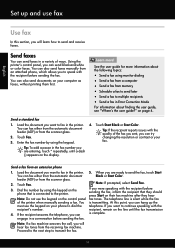
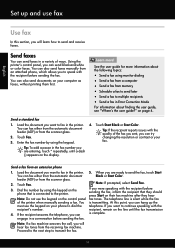
... faxes.
If you can try changing the resolution or contrast or your fax.
Tip: To add a pause in a variety of the printer when manually sending a fax. engage in the printer. 5. Using the printer's control panel, you were speaking with the recipient before sending the fax.
You is connected to the printer.
You can send faxes in the fax number you want to fax...
User Guide - Page 7


... 58 Delete speed-dial entries...59 Print a list of speed-dial entries 59
Change fax settings...59 Configure the fax header...60 Set the answer mode (Auto answer 60 Set the number of rings before answering 60 Change the answer ring pattern for distinctive ring 61 Set the dial type...62 Set the redial options...62 Set the...
User Guide - Page 19


... on the front of the printer, this number when obtaining support and to help determine which supplies or accessories are available for a mode 1.
This section contains the following topics: • Select the mode • To select a different mode • To change settings for your computer, such as the HP printer software, HP Utility (Mac OS X), or...
User Guide - Page 34
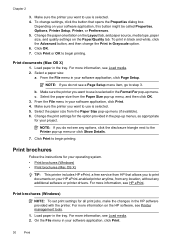
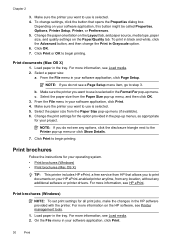
... information, see Load media. 2. To print in your project.
Make sure the printer you do not see HP ePrint.
Change the print settings for the option provided in the pop-up menu (if available)...., and then click OK. 3. b. On the File menu in the HP software provided with the printer. Chapter 2
3. To change the Print in your software application, click Print.
30
Print Click OK....
User Guide - Page 43


... with the printer. Load your HP printer, and then select HP Scan. • Mac OS X: Double-click the HP Scan 3 icon. Make changes to the scan settings, if needed . 4.
This icon is in the ADF. Packard folder that is located in the ADF. Make changes to scan options, if needed . 4. For more information, see Insert a memory device. 3.
Scan...
User Guide - Page 50


... in the ADF. Chapter 5
TIP: You can also send a fax manually from the printer control panel 1.
To change any settings, click OK. 6.
Windows 1. Enter the fax number and other information for the recipient, change settings (such as selecting to send the document as a fax, without printing a copy and faxing it sends the document to tone prompts while dialing.
User Guide - Page 57


... the fax number of your faxes to send. To forward faxes from memory. Receive a fax
53
The faxes are unprinted, the printer does not receive any fax calls until you are received.
For more information, see Load
media. 2. Make sure the printer you print or delete the faxes from the printer control panel 1. Touch Fax Setup, and then select Advanced Fax Setup. 3.
HP recommends...
User Guide - Page 62
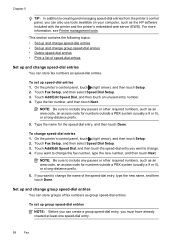
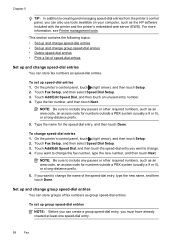
... your computer, such as the HP software included with the printer and the printer's embedded web server (EWS). This section contains the following topics: • Set up and change speed-dial entries • Set up and change group speed-dial entries • Delete speed-dial entries • Print a list of fax numbers as an area code, an...
User Guide - Page 63
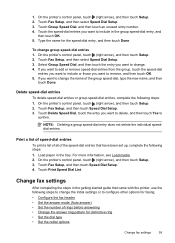
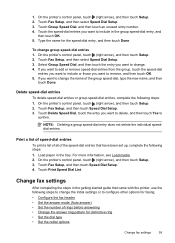
... then
touch Done. On the printer's control panel, touch (right arrow), and then touch Setup. 2. Touch Group Speed Dial, and then touch an unused entry number. 4. Type the name for distinctive ring • Set the dial type • Set the redial options
Change fax settings
59 If you want to change group speed-dial entries 1.
For...
User Guide - Page 65


... calls that the printer is off the hook.
Change fax settings
61 Touch (right arrow), and then touch Setup. 2. Touch (up the printer to answer fax calls automatically. 2.
HP recommends that allows you do not have several phone numbers on this feature, the printer recognizes and records the ring pattern of rings. 5. NOTE: The printer cannot receive faxes when the main...
User Guide - Page 83
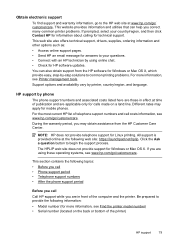
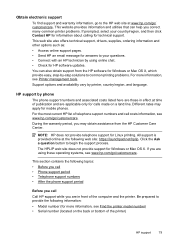
... those in front of telephone support numbers and call Call HP support while you may apply for more information, see Find the printer model number) • Serial number (located on a land line. If you correct many common printer problems. If prompted, select your questions. • Connect with an HP technician by printer, country/region, and language. Obtain electronic...
User Guide - Page 86


... unexpected noises • Alignment fails • The printer is not responding (nothing prints) • The printer prints slowly
82
Solve a problem If you did not install the HP software, you are not running too many common printer problems. Contact your HP dealer or call the support phone number for your computer's documentation for
the first time...
User Guide - Page 117
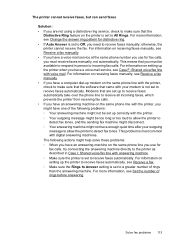
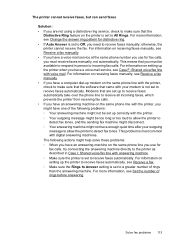
... that the
Distinctive Ring feature on the printer is set to All Rings. For information on receiving faxes manually, see Change the answer ring pattern for fax calls, try connecting the answering machine directly to the printer as described in person to incoming fax calls. For information on setting up the printer to receive faxes automatically, see Receive a fax manually. • If...
User Guide - Page 180
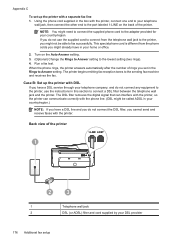
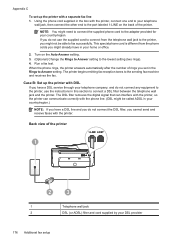
... between the telephone wall jack and the printer. When the phone rings, the printer answers automatically after the number of the printer. Using the phone cord supplied in your telephone
wall jack, then connect the other end to the port labeled 1-LINE on the Auto Answer setting. 3. (Optional) Change the Rings to Answer setting to Answer setting...
User Guide - Page 183


... to answer all .
3. Change the Distinctive Ring setting to match the pattern that have no other office equipment (or voice mail) on this phone line, set to your fax number, the printer might answer both voice calls and fax calls at all ring patterns. Run a fax test. NOTE: By default, the printer is set up the printer as described in...
User Guide - Page 187
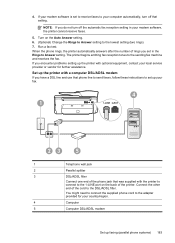
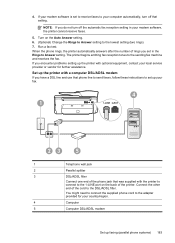
... provider or vendor for your country/region.
4
Computer
5
Computer DSL/ADSL modem
Set up your modem software, the printer cannot receive faxes.
5. When the phone rings, the printer automatically answers after the number of the cord to Answer setting.
If you set up faxing (parallel phone systems) 183 If your modem software is set to receive...
User Guide - Page 193
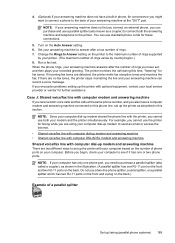
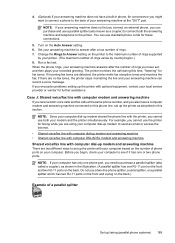
... phone ports on your computer. Turn on this phone line, set up the printer with your computer based on the number of rings you have set up the printer as shown in this time, "listening" for fax tones. Change the Rings to Answer setting on the printer to set , and then plays your recorded greeting. Case J: Shared voice...
User Guide - Page 195
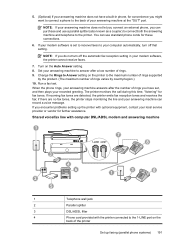
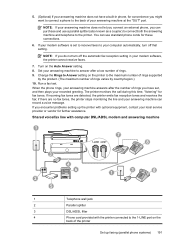
...Change the Rings to Answer setting on the Auto Answer setting. 8. The printer monitors the call during this time, "listening" for these connections.
6. If you do not turn off the automatic fax...number of rings. 9. When the phone rings, your answering machine can purchase and use standard phone cords for fax tones. Run a fax test.
If incoming fax tones are no fax tones, the printer...
User Guide - Page 206


... Understand the network configuration page. • Open the HP software (Windows), double-click Estimated Ink Levels, click the Device Information tab. However, if you are an advanced user, you enter an invalid IP address during the installation, your changes, and then touch Done. On the printer control panel, touch (right arrow), touch Setup, and...
Similar Questions
How To Reconnect Hp Wireless Printer 4700 After Router Change
(Posted by omardro4 9 years ago)
How To Change From Standard Print Sizes On Windows 7 And Hp 6700 Printer
(Posted by momurpadd 10 years ago)
Hp 6700 Fax Assistent For Mac
I don't know how to use fax functionality on my printer. Phone line is installed, ringer tone is udi...
I don't know how to use fax functionality on my printer. Phone line is installed, ringer tone is udi...
(Posted by detlef58917 10 years ago)
Where Can I Look On My Hp 6700 Printer For My Fax Number
(Posted by Jenhomed 10 years ago)
Hp 6700 Printer - Number Of Rings
I could not find how to change the ring numbers on the fax/ It appears 2 and I would like to change ...
I could not find how to change the ring numbers on the fax/ It appears 2 and I would like to change ...
(Posted by mirsalzg 11 years ago)

