HP Officejet 6700 Support Question
Find answers below for this question about HP Officejet 6700.Need a HP Officejet 6700 manual? We have 3 online manuals for this item!
Question posted by detlef58917 on December 5th, 2013
Hp 6700 Fax Assistent For Mac
I don't know how to use fax functionality on my printer. Phone line is installed, ringer tone is udible when someone tries to send fax. Do I need to ativate fax, how to do it??
Current Answers
There are currently no answers that have been posted for this question.
Be the first to post an answer! Remember that you can earn up to 1,100 points for every answer you submit. The better the quality of your answer, the better chance it has to be accepted.
Be the first to post an answer! Remember that you can earn up to 1,100 points for every answer you submit. The better the quality of your answer, the better chance it has to be accepted.
Related HP Officejet 6700 Manual Pages
Getting Started Guide - Page 3


... not install or use fax...9 Set up fax...9 Use fax...14 Fax and digital phone services 17
Set up wireless (802.11) communication 18 Solve setup problems...20
Problems setting up the printer 20 Problems installing the software 21 Problems setting up fax...21 Wireless (802.11) setup problems 23 Problems using Web Services 25 Use the embedded web server (EWS 26 HP limited...
Getting Started Guide - Page 5


... addition, you will need to
restart your HP software's scan function on the printer's control panel, and either scan documents directly to a computer or quickly share them with bulky paper files. Note: If you are using these digital solutions, see "Where's the user guide?"
saving money on page 4. With Fax to PC and Fax to Mac, you can...
Getting Started Guide - Page 10


... faxes automatically instead, contact your telephone wall jack.
Because phone cords
that you might need to connect the printer to other telephone equipment and you encounter problems setting up the printer with other than the one provided with the printer, HP recommends that you begin... additional devices or services with the printer is provided with the printer.
• Installed...
User Guide - Page 5


... 15 Find the printer model number 15 HP Digital Solutions...16 Scan to Computer...16 HP Digital Fax (Fax to PC and Fax to Mac 16 Select print media...16 Recommended papers for printing and copying 16 Recommended papers for photo printing 18 Tips for selecting and using media 18 Load an original on the scanner glass 19...
User Guide - Page 7


... Add numbers to the junk fax list 55 Remove numbers from the junk fax list 55 Print a Junk Fax Report 56 Receive faxes to your computer using HP Digital Fax (Fax to PC and Fax to Mac)..........56 Fax to PC and Fax to Mac requirements 56 Activate Fax to PC and Fax to Mac 56 Modify Fax to PC and Fax to Mac settings 57
Set up speed...
User Guide - Page 20


... sizes from major paper manufacturers. Chapter 1
HP Digital Solutions
The printer includes a collection of digital solutions that are specifically designed for optimum print quality. Visit the HP web site at www.hp.com for more information, see Scan.
Use Fax to PC and Fax to Mac to automatically receive faxes and save faxes directly to meet high standards of reliability...
User Guide - Page 42


...HP printer, and then select the option for your computer using Webscan • Scanning documents as a folder on a computer. NOTE: Some scan functions are scanning to a Windows computer, before you can scan from the control panel, you need to scan documents into a format that you install the HP...your computer using either the HP software provided with the printer must be running Mac OS X. ...
User Guide - Page 55


... the printer
To receive a fax manually 1. NOTE: You can receive faxes automatically or manually. Receive a fax
51 This is turned on the 2-EXT port) • On the same phone line, but not directly connected to talk or listen for incoming faxes • Block unwanted fax numbers • Receive faxes to your computer using HP Digital Fax (Fax to PC and Fax to Mac)
Receive a fax manually...
User Guide - Page 60


... touch Basic Fax Setup. 3. Receive faxes to your computer using HP Digital Fax (Fax to PC and Fax to Mac)
If the printer is connected to your computer. This section contains the following topics: • Fax to PC and Fax to Mac requirements • Activate Fax to PC and Fax to Mac • Modify Fax to PC and Fax to Mac settings
Fax to PC and Fax to Mac requirements •...
User Guide - Page 82


... came with the printer • Solve printer management problems • Troubleshoot installation issues • Understand the Printer Status Report • Understand the network configuration page • Clear jams
HP support
If you have a problem, follow these suggestions did not solve your problem, try using Web Services and HP websites • Solve memory device problems • Solve...
User Guide - Page 83
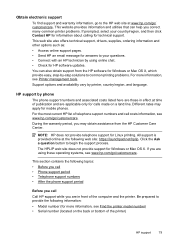
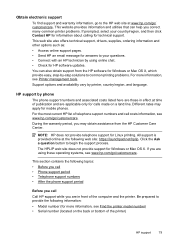
... and call costs information, see Find the printer model number) • Serial number (located on a land line. Be prepared to provide the following web site: https://launchpad.net/hplip. Different rates may obtain assistance from the HP software for Windows or Mac OS X, which provide easy, step-by printer, country/region, and language. Obtain electronic support...
User Guide - Page 86


... jam, see Clear jams. • For paper-feed problems, such as the current or default printer. For voltage requirements, see Solve paper- Solve printer problems
This section contains the following steps require HP software. If you did not install the HP software, you can install it using or restart the computer before you are removed. • The...
User Guide - Page 108
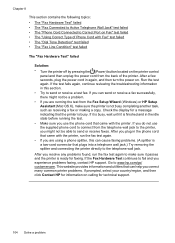
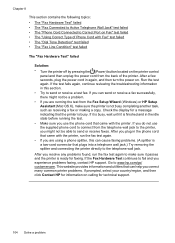
... faxing, contact HP support. After you are using a phone splitter, this section. • Try to www.hp.com/go/ customercare. If you can cause faxing problems. (A splitter is a two-cord connector that came with Fax" test failed • The "Dial Tone Detection" test failed • The "Fax Line Condition" test failed
The "Fax Hardware Test" failed
Solution: • Turn the printer...
User Guide - Page 127


... then click Printers or Printers and Faxes or Devices and
Printers. - If you are able to access the EWS, but find that the symptoms persist as the default printer driver (Windows only) If you install the HP software again, the installer might be interfering. For more information, see if the printer is set as you continue to use the printer over the...
User Guide - Page 131
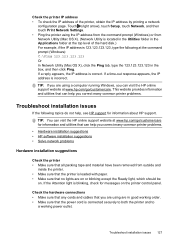
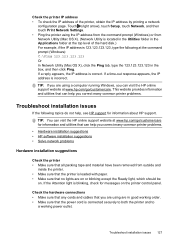
....123 Or In Network Utility (Mac OS X), click the Ping tab, type the 123.123.123.123 in the Applications folder at www.hp.com/go /customercare for information about HP support.
TIP: You can help you correct many common printer problems.
Troubleshoot installation issues
If the following at www.hp.com/go /customercare. If a time...
User Guide - Page 134
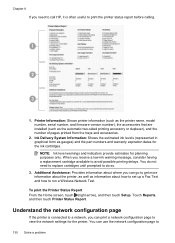
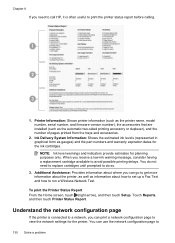
... often useful to print the printer status report before calling.
1
2
3
1. You do not need to call HP, it is connected to a network, you can print a network configuration page to view the network settings for the printer. Printer Information: Shows printer information (such as the printer name, model number, serial number, and firmware version number), the accessories that are installed...
User Guide - Page 176


... section to complete your country/region listed in the printer. Instead, all the steps in the table, you use the Fax Setup Wizard (Windows) or HP Setup Assistant (Mac OS X) to the phone line by using the "2-EXT" port on your country/ region uses. This enables you to connect other telecom devices to the wall jack where you are able to...
User Guide - Page 198


... setting up the printer with optional equipment, contact your computer dial-up modem. 4. Appendix C
1
Telephone wall jack
2
Use the phone cord supplied in the box with the printer to connect to the
1-LINE port
You might need to connect the supplied phone cord to the adapter provided for your modem software, the printer cannot receive faxes.
6. You must be...
User Guide - Page 211
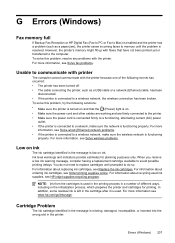
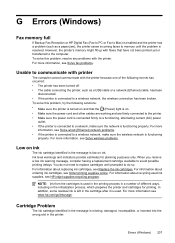
... full
If Backup Fax Reception or HP Digital Fax (Fax to PC or Fax to Mac) is enabled and the printer has a problem (such as a USB cable or a network (Ethernet) cable, has been
disconnected. • If the printer is connected to a wireless network, the wireless connection has been broken. To solve this problem, try the following events has occurred...
User Guide - Page 221


... 105
correct type test failed 106 extend 115 phone line, answer ring pattern 61 phone support 79 phone support period period for support 80 phone, fax from receive 51 send, 47 photo media sizes supported 143 Photo screen 14 photos insert memory cards 24 troubleshoot memory
devices 118 poll to receive fax 53 ports, specifications 139 power
specifications 148...
Similar Questions
Hp Officejet Web Scan You Cannot Use This Function Because It Has Been
disabled. for more information, contact your network administrator or the person who set up the prin...
disabled. for more information, contact your network administrator or the person who set up the prin...
(Posted by zobra 10 years ago)
Hp Officejet Pro 8600 You Cannot Use This Function Because It Has Been Disabled
(Posted by hemromoo 10 years ago)
What Are The Dimensiond Of An Hp 6700 Main Body And Fhen With The Tray On.
(Posted by tonygrillo1 11 years ago)

