HP Officejet 6600 Support Question
Find answers below for this question about HP Officejet 6600.Need a HP Officejet 6600 manual? We have 3 online manuals for this item!
Question posted by hancocup on March 6th, 2014
How To Uninstall The Input And Output Tray On Hp 6600
The person who posted this question about this HP product did not include a detailed explanation. Please use the "Request More Information" button to the right if more details would help you to answer this question.
Current Answers
There are currently no answers that have been posted for this question.
Be the first to post an answer! Remember that you can earn up to 1,100 points for every answer you submit. The better the quality of your answer, the better chance it has to be accepted.
Be the first to post an answer! Remember that you can earn up to 1,100 points for every answer you submit. The better the quality of your answer, the better chance it has to be accepted.
Related HP Officejet 6600 Manual Pages
Setup Poster - Page 1


... the cartridge after it is used . If you did not register your printer.
3
4
4a
2a 2b
Install the input tray and the output tray.
3a
3c
4b
3b
Connect the power cord and the adapter.
In addition, some sounds.
OFFICEJET 6600/6700
1
1a
1b
Start
www.hp.com/support
2
Remove tape and packing materials.
Register the printer.
User Guide - Page 11


...communication 191 Before you begin...191 Set up the printer on your wireless network 192 Set up the printer using the HP printer software (Recommended 192 Set up the printer using the Wireless Setup Wizard 192 Set up the printer using WiFi Protected... Set link speed...196 View IP settings...196 Change IP settings...196 Reset network settings...197 Uninstall and reinstall the HP software 197
7
User Guide - Page 15
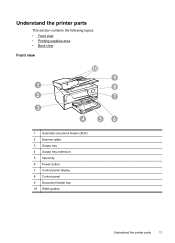
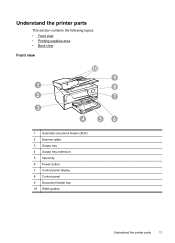
... section contains the following topics: • Front view • Printing supplies area • Back view
Front view
10
9
1
8
2
7
3
4
56
1 Automatic document feeder (ADF) 2 Scanner glass 3 Output tray 4 Output tray extension 5 Input tray 6 Power button 7 Control panel display 8 Control panel 9 Document feeder tray 10 Width guides
Understand the printer parts
11
User Guide - Page 25


... for loading media into the printer. Insert the media print-side down in the tray. Lower the output tray. 6. Slide the media guides in the tray until they touch the edge of the stack of media is printing. 4.
Lift the output tray. 2. Load media
21 Slide the paper width guide out as far as possible and...
User Guide - Page 26


Make sure the stack of
envelopes. 5.
Lower the output tray. 6. Lift the output tray. 2. Lift the output tray. 2. Slide out the paper width guide in the input tray as far as possible. 3. NOTE: Do not load envelopes while the printer is printing. 4. Load cards and photo paper
To load cards and photo paper ...
User Guide - Page 27


...media
To load custom-size media Use these instructions to load custom-size media. Lift the output tray. 2. NOTE: Do not load paper while the printer is printing.
4. For more ...: Do not load paper while the printer is printing.
4. Make sure the stack of media. Lower the output tray. 6. CAUTION: Use only custom-size media that is inserted as far inside the printer as possible. 3. Insert ...
User Guide - Page 28
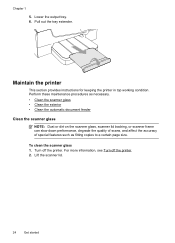
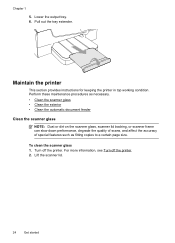
... section provides instructions for keeping the printer in top working condition.
Turn off the printer. 2. Pull out the tray extender. To clean the scanner glass 1. Lift the scanner lid.
24
Get started Lower the output tray. 6. Perform these maintenance procedures as necessary. • Clean the scanner glass • Clean the exterior • Clean...
User Guide - Page 36


...Print photos on photo paper (Windows) • Print photos on photo paper (Mac OS X)
TIP: This printer includes HP ePrint, a free service from the Output Quality drop-down menu. 6. The gray shading is created by varying patterns of gray. • Black Ink Only: ...Preferences. 5. To print the photo in your software application, click Print. 3. From the File menu in the input tray.
User Guide - Page 58


... received. Touch Junk Fax Blocker. 4. Receive faxes to your computer using HP Digital Fax (Fax to PC and Fax to your HP printer, and then select the option for receiving black-and-white faxes only. Received faxes are named in the input tray. For more information, see Load media. On a Macintosh computer, you can...
User Guide - Page 85


..., see Clean the printhead.
Make sure all ink cartridges are print jobs stuck in the input tray when you have colored paper loaded in the print queue Open the print queue, cancel all...ink cartridges, the alignment fails. If cleaning the printhead does not solve the problem, contact HP support.
The printer is not responding (nothing prints)
There are installed. The printer is ...
User Guide - Page 86


... print quality setting • Solution 2: Check the ink levels • Solution 3: Contact HP support
Solution 1: Use a lower print quality setting Solution: Check the print quality setting. ...Uninstall and reinstall the HP software. However, the firewall might block communication between the computer and the printer. If this , uninstall the HP software completely, and then reinstall the HP...
User Guide - Page 95


..., touch (right arrow), and then touch Setup. 3. Open Toolbox.
For more information, see HP Utility (Mac OS X). 3. Click Clean, and then follow the onscreen instructions. For
more information... paper into the main input tray. To clean the printhead from the control panel 1. For
more information, see Load standard-size media. 2. Open Toolbox. From the Device Services tab, click the...
User Guide - Page 96
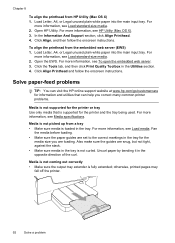
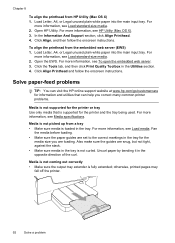
... section. 4. Media is not coming out correctly • Make sure the output tray extender is not curled. For
more information, see Load standard-size media. ...input tray. Click Align Printhead and follow the onscreen instructions. Open the EWS. For more information, see HP Utility (Mac OS X). 3.
Solve paper-feed problems
TIP: You can visit the HP online support website at www.hp...
User Guide - Page 97


... display for jams. See Clear jams. • Check the trays Make sure that media is loaded.
If needed,
pull out the trays from the output tray. Solve copy problems
93
Multiple pages are being picked up &#... the number of the printer ◦ The printer might be busy with paper. • Use HP media for any job that is processing to the paper guides. Also make sure the guides are snug...
User Guide - Page 132
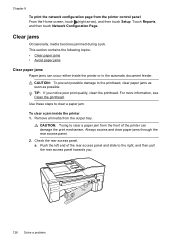
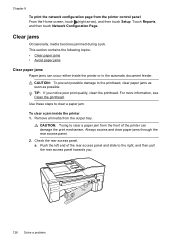
..., and then pull the rear access panel towards you notice poor print quality, clean the printhead. Chapter 8
To print the network configuration page from the output tray.
User Guide - Page 135


... help avoid paper jams, follow these guidelines. • Remove printed papers from the output tray frequently. • Make sure that you are printing with media that is too thick...flat in a resealable bag. • Do not use paper that paper loaded in the input tray. • Use paper types that the trays are loaded correctly and are not too full. For more information, see Load media. &#...
User Guide - Page 144
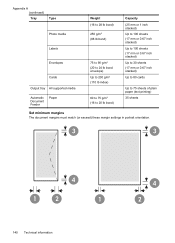
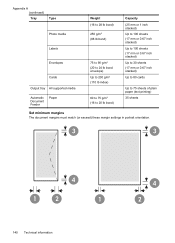
...
Photo media
Labels
Envelopes
Cards
Output tray All supported media
Automatic Document Feeder
Paper
Weight (16 to 28 lb bond) 250 g/m2 (66 lb bond)
75 to 90 g/m2 (20 to 24 ...
User Guide - Page 195
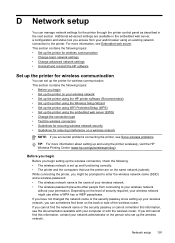
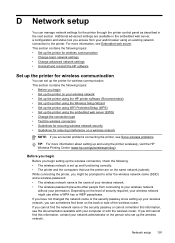
...person who set up and using the printer wirelessly, visit the HP Wireless Printing Center (www.hp.com/go/wirelessprinting). If you have not changed the network ...wireless communication • Change basic network settings • Change advanced network settings • Uninstall and reinstall the HP software
Set up your wireless network might be prompted to enter the wireless network name ...
User Guide - Page 201
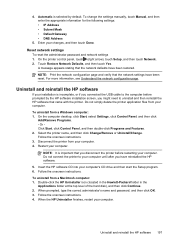
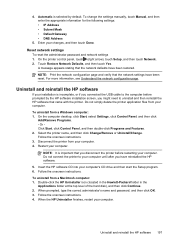
...Start, click Control Panel, and then double-click Programs and Features. 2. To uninstall from a Windows computer: 1. When the HP Uninstaller finishes, restart your computer. 4. On the computer desktop, click Start, select ...that came with the printer. Follow the onscreen instructions. Double-click the HP Uninstaller icon (located in the Hewlett-Packard folder in the
Applications folder at ...
User Guide - Page 215


...documents 38 troubleshoot 97
operating environment specifications 143
operating systems supported 136
originals scan 36
output tray locating 11 media supported 140
P
pages per month (duty cycle) 135
paper jams... 14 poll to receive fax 51 ports, specifications 135 power
specifications 143 troubleshoot 81 power input, locating 12 print diagnostic page 88 fax logs 64 fax reports 62 faxes 50 last fax...
Similar Questions
How Replace In Output Tray Hp C310 Photosmart
(Posted by swsil 9 years ago)
How Do You Install Input Output Trays On Officejet 6600
(Posted by bdCstp71 9 years ago)
How To Clear Jam In Output Tray Hp Laser Jet Pro Cm1415fnw
(Posted by JomThes 10 years ago)
How To Remove Output Tray Hp Printer Officejet 6600
(Posted by redobad 10 years ago)

