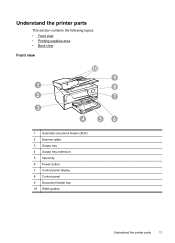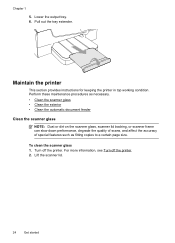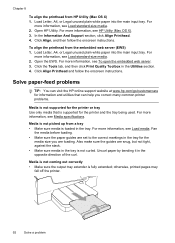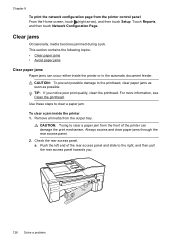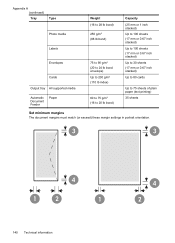HP Officejet 6600 Support Question
Find answers below for this question about HP Officejet 6600.Need a HP Officejet 6600 manual? We have 3 online manuals for this item!
Question posted by bdCstp71 on May 11th, 2014
How Do You Install Input Output Trays On Officejet 6600
The person who posted this question about this HP product did not include a detailed explanation. Please use the "Request More Information" button to the right if more details would help you to answer this question.
Current Answers
Related HP Officejet 6600 Manual Pages
Similar Questions
How Do I Remove Hp Officejet 8600 Output Tray
how do I remove hp Officejet 8600 output tray
how do I remove hp Officejet 8600 output tray
(Posted by Anonymous-162283 7 years ago)
Is There An Install Disk For Hp Officejet 6600 For Window 8
(Posted by amihizso 10 years ago)
How To Install Ink Cartridge On Officejet 6600 Video
(Posted by meistr 10 years ago)
Install My Output Tray
i need direction on how to install my output tray on my photosmart premium e-all-in-one C310 printer
i need direction on how to install my output tray on my photosmart premium e-all-in-one C310 printer
(Posted by juking 12 years ago)