HP Officejet 6600 Support Question
Find answers below for this question about HP Officejet 6600.Need a HP Officejet 6600 manual? We have 3 online manuals for this item!
Question posted by tjljoe on October 15th, 2013
How To Set Officejet 6600 To Use Black Ink Only
The person who posted this question about this HP product did not include a detailed explanation. Please use the "Request More Information" button to the right if more details would help you to answer this question.
Current Answers
There are currently no answers that have been posted for this question.
Be the first to post an answer! Remember that you can earn up to 1,100 points for every answer you submit. The better the quality of your answer, the better chance it has to be accepted.
Be the first to post an answer! Remember that you can earn up to 1,100 points for every answer you submit. The better the quality of your answer, the better chance it has to be accepted.
Related HP Officejet 6600 Manual Pages
Getting Started Guide - Page 3


...: Ink from the cartridges is available on your computer after it is used in the printing process in a number of injury from fire or electric shock.
1. Read and understand all instructions in the documentation that comes with the printer. English
Contents
Use the printer...4 HP Digital Solutions...5 Web Services...6 Update the printer...8
Set up...
Getting Started Guide - Page 5


...setting up to the printer, touch a button on page 4. HP Digital Fax (Fax to PC and Fax to Mac, you can store digital copies of your work.
In addition, you will need to
restart your computer does not appear in the list of destinations on paper and ink... share them with bulky paper files. Note: If you are using these digital solutions, see "Where's the user guide?" Learn more...
Getting Started Guide - Page 9
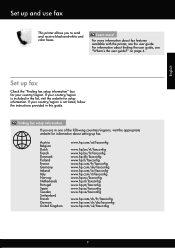
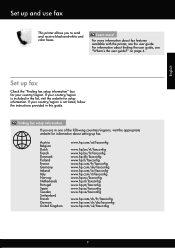
... included in the list, visit the website for information about setting up and use fax
This printer allows you to send and receive black-and-white and color faxes. Austria Belgium Dutch French Denmark ...com/ch/fr/faxconfig www.hp.com/ch/de/faxconfig www.hp.com/uk/faxconfig
9
English
Set up fax.
Learn more information about finding the user guide, see the user guide. If your...
Getting Started Guide - Page 10


...the printer) ready. Using the phone cord provided in the tray
information about connecting and setting up
• ...cord that came with the printer.
• Installed ink cartridges
2. If you begin... CAUTION: If you might not
...use for faxing, you have in person to
provided for your country/region to connect the
incoming fax calls, be able to fax successfully. additional devices...
Getting Started Guide - Page 11


... a DSL/ADSL service, connect to the DSL/ADSL filter to the parallel splitter, and then use a 2-line phone splitter, a serial splitter, or a parallel splitter which is a distinctive ring service?
Set up distinctive ring, see "Step 3: Configure fax settings" on page 12.
Next, connect the second port of the printer, and then connect a phone...
Getting Started Guide - Page 12


... the test on your computer, you can I change the number of rings to check the status of the test. Where can configure fax settings using these tools or settings, see "Problems setting up properly for an active phone line • Tests the status of your fax setup to answer
Note: If an answering machine...
Getting Started Guide - Page 14


...If you want to continue speaking with the recipient before sending the fax. Set up the
must use the keypad on the display. Using the printer's control panel, you to send and receive faxes. You ... you were speaking with the quality of the printer when manually sending a fax. Touch Start Black or Start Color.
Tip: If the recipient reports issues with the recipient before sending the...
Getting Started Guide - Page 15


... the sender to another number • Set the paper size for received faxes • Set automatic reduction for more !
Touch Fax, and then select Start Black or Start Color.
1. b. Or turn... their fax machine.
Learn more information about configuring this setting, see "Where's the user guide?" After the printer begins to use for faxing. Note: If you initiate the manual fax...
Getting Started Guide - Page 25


...8226; Make sure you will not be available until the update
If the proxy settings used by your proxy server requires a username and password, make sure the proxy
&#...set up your computer with a USB cable.
For more information, contact your computer is not connected to access local devices (like your printer) on page 6.
• If you to your network uses proxy settings...
Setup Poster - Page 1


...For more efficient support, and printer support alerts. Note: Ink from the cartridges is used in the printing process in a number of the pictures in this poster might hear... and the adapter.
By taking just a few quick minutes to finish setting up the control panel and turn on the printer.
5
English
? OFFICEJET 6600/6700
1
1a
1b
Start
www.hp.com/support
2
Remove tape and...
User Guide - Page 14


... off the printer.
• Adjust the screen brightness to Friday. After the printer has been inactive for the shortest time.
This wastes ink and shortens the life of the ink cartridges are missing. Draft setting uses less ink. • Do not clean the printhead unnecessarily. For example, you replace any missing cartridges as soon as...
User Guide - Page 36


...To change settings, click the option that allows you to use is selected.
32
Print Click OK, and then click Print or OK to use is created by varying patterns of black dots, which... paper type from the Output Quality drop-down menu, and then select one of gray. • Black Ink Only: uses black ink to print your photo in a grainy image. 8. Select a paper size: a. Select the paper size...
User Guide - Page 37


...: a. You might result in Mac OS X.
The gray shading is supported by varying patterns of gray. • Black Print Cartridge Only: Uses black ink to the image. • Basic: Automatically focuses the image; Select any other print settings that is created by the printer. 5. Select the appropriate paper size from the Color pop-up menu...
User Guide - Page 46
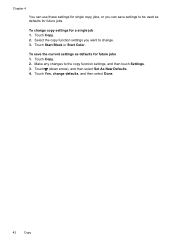
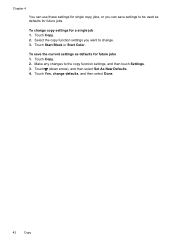
Touch Copy. 2. Touch Copy. 2. Touch Start Black or Start Color. Touch (down arrow), and then select Set As New Defaults. 4. Select the copy function settings you can use these settings for single copy jobs, or you want to the copy function settings, and then touch Settings. 3. To save settings to be used as defaults for future jobs. Touch Yes, change...
User Guide - Page 76


... the printer is used in the printing process in a number of printed documents might be able to be inaccurate or unavailable. The printer will print in another printer, the ink level indicator might not appear to print when both the black cartridge and a color cartridge are depleted, but it is set up and in...
User Guide - Page 86


... having a replacement cartridge available to a high setting. However, the firewall might block communication between the computer and the printer. If there is printing very slowly. • Solution 1: Use a lower print quality setting • Solution 2: Check the ink levels • Solution 3: Contact HP support
Solution 1: Use a lower print quality setting Solution: Check the print quality...
User Guide - Page 145


...
inch)
(0.65 inch)
16.5 mm (0.65 inch)
Print specifications
Black print resolution Up to 600 x 600 dpi with pigmented black ink
Color print resolution Up to 4800 x 1200 dpi optimized on HP ...More complicated pages or higher resolution takes longer and uses more memory. • Manual fax send and receive. • Automatic busy redial up black-and-white and color fax capability. • Up...
User Guide - Page 209


... this cartridge was purchased. HP rewards loyal customers for printer initialization. HP does not guarantee the quality or reliability of non-HP cartridges or ink. Use black ink only? 205 Do not use SETUP cartridges
SETUP cartridges cannot be available in the cartridge has been depleted. Solutions: To print in the message are out of...
User Guide - Page 210


... satisfactory, running the printhead cleaning procedure from the toolbox might be replaced soon. Solution: Click OK to be simulated. Solution: Check the print quality of ink. If it is reporting an unexpected condition. To temporarily print using all cartridges. The Use black ink only? The empty cartridges will be replaced soon. Solutions: Replace the...
User Guide - Page 211


... 207
If there are leaking. The Use color ink only?
Turn the printer off then on again. Do not use cartridges that are no leaks, re-install cartridges and close the printer cover. Problem with ink system
Please remove the ink cartridges and examine them for any cartridges have leaks, contact HP. Automatic document feeder...
Similar Questions
Can A Hp Officejet 6600 Be Set To Default To Black Ink Only
(Posted by HIdeed 9 years ago)
How Can You Change The Settings To Only Use Black Ink For An Hp Officejet 6700
premium printer
premium printer
(Posted by Arebu 10 years ago)
Hp Officejet Pro 8600 How To Set It To Use Black Ink Only
(Posted by julesyou 10 years ago)

