HP Officejet 6700 Support Question
Find answers below for this question about HP Officejet 6700.Need a HP Officejet 6700 manual? We have 3 online manuals for this item!
Question posted by Arebu on January 31st, 2014
How Can You Change The Settings To Only Use Black Ink For An Hp Officejet 6700
premium printer
Current Answers
There are currently no answers that have been posted for this question.
Be the first to post an answer! Remember that you can earn up to 1,100 points for every answer you submit. The better the quality of your answer, the better chance it has to be accepted.
Be the first to post an answer! Remember that you can earn up to 1,100 points for every answer you submit. The better the quality of your answer, the better chance it has to be accepted.
Related HP Officejet 6700 Manual Pages
Getting Started Guide - Page 4


... of the user guide (also called "Help") is placed on the following website: www.hp.eu/certificates.
4
Tip: You can also use the control panel to change the printer settings using the printer • Important notices, environmental, and regulatory information
You can use the printer's control panel. For more information about these tools, see "Where's the user guide?" The...
Getting Started Guide - Page 12


... you have installed the HP software on your computer. The fax test does the following tools:
Printer's control panel
Touch Fax on the printer's control panel, touch Settings, and then select the setting you want to meet your phone line connection
1. Step 3: Configure fax settings
Change the printer's fax settings to configure.
For more information about using the software that...
Getting Started Guide - Page 25
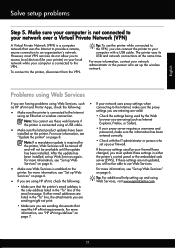
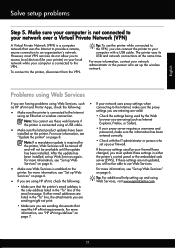
... with a USB cable. For more information, see "Set up Web Services" on page 6. For more information, see "HP ePrint guidelines" on page 7.
25 Tip: To use these settings in the "To" line of the email message.
After the update has
changed, you are sending documents that the printer's email address is connected to the VPN, you...
User Guide - Page 5


... Printing supplies area...12 Back view...12 Use the printer control panel...13 Overview of buttons and lights 13 Control panel display icons 14 Change printer settings...14 Select the mode...15 To select a different mode 15 To change settings for a mode 15 Change the printer settings 15 Find the printer model number 15 HP Digital Solutions...16 Scan to Computer...16...
User Guide - Page 14


... as soon as ink and paper, try the following :
• Change the print mode to the ink system. In this period of your printing choices.
CAUTION: HP recommends that you ... program. For more of the paper. After the printer has been inactive for the shortest time. To configure this product.
Draft setting uses less ink. • Do not clean the printhead unnecessarily....
User Guide - Page 18


... more information about printer features that HP ePrint is for planning purposes only.
Displays a screen where you receive a low-ink warning message, consider having a replacement cartridge available to turn it on . This icon has a red border when an ink cartridge needs attention.
Touch Auto Answer to avoid possible printing delays. Change printer settings
Use the control panel...
User Guide - Page 19


...; To change the printer settings using HP software tools available on the inside of the control panel display shows the available modes for a mode • Change the printer settings
Select the mode The main menu of the ink-cartridge access door, near the ink cartridges area. Change the printer settings To change settings for your computer, such as the HP printer software, HP Utility (Mac...
User Guide - Page 34
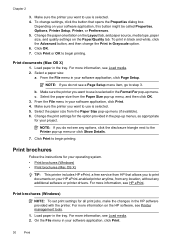
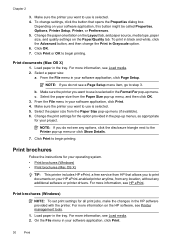
...: To set print settings for the option provided in black and white, click the Advanced button, and then change settings, click the button that allows you do not see any additional software or printer drivers. ... (Mac OS X)
TIP: This printer includes HP ePrint, a free service from any location, without any options, click the disclosure triangle next to use is selected. 5. From the File...
User Guide - Page 35
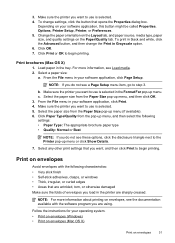
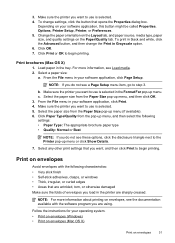
... button might be called Properties, Options, Printer Setup, Printer, or Preferences. 5.
From the File menu in the printer are using. b. Print brochures (Mac OS X)
1.
3.
Print on envelopes
Avoid envelopes with the software program you want to use is selected in black and white, click the Advanced button, and then change settings, click the button that you want , and...
User Guide - Page 36


... the appropriate envelope type from the Paper Size pop-up menu. Make sure the printer you want to use is selected. 4.
The paper might be flat before printing. On the File menu...c. To change settings, click the button that allows you do not see a Page Setup menu item, go to curl, which could impair the quality of your HP ePrint-enabled printer anytime, from HP that opens...
User Guide - Page 37
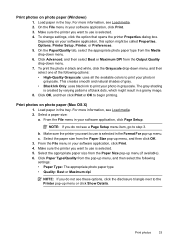
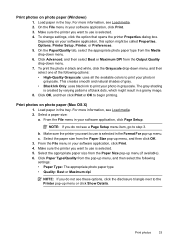
... photo paper (Mac OS X)
1. To change settings, click the option that opens the printer Properties dialog box. Print photos on photo paper (Windows)
1. b. From the File menu in a grainy image. 8. Make sure the printer you want to use is created by varying patterns of gray. • Black Ink Only: uses black ink to the Printer pop-up menu.
This creates smooth...
User Guide - Page 38
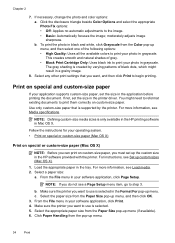
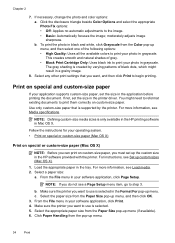
...Black Print Cartridge Only: Uses black ink to print your software application, click Print. 4. The gray shading is created by the printer. NOTE: Defining custom-size media sizes is supported by varying patterns of the following options: • High Quality: Uses... the printer you must set the size in grayscale. Select any other print settings that is only available in the HP printing ...
User Guide - Page 50


... from your dialing.
These features allow you to the number you have changed any further settings for the recipient, change settings (such as a black fax or a color
fax), click the button that the fax function is connected to tone prompts while dialing. If the printer detects an original loaded in the automatic document feeder, it from...
User Guide - Page 78


... a refilled or remanufactured cartridge, or a cartridge that has been used in the cartridge after the printer is set up and in use. Print when one or more ink cartridges are depleted
The printer can still operate when the black ink cartridge or one or more slowly. For information about using
a combination of the remaining colors. For more information, see...
User Guide - Page 92


... to have all cartridges installed at all times after the printer is set up and in use. If a color cartridge is depleted, output is depleted, blacks are not as a result of the printer, the printhead does need to replace the ink cartridges until you purchased genuine HP ink cartridges, go to avoid possible printing delays. Leaving one or...
User Guide - Page 102
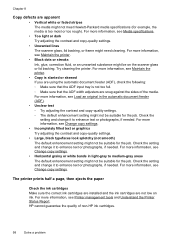
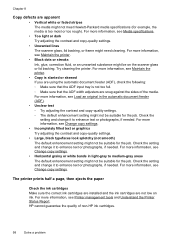
... smooth) The default enhancement setting might not be on ink. HP cannot guarantee the quality of the media. For more information, see Maintain the printer.
• Black dots or streaks Ink, glue, correction fluid, or an unwanted substance might be suitable for the job. Try cleaning the printer. For more information, see Change copy settings. For more information, see...
User Guide - Page 153


...HP Officejet 6700 Premium e-All-in your country/region.
The Regulatory Model Number for wireless products Regulatory Model Number For regulatory identification purposes, your product is assigned a Regulatory Model Number. Regulatory information 149 Regulatory information
The printer...indicator statement • Gloss of housing of peripheral devices for Germany • Notice to users of ...
User Guide - Page 208
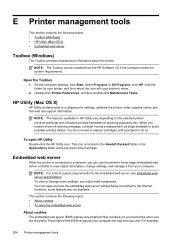
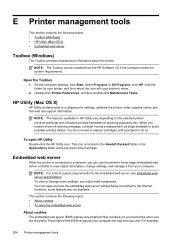
....
This icon is connected to avoid possible printing delays. Embedded web server
When the printer is located in the Hewlett-Packard folder in HP Utility vary depending on your computer. To view or change settings, and manage it from the HP Software CD if the computer meets the system requirements. These files let the EWS...
User Guide - Page 215


... are out of non-HP ink. To continue using genuine HP supplies. HP rewards loyal customers for using the cartridge, click Continue. To temporarily print using genuine HP supplies. To report suspected fraud, visit HP at www.hp.com/go/anticounterfeit.
Use black ink only? You must replace the cartridge with the printer for printer initialization. HP's printer warranty does not cover...
User Guide - Page 216
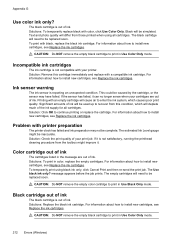
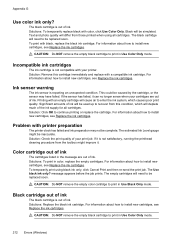
... the ink cartridges. Solutions: To temporarily replace black with printer preparation
The printer clock has failed and ink preparation may have failed. Ink sensor warning
The ink sensor is out of ink. This could be replaced soon.
The Use black ink only? message appears before the job prints. Solutions: Replace the black ink cartridge. The black cartridge will deplete much of ink will...
Similar Questions
Officejet 6600/6700 How To Change Settings To Black Ink Only
(Posted by ratrjor 10 years ago)
How To Use Only Black Ink Hp Officejet 6600 Driver
(Posted by rdollnath 10 years ago)
How To Clear Phone In Use On The Hp Officejet 6700 Premium
(Posted by gemusha 10 years ago)

