HP Officejet 6600 Support Question
Find answers below for this question about HP Officejet 6600.Need a HP Officejet 6600 manual? We have 3 online manuals for this item!
Question posted by rs189lovt on February 8th, 2014
How Do I Set Hp 6600 To Use Black Ink Only
The person who posted this question about this HP product did not include a detailed explanation. Please use the "Request More Information" button to the right if more details would help you to answer this question.
Current Answers
There are currently no answers that have been posted for this question.
Be the first to post an answer! Remember that you can earn up to 1,100 points for every answer you submit. The better the quality of your answer, the better chance it has to be accepted.
Be the first to post an answer! Remember that you can earn up to 1,100 points for every answer you submit. The better the quality of your answer, the better chance it has to be accepted.
Related HP Officejet 6600 Manual Pages
Getting Started Guide - Page 3


... process, which prepares the printer and cartridges for printing, and in printhead servicing, which is used .
English
Contents
Use the printer...4 HP Digital Solutions...5 Web Services...6 Update the printer...8
Set up and use fax...9 Set up fax...9 Use fax...14 Fax and digital phone services 17
Set up wireless (802.11) communication 18 Solve setup problems...20
Problems...
Getting Started Guide - Page 5


... quickly share them with bulky paper files. Note: If you are using these digital solutions, see "Where's the user guide?" Use Fax to PC and Fax to Mac to automatically receive faxes and save faxes directly to your HP printer. For information about setting up to the printer, touch a button on the printer's control...
Getting Started Guide - Page 9
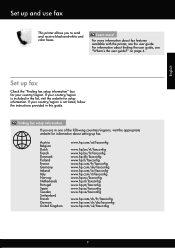
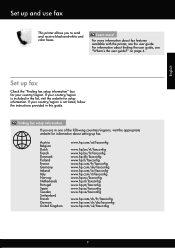
...Set up and use...If you to send and receive black-and-white and color faxes....hp.dk/faxconfig www.hp.fi/faxconfig www.hp.com/fr/faxconfig www.hp.com/de/faxconfig www.hp.com/ie/faxconfig www.hp.com/it/faxconfig www.hp.no/faxconfig www.hp.nl/faxconfig www.hp.pt/faxconfig www.hp.es/faxconfig www.hp.se/faxconfig
www.hp.com/ch/fr/faxconfig www.hp.com/ch/de/faxconfig www.hp.com/uk/faxconfig
9
Set...
Getting Started Guide - Page 10


...contact your telephone wall jack, then connect the other end to your home or office. additional devices or services with the printer. printer, connect one end to your telephone company to subscribe ...one provided with the printer, HP recommends that you use fax
Step 1: Connect the printer to the phone line
Before you subscribe to extend the length. English
Set up the printer with the ...
Getting Started Guide - Page 11


... the port labeled 2-EXT on the back of the printer, and then connect a telephone set up distinctive ring, see "Step 3: Configure fax settings" on the back of the printer, and then connect a phone to this service, each... splitter. If you are connecting additional equipment, such as a dial-up and use the HP-provided telephone cord to connect the other end of the parallel splitter to the ...
Getting Started Guide - Page 12


... same fax resolution and lighter/ darker settings for all faxes sent from the printer, configure the settings as you wish, and then touch Set as New Defaults. Tip: To use fax
English
Step 2: Test fax setup
Test your computer, you have installed the HP software on your fax setup to check the status of the...
Getting Started Guide - Page 21


... have when setting up the printer for faxing. software from the HP website (www.hp.com/go/ customercare).
• If you are using a computer running Windows,
• If you are using a computer ...at HP's support website (www.hp.com/go/customercare).
You can print a fax
test report to check the status of the printer. Windows Device Manager.
• If the computer cannot recognize the HP ...
Getting Started Guide - Page 25


... are having problems using (such as HP ePrint and Printer Apps, check the following :
For more information, see "Set up the wireless network. browser you to the VPN. For more information, see "Update the printer" on page 6. Tip: To use Web Services.
• Make sure Web Services is connected to access local devices (like your...
User Guide - Page 14


...; Turn on the printer's control panel display, touch
Schedule On and Off, and then set the desired option. CAUTION: HP recommends that you focus on and turn off the printer.
• Adjust the screen brightness to a dimmer setting. Draft setting uses less ink. • Do not clean the printhead unnecessarily. For more of
the cartridges. •...
User Guide - Page 21


... and other everyday documents.
HP Printing Paper
HP Printing Paper is heavyweight for producing professional quality photos. HP Premium Plus Photo Paper
HP's best photo paper is a high-quality multifunction paper. glossy or softgloss (satin matte).
Recommended papers for printing and copying If you want the best print quality, HP recommends using paper designed for casual photo...
User Guide - Page 36


... impair the quality of gray. • Black Ink Only: uses black ink to print your software application, click Page Setup. NOTE: If you want to use is selected.
32
Print b. Follow the instructions for your operating system. • Print photos on photo paper (Windows) • Print photos on your HP ePrint-enabled printer anytime, from the Paper...
User Guide - Page 37


... Black Print Cartridge Only: Uses black ink ...to print them correctly on special and custom-size paper
33 If necessary, change the photo and color options: a. b.
For more information, see Set up the custom size in a grainy image.
8. For instructions, see Media specifications. This creates smooth and natural shades of the following
settings... X. Use only ...paper, set the...
User Guide - Page 76


... the printer software or from the cartridges is set up and in use. For more information, see Replace the ink cartridges. CAUTION: While ink cartridges are depleted. • If the black cartridge is depleted, any depleted ink cartridges. For information about how to avoid possible printing delays. NOTE: Ink from the printer control panel. When you have...
User Guide - Page 78


... that assists in the printer for each ink cartridge you can render the chip inoperable. However, to this memory chip collects a limited set of information about the usage of the ...date when the cartridge was last used, the number of pages printed using the cartridge, the page coverage, the printing modes used with ink cartridges This information helps HP design future printers to identify ...
User Guide - Page 86


... If there is printing very slowly. • Solution 1: Use a lower print quality setting • Solution 2: Check the ink levels • Solution 3: Contact HP support
Solution 1: Use a lower print quality setting Solution: Check the print quality setting.
Solution 2: Check the ink levels Solution: Check the estimated ink levels in the ink cartridges. Re-enable the firewall. Cause: The...
User Guide - Page 101


... printer If you sent a print or copy job before you have installed the HP software using the HP Printer Software, the default settings in the HP Printer Software might be set the resolution too high, the scan job takes longer and results in black and white.
If text is classified as a graphic, it is selected. For more...
User Guide - Page 145


... Up to 600 x 600 dpi with pigmented black ink
Color print resolution Up to 4800 x 1200 dpi optimized on HP Advanced Photo Paper with automatic fax/answering machine switching.
Printer specifications 141 Media
U.S. Legal A4 U.S. Executive U.S. Letter U.S. More
complicated pages or higher resolution takes longer and uses more memory. • Ring detect with 1200...
User Guide - Page 209


... more information, see Replace the ink cartridges. Use black ink only? To temporarily print using the cartridge, click Continue. Contact the store where this message. Click the button below the message to view Rewards online. Use black ink only? 205 Using Genuine HP Cartridges has its Rewards
HP rewards loyal customers for using genuine HP supplies. HP's printer warranty does not cover...
User Guide - Page 210


... to print in color, replace the empty cartridges. The Use black ink only? The empty cartridges will need to enter the ink system, which will need to install new cartridges, see Replace the ink cartridges.
Printing with black, replace the black ink cartridge. The estimated Ink Level gauge might improve it can no longer sense when your print job...
User Guide - Page 211


Automatic document feeder cover open
Close the cover of leaks. Problem with ink system
Please remove the ink cartridges and examine them for any cartridges have leaks, contact HP. The black cartridge will need to continue. Do not use cartridges that are no leaks, re-install cartridges and close the printer cover. Turn the printer off...
Similar Questions
Can A Hp Officejet 6600 Be Set To Default To Black Ink Only
(Posted by HIdeed 9 years ago)
How Can You Change The Settings To Only Use Black Ink For An Hp Officejet 6700
premium printer
premium printer
(Posted by Arebu 10 years ago)
Hp Officejet Pro 8600 How To Set It To Use Black Ink Only
(Posted by julesyou 10 years ago)

