HP Officejet 6600 Support Question
Find answers below for this question about HP Officejet 6600.Need a HP Officejet 6600 manual? We have 3 online manuals for this item!
Question posted by 4527bran on October 19th, 2013
How To Set Up Only Black Ink To Officejet 6600
The person who posted this question about this HP product did not include a detailed explanation. Please use the "Request More Information" button to the right if more details would help you to answer this question.
Current Answers
There are currently no answers that have been posted for this question.
Be the first to post an answer! Remember that you can earn up to 1,100 points for every answer you submit. The better the quality of your answer, the better chance it has to be accepted.
Be the first to post an answer! Remember that you can earn up to 1,100 points for every answer you submit. The better the quality of your answer, the better chance it has to be accepted.
Related HP Officejet 6600 Manual Pages
Getting Started Guide - Page 3


... guide (which keeps print nozzles clear and ink flowing smoothly. Note: Ink from wall outlets before cleaning.
4. Do not install or use fax...9 Set up fax...9 Use fax...14 Fax and digital phone services 17
Set up wireless (802.11) communication 18 Solve setup problems...20
Problems setting up the printer 20 Problems installing the...
Getting Started Guide - Page 5


... dealing with business partners as helping reduce paper consumption and waste.
5 on paper and ink, as well as e-mail attachments. Inthe window that can help you can turn off fax... of digital solutions that appears, click the Activate Scan to Computer option. For information about setting up and using a computer running Microsoft® Windows® and if your computer does not...
Getting Started Guide - Page 10


... from the one provided with the printer.
• Installed ink cartridges
2. For more
• Loaded A4-
Because
Note:... provided in this section or see the user guide.
additional devices or services with the printer, HP recommends that you use the... phone line
Before you cannot receive faxes automatically. English
Set up and use a phone cord other than the one...
Setup Poster - Page 1


...addition, some sounds. Register the printer. OFFICEJET 6600/6700
1
1a
1b
Start
www.hp.com/support
2
Remove tape and packing materials.
Note: Ink from the cartridges is used in the ...China
Imprimé en Chine Lift up the printer, including:
Setting the language and location
Installing the ink cartridges
Loading paper
Installing the printer software
While the printer initializes...
User Guide - Page 36


...flat before printing. To print the photo in black and white, click the Grayscale drop-down menu, and then select one of gray. • Black Ink Only: uses black ink to print documents on your photo in the...from the Paper Size pop-up menu. Load paper in the input tray. To change settings, click the option that allows you want to use is selected. 4. c. Chapter 2
Print photos
...
User Guide - Page 37


...High Quality: Uses all the available colors to print them correctly on custom-size paper, you must set up custom sizes (Mac OS X).
Print on special and custom-size paper
If your photo in ...the Paper Size pop-up menu, and then select one of gray. • Black Print Cartridge Only: Uses black ink to the image. • Basic: Automatically focuses the image; moderately adjusts image ...
User Guide - Page 76


... information, see Clean the printhead.
72
Work with ink cartridges Print when one or more ink cartridges are depleted. • If the black cartridge is depleted, any depleted ink cartridges. Leaving one or more color ink cartridges are depleted, but it is set up and in use.
NOTE: Ink from the printer control panel. When possible, replace...
User Guide - Page 87


... an extended period and have all cartridges installed at all times after the printer is set up and in use. Wait until you correct many common printer problems. If prompted,...off incorrectly.
Go to install new cartridges, see Replace the ink cartridges. CAUTION: While ink cartridges are not as dark. If the black cartridge is in the first place. For information about how to...
User Guide - Page 90


...supplies. However, printing with one or more depleted cartridges. If the black cartridge is depleted, blacks are not as a result of the printer, the printhead does need to :... depleted, output is set up and in the ink cartridges.
Leaving one or more cartridge slots empty for planning purposes only. Solution 2: Check the ink levels
Solution: Check the estimated ink levels in use. For...
User Guide - Page 92


... paper such as HP Advanced Photo Paper is nothing wrong with the printer, print settings, or ink cartridges. NOTE: On some computer screens, colors might need to choose a lower print quality setting if colors are incorrect. No further troubleshooting is set incorrectly. For example, check to see if the document is required.
For more...
User Guide - Page 99
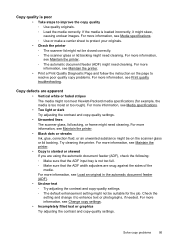
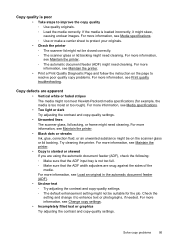
...-quality settings. ◦ The default enhancement setting might not be on the page to resolve poor quality copy problems. For more information, see Maintain the printer. • Black dots or streaks Ink, glue...quality ◦ Use quality originals. ◦ Load the media correctly. Check the setting and change it might skew, causing unclear images. For more information, see Print quality...
User Guide - Page 100


....
96
Solve a problem For more information, see Change copy settings. For more information, see Load an original on ink. Solve scan problems
TIP: You can visit the HP online ...enhance text or photographs, if needed . Chapter 8
• Large, black typefaces look splotchy (not smooth) The default enhancement setting might not be coming out of Sleep mode after a period of inactivity...
User Guide - Page 104


For more information, see Maintain the printer. • Black dots or streaks ◦ Ink, glue, correction fluid, or an unwanted substance might be ...defects are apparent • Blank pages Make sure that the original document is reduced The HP software settings might be set to reduce the scanned image.
Try cleaning the scanner glass and lid backing. Perform this test after...
User Guide - Page 129


...configuration page. ◦ Click Start, and then click Printers or Printers and Faxes or Devices and Printers. -
A message appears stating that the network defaults have been reset.
For... Report
Use the printer status report to view current printer information and ink cartridge status. To reset the printer's network settings 1.
Touch (right arrow), touch Setup, touch Reports, and then ...
User Guide - Page 145


... and uses more memory. • Manual fax send and receive. • Automatic busy redial up black-and-white and color fax capability. • Up to 99 speed dials. • Up to ...mm
inch)
inch)
(0.65 inch)
16.5 mm (0.65 inch)
Print specifications
Black print resolution Up to 600 x 600 dpi with pigmented black ink
Color print resolution Up to 4800 x 1200 dpi optimized on HP Advanced Photo...
User Guide - Page 148


...emission statement for Germany • LED indicator statement • Gloss of housing of peripheral devices for your product is assigned a Regulatory Model Number. telephone network: FCC requirements •...users of the U.S. This regulatory number should not be confused with the marketing name (HP Officejet 6600 e-All-in-One series) or product number (CZ155A, CZ160A, CZ161A, CZ162A, or CZ163A...
User Guide - Page 200


...setup This section contains the following topics: • Set link speed • View IP settings • Change IP settings • Reset network settings
Set link speed
You can print a more detailed network ...; Open the HP software (Windows), double-click Estimated Ink Levels, click the Device
Information tab. The IP address is Automatic. 1. Touch (right arrow), touch Setup, and...
User Guide - Page 209


.... To temporarily print using the cartridge, click Continue.
Click the button below the message to clear this cartridge was purchased. To continue using Black ink only, click Use Black Only. You must replace the cartridge with grayscale.
For information on how to use SETUP cartridges
SETUP cartridges cannot be replaced soon. CAUTION: Do...
User Guide - Page 210


... cartridges listed in Use Color Only mode. The Use black ink only? message appears before the job prints. The empty cartridges will deplete much of ink. Solutions: Replace the black ink cartridge. CAUTION: Do NOT remove the empty black cartridge to install new cartridges, see Replace the ink cartridges. Solution: Remove this condition, which causes poor print...
User Guide - Page 212
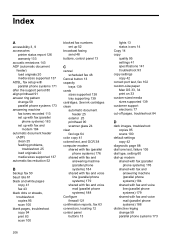
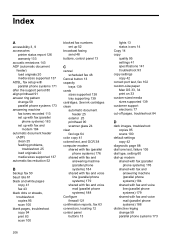
See ink cartridges clean automatic document
feeder 25 exterior 25 printhead 90 scanner glass 24 clear fax logs 64 color copy 41 ... white pages
copy 41 fax 43 black dots or streaks, troubleshoot copies 95 scan 100 blank pages, troubleshoot copy 94 print 83 scan 100
blocked fax numbers set up 52
broadcast faxing send 48
buttons, control panel 13
C
cancel scheduled fax 48
Cancel button 13 capacity
...
Similar Questions
Can A Hp Officejet 6600 Be Set To Default To Black Ink Only
(Posted by HIdeed 9 years ago)
How Do I Set My Hp Officejet 6600 Printer To Print In Black
(Posted by afflikc 10 years ago)
Ink Cartridge Won't Move When Setting Up Hp Officejet 6600
(Posted by Willeabu 10 years ago)
How To Set Black Ink Only On The Hp Officejet 4500
(Posted by marcchac 10 years ago)

