HP Officejet 6600 Support Question
Find answers below for this question about HP Officejet 6600.Need a HP Officejet 6600 manual? We have 3 online manuals for this item!
Question posted by meomkap on August 27th, 2014
How Do I Remove Input Tray Hp6600
The person who posted this question about this HP product did not include a detailed explanation. Please use the "Request More Information" button to the right if more details would help you to answer this question.
Current Answers
There are currently no answers that have been posted for this question.
Be the first to post an answer! Remember that you can earn up to 1,100 points for every answer you submit. The better the quality of your answer, the better chance it has to be accepted.
Be the first to post an answer! Remember that you can earn up to 1,100 points for every answer you submit. The better the quality of your answer, the better chance it has to be accepted.
Related HP Officejet 6600 Manual Pages
Setup Poster - Page 1


... while installing the software, you did not register your printer.
3
4
4a
2a 2b
Install the input tray and the output tray.
3a
3c
4b
3b
Connect the power cord and the adapter. Español
Deutsch
Français... printhead servicing, which keeps print nozzles clear and ink flowing smoothly. OFFICEJET 6600/6700
1
1a
1b
Start
www.hp.com/support
2
Remove tape and packing materials.
User Guide - Page 15
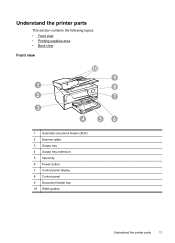
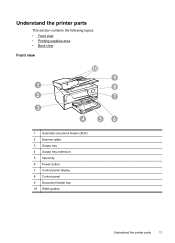
... contains the following topics: • Front view • Printing supplies area • Back view
Front view
10
9
1
8
2
7
3
4
56
1 Automatic document feeder (ADF) 2 Scanner glass 3 Output tray 4 Output tray extension 5 Input tray 6 Power button 7 Control panel display 8 Control panel 9 Document feeder tray 10 Width guides
Understand the printer parts
11
User Guide - Page 26


... far as possible.
22
Get started Slide the media guides in the tray until they touch the edge of the stack of envelopes does not exceed the line marking in the input tray as far as possible. 3. Lift the output tray. 2. NOTE: Do not load envelopes while the printer is printing. 4. Insert the envelopes...
User Guide - Page 36


...sure the printer you want to use is selected.
32
Print On the File menu in the input tray. Click OK, and then click Print or OK to step 3. For more information, see Load...Page Setup menu item, go to begin printing. Depending on your printout. From the File menu in the tray. Follow the instructions for your operating system. • Print photos on photo paper (Windows) •...
User Guide - Page 58


... using HP Digital Fax (Fax to PC and Fax to Mac) If the printer is connected to your computer. The files are named in the input tray. The destination computer must also be awake, faxes will not be saved if the computer is asleep or in hibernate mode. • Paper must be...
User Guide - Page 84


... default in the printer. • All packing tapes and materials are removed. • The printer is turned on . When the printer is set as the paper skew and paper pick, see Electrical specifications. • Media is loaded correctly in the input tray and is not jammed in the Print & Fax or Print & Scan...
User Guide - Page 85


... connections Make sure the printer's power cord is performing any servicing.
The printer is not responding (nothing prints)
There are print jobs stuck in the input tray when you have a defective sensor. If you have loaded unused, plain white paper into the...
User Guide - Page 89


... ink cartridges • Solution 2: Check the ink levels • Solution 3: Check the paper loaded in the input tray • Solution 4: Check the paper type • Solution 5: Check the print settings • Solution 6: Print... size selected in the printer driver match the size of media
loaded in the tray. Print quality troubleshooting
85 Move the printer away from the source of your ink...
User Guide - Page 91


...have finished printing, return any other paper type with ColorLok technology that it was loaded in the input tray. NOTE: For this issue, there is not a problem with crisp, vivid color, bolder ... be smeared.
Print quality troubleshooting
87 Always make sure the paper you plan to print, remove only the paper you are ready to use HP Advanced Photo Paper. When you are printing...
User Guide - Page 92


... sure it matches the type of paper loaded in the printer. For more information, see if the color settings are set to print in the input tray.
In this did not solve the issue, try the next solution. If this case, there is nothing wrong with the printer, print settings, or ink...
User Guide - Page 95


... the printhead from Toolbox (Windows) 1. Touch Tools, and then select Align Printer. Load Letter, A4, or Legal unused plain white paper into the main input tray. From the Device Services tab, click the icon to the left of color or if you are having print quality issues with your printouts. Click Clean, and...
User Guide - Page 96
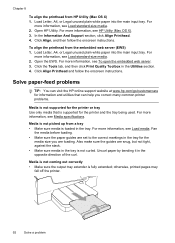
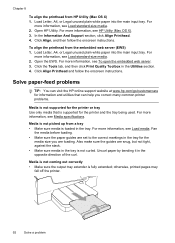
Load Letter, A4, or Legal unused plain white paper into the main input tray. For
more information, see Load standard-size media. 2. For more ...from the embedded web server (EWS) 1. Load Letter, A4, or Legal unused plain white paper into the main input tray. Open the EWS.
For more information, see Load media. In the Information And Support section, click Align Printhead...
User Guide - Page 99
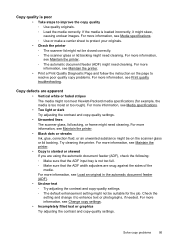
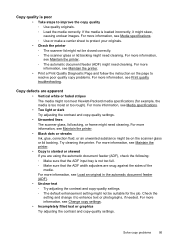
... printer. • Copy is slanted or skewed If you are using the automatic document feeder (ADF), check the following: ◦ Make sure that the ADF input tray is not too full. ◦ Make sure that the ADF width adjusters are apparent • Vertical white or faded stripes The media might skew, causing...
User Guide - Page 135


... paper that might remain inside the printer.
Make sure the paper-width guides do not remove all paper. For more information, see Media specifications. • If the printer is clean.
the entire stack of paper in the input tray must be the same size and type. • Adjust the paper-width guides in...
User Guide - Page 141
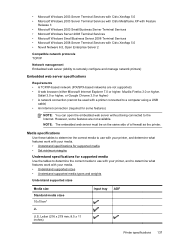
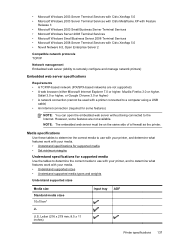
..., or Google Chrome 3.0 or higher) • A network connection (cannot be on the same side of a firewall as the printer. Letter (216 x 279 mm; 8.5 x 11 inches)
Input tray ADF
Printer specifications 137 NOTE: The embedded web server must be used with a printer connected to a computer using a USB
cable) • An Internet connection (required...
User Guide - Page 142
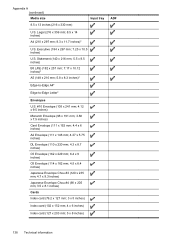
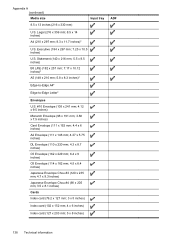
...)
ADF
138 Technical information Legal (216 x 356 mm; 8.5 x 14 inches)
A4 (210 x 297 mm; 8.3 x 11.7 inches)*
U.S. Appendix A (continued) Media size
8.5 x 13 inches (216 x 330 mm)
Input tray
U.S.
User Guide - Page 143
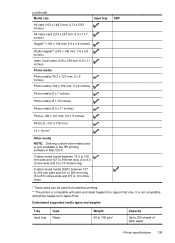
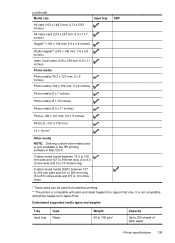
... inches long)
ADF
* These sizes can be used for borderless printing. ** The printer is compatible with photo hagaki from Japan Post only. (continued) Media size
Input tray
A6 card (105 x 148.5 mm; 4.13 x 5.83 inches)
A4 index card (210 x 297 mm; 8.3 x 11.7 inches)
Hagaki** (100 x 148 mm; 3.9 x 5.8 inches)
Ofuku Hagaki** (200 x 148...
User Guide - Page 148


... country/region. This regulatory number should not be confused with the marketing name (HP Officejet 6600 e-All-in Japan about the power cord • Noise emission statement for Germany • LED indicator statement • Gloss of housing of peripheral devices for Germany • Notice to users of the U.S. telephone network: FCC requirements •...
User Guide - Page 194


.... 2. Touch Tools, and then touch Run Fax Test. Perform this test after you are still having problems faxing, check the fax settings listed in the input tray
before starting the test. 3. The test does the following: • Tests the fax hardware • Verifies the correct type of the test. Make sure the...
User Guide - Page 214


...135
ink level icons 14 ink levels, check 72 ink-cartridge access door,
locating 12 input tray
capacity 139 media sizes supported 137 media types and weights
supported 139 installation
hardware installation ... 45, 46
margins setting, specifications 140
media clear jams 128 HP, order 166
load tray 21 print on custom-size 33 selecting 18 skewed pages 93 specifications 137 supported sizes 137...
Similar Questions
How To Remove Input Tray On Hp Officejet 6700 Premium
(Posted by junor 10 years ago)
How Do You Remove Input Tray On Hp Officejet 6600
(Posted by broncCHEVYR 10 years ago)

