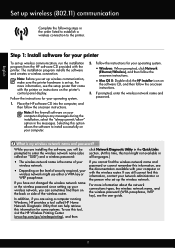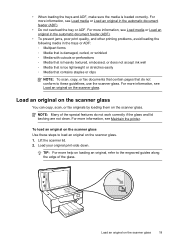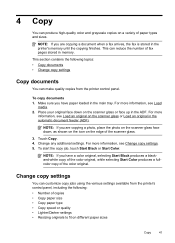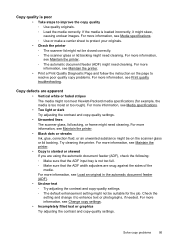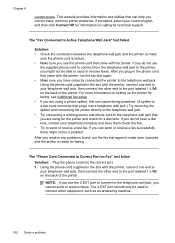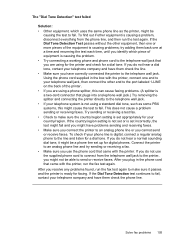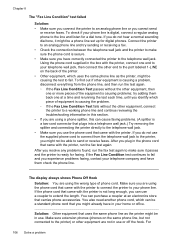HP Officejet 6600 Support Question
Find answers below for this question about HP Officejet 6600.Need a HP Officejet 6600 manual? We have 3 online manuals for this item!
Question posted by mandsluxman on February 5th, 2014
How To Make A Two Sided Copy From Officejet 6600/6700 Printer
The person who posted this question about this HP product did not include a detailed explanation. Please use the "Request More Information" button to the right if more details would help you to answer this question.
Current Answers
Related HP Officejet 6600 Manual Pages
Similar Questions
Can My Hp Officejet 6600/6700 Printer Be Used Just To Photocopy Without Internet
(Posted by pelleym 9 years ago)
What Is A Tcp / Ip Number For A Hp Officejet 6600/6700 Printer
(Posted by intops 9 years ago)
How To Make Two Sided Copies With A Hp Officejet 6600/6700 Printer
How to make two sided copies with HP officejet 6600/6700, there isn't anecessarily option for it.
How to make two sided copies with HP officejet 6600/6700, there isn't anecessarily option for it.
(Posted by tamishajones2 10 years ago)
How To Change To Resolution On A Officejet 6600/6700 Printer
(Posted by klitrobta 10 years ago)
Can A Hp Officejet 6600/6700 Printer Print On Both Sides?
(Posted by chak1vi 10 years ago)