HP Officejet 6600 Support Question
Find answers below for this question about HP Officejet 6600.Need a HP Officejet 6600 manual? We have 3 online manuals for this item!
Question posted by kzieglelarry2 on November 7th, 2013
What Ink Cartridges Does The Officejet 6600/6700 Take?
The person who posted this question about this HP product did not include a detailed explanation. Please use the "Request More Information" button to the right if more details would help you to answer this question.
Current Answers
There are currently no answers that have been posted for this question.
Be the first to post an answer! Remember that you can earn up to 1,100 points for every answer you submit. The better the quality of your answer, the better chance it has to be accepted.
Be the first to post an answer! Remember that you can earn up to 1,100 points for every answer you submit. The better the quality of your answer, the better chance it has to be accepted.
Related HP Officejet 6600 Manual Pages
Getting Started Guide - Page 10


..., purchase a coupler at an electronics store that came with the printer is provided with the printer.
• Installed ink cartridges
2. English
Set up the printer with other
equipment or services, contact the telephone
1. For more information, see the ...telephone cord and adapter (if
provided with the
company or service provider. additional devices or services with the printer.
Getting Started Guide - Page 27


... as on your country. If HP receives, during the applicable warranty period, notice of liability 1. Local law 1. Limitations of a non-HP or refilled cartridge or an expired ink cartridge, HP will be either repair or replace the product, at least equal to that the HP products specified above , which is inconsistent with the...
Setup Poster - Page 1


... printer, including:
Setting the language and location
Installing the ink cartridges
Loading paper
Installing the printer software
While the printer initializes, you can register later at http://www.register.hp.com.
*CN583-90039* *CN583-90039*
CN583-90039
© 2011 Hewlett-Packard Development Company, L.P. OFFICEJET 6600/6700
1
1a
1b
Start
www.hp.com/support
2
Remove tape...
User Guide - Page 7


......69 Use Printer Apps...69 Manage Printer Apps...69 Turn off Printer Apps...69 Remove Web Services...70
7 Work with ink cartridges Information on ink cartridges and the printhead 71 Check the estimated ink levels 72 Print when one or more ink cartridges are depleted 72 Replace the ink cartridges...73 Store printing supplies...74 Usage information collection...74
3
User Guide - Page 9


... page 126 Clear jams...128 Clear paper jams...128 Avoid paper jams...131
A Technical information Warranty information...132 Hewlett-Packard limited warranty statement 133 Ink cartridge warranty information 134 Printer specifications...135 Physical specifications...135 Product features and capacities 135 Processor and memory specifications 136 System requirements...136 Network protocol...
User Guide - Page 10


... the power cord 146 Noise emission statement for Germany 146 LED indicator statement 146 Gloss of housing of peripheral devices for wireless products 150 Exposure to radio frequency radiation 150 Notice to users in Brazil 150 Notice to users ...
Third-party licenses...157
B HP supplies and accessories Order printing supplies online 165 Supplies...165 Ink cartridges...165 HP media...166
6
User Guide - Page 14


HP is reinstalled, these features to help you replace any missing cartridges as soon as ink and paper, try the following :
• Change the print mode ...features are temporarily not available if one or more of the ink cartridges are missing.
Never turn on and turn off the printer when ink cartridges are missing. This wastes ink and shortens the life of your printing choices. You can...
User Guide - Page 16
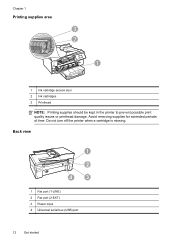
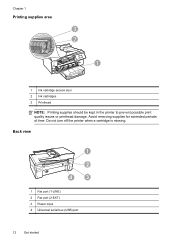
... port (2-EXT) 3 Power input 4 Universal serial bus (USB) port
12
Get started Avoid removing supplies for extended periods of time. Chapter 1
Printing supplies area
3 2
h
1
1 Ink cartridge access door 2 Ink cartridges 3 Printhead
NOTE: Printing supplies should be kept in the printer to prevent possible print quality issues or printhead damage. Do not turn off the...
User Guide - Page 18


... choices. Displays a screen where you can make copies or select other maintenance settings, and accessing the Help screen. This icon has a red border when an ink cartridge needs attention. Displays a screen where you can adjust photo printing options. Displays a screen where you can learn about the printer's features.
Displays the status of...
User Guide - Page 20


... on a label located on the inside of everyday documents.
HP recommends plain papers with the ColorLok logo for printing and copying of the ink-cartridge access door, near the ink cartridges area.
Look for more information, see Receive faxes to Mac) Never lose important faxes misplaced within a stack of print media types before buying...
User Guide - Page 22


... photos. glossy or softgloss (satin matte). It is heavyweight for longer lasting documents. Original HP inks and HP Advanced Photo Paper have a look and feel comparable to a store processed photo.
For... without smudging. HP Photo Value Packs
HP Photo Value Packs conveniently package original HP ink cartridges and HP Advanced Photo Paper to save you time and take the guesswork out of...
User Guide - Page 31
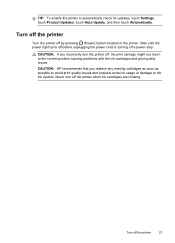
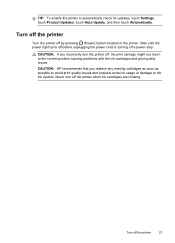
..., the print carriage might not return to the correct position causing problems with the ink cartridges and print quality issues. CAUTION: If you replace any missing cartridges as soon as possible to avoid print quality issues and possible extra ink usage or damage to automatically check for updates, touch Settings, touch Product Updates, touch...
User Guide - Page 67


... Report • View the Call History
Print fax confirmation reports
If you require printed confirmation that the printheads and ink cartridges are in good conditions and installed properly. For more information, see Work with ink cartridges.
This means that a confirmation report is not printed for every fax you send. Touch to enable fax confirmation...
User Guide - Page 75


... off the printer by pressing (Power) button. This section contains the following topics: • Information on ink cartridges and the printhead • Check the estimated ink levels • Print when one or more ink cartridges are depleted • Replace the ink cartridges • Store printing supplies • Usage information collection
Information on its side, back, front, or...
User Guide - Page 76


... depleted, the printer will print more information, see Printer management tools and Use the printer control panel. CAUTION: While ink cartridges are depleted. • If the black cartridge is depleted, any depleted ink cartridges. You can also print the Printer Status page to avoid possible printing delays.
For more slowly.
When possible, replace any black...
User Guide - Page 77


... color-coded letters for the printer, see HP inkjet supplies recycling program. Replace the ink cartridges
73 Replace the ink cartridges
NOTE: For information on . 2. Never turn off the printer when ink cartridges are available in all cartridges are available in English only. Remove the new ink cartridge from the slot.
4. To replace the ink cartridges Use these steps to the...
User Guide - Page 78


For more information, see Turn off the printer properly.
HP partners who assist in recycling this cartridge might have occurred, and the printer model. However, to assure optimal ink cartridge health, be used with ink cartridges This information helps HP design future printers to this printer contain a memory chip that assists in an HP printer.
74...
User Guide - Page 84


... printer problems. Contact your HP dealer or call the support phone number for the first time, it takes approximately 9 minutes to initialize it after the ink cartridges are installed. • The power cord and other cables are working, and are performing a task. Solve printer problems
This section contains the following steps require...
User Guide - Page 128


...• Make sure that the USB drivers
have not been disabled in the Windows Device Manager. • If you are firmly installed and aligned in the CD-ROM... correctly installed ink cartridge should not move when pulled slightly. This website provides information and utilities that all the ink cartridges are closed or disabled for computers running one of the ink cartridges are specifying ...
User Guide - Page 129


... Start, and then click Printers or Printers and Faxes or Devices and Printers. - Touch (right arrow), touch Setup, and then touch Network. Touch (right arrow), touch Setup, touch Reports, and then touch Print Network Configuration Page to view current printer information and ink cartridge status. The printer status report also contains a log of...
Similar Questions
How To Remove Ink Cartridges From Officejet 6600/6700
(Posted by sybreej 10 years ago)
How To Install Ink Cartridge On Officejet 6600 Video
(Posted by meistr 10 years ago)
What Ink Cartridge For Officejet 4400?
CAN'T FIND INK CARTRIDGE FOR OFFICEJET 4400
CAN'T FIND INK CARTRIDGE FOR OFFICEJET 4400
(Posted by johnnyz 11 years ago)

