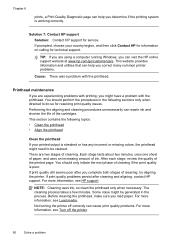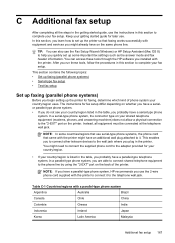HP Officejet 6600 Support Question
Find answers below for this question about HP Officejet 6600.Need a HP Officejet 6600 manual? We have 3 online manuals for this item!
Question posted by kdfr on October 9th, 2013
Hp 6600 How Ti Install Black Ink
The person who posted this question about this HP product did not include a detailed explanation. Please use the "Request More Information" button to the right if more details would help you to answer this question.
Current Answers
Related HP Officejet 6600 Manual Pages
Similar Questions
Does The Hp C310 Take 2 Black Ink Cartridges
(Posted by ramWK 9 years ago)
Can You Default Your Hp Officejet 6600 To Use Only Black Ink
(Posted by cashiCindee 10 years ago)
How To Install Black Ink Cartridge Into Hp 8600 Premium
(Posted by IAMLOglamb 10 years ago)