HP Officejet 6600 Support Question
Find answers below for this question about HP Officejet 6600.Need a HP Officejet 6600 manual? We have 3 online manuals for this item!
Question posted by calhpengu on July 30th, 2013
Hp 6600 Officejet Won't Receive Faxes Automatically
The person who posted this question about this HP product did not include a detailed explanation. Please use the "Request More Information" button to the right if more details would help you to answer this question.
Current Answers
There are currently no answers that have been posted for this question.
Be the first to post an answer! Remember that you can earn up to 1,100 points for every answer you submit. The better the quality of your answer, the better chance it has to be accepted.
Be the first to post an answer! Remember that you can earn up to 1,100 points for every answer you submit. The better the quality of your answer, the better chance it has to be accepted.
Related HP Officejet 6600 Manual Pages
Getting Started Guide - Page 4


... documents to a connected computer, make copies, and send and receive faxes. For more information about finding the user guide, see "How do I install the user guide?" With this page.
To scan, copy, and send faxes, you can open this guide either from the HP print software (Microsoft® Windows®) or from
the Mac...
Getting Started Guide - Page 5


on your computer desktop, select Programs or All Programs, select HP, select the folder for your HP printer, and then select your computer.
Note: If you are using these digital solutions, see "Where's the user guide?" Use Fax to PC and Fax to Mac to automatically receive faxes and save faxes directly to the printer, touch a button on the...
Getting Started Guide - Page 10


... line
Before you subscribe to fax successfully.
If you want to receive faxes automatically instead, contact your home or office. English
Set up and use fax
Step 1: Connect the printer to obtain a separate telephone line for faxing.
Note: If you need another... and setting up the printer with the printer. additional devices or services with the printer, see the user guide.
Getting Started Guide - Page 13


... arrow , and then touch Setup. 2. You can also use for fax calls only.
2.
Touch to select Fast, Medium, or Slow. Or
automatically determines the distinctive ring pattern assigned by your telephone company to another country/
region or receive a fax from an external number. receiving faxes, turn off this setting to enable the printer to configure this...
Getting Started Guide - Page 14


... printing them first.
feeder (ADF) or from the automatic document
Black or Start Color. Note: If prompted, select Send Fax.
3. You is complete. Dial the number by using monitor dialing • Send a fax from a computer • Send a fax from the receiving fax machine. At this section, you want to fax in the printer. engage in a variety of...
Getting Started Guide - Page 15


...through the 2-EXT port) or a
machine, do the following topics:
• Reprint received faxes from the printer's control panel, the printer automatically answers incoming calls and receives faxes after the number of fax pages that can receive faxes manually. If you cannot receive faxes automatically.
Faxes and your telephone company to subscribe to a distinctive ring service or to obtain...
Getting Started Guide - Page 17


...that the printer will be called Fax over Internet Protocol (FoIP). Set up the printer for faxing.
This method is always recommended that you to send and receive faxes with the telephone company directly ... (DSL) service through your printer by using the Internet. Note: HP does not guarantee that allows you discuss with your telephone company. (DSL might need to use ...
Getting Started Guide - Page 22


...machine and then try receiving a fax.
--Record a message that is approximately 10 seconds in use or off and try to the telephone wall jack and check for static or other devices and run the ...of the printer.
• Try connecting a working properly.
--Make sure the printer is set to receive faxes automatically.
--Make sure the Rings to Answer setting is set to Off, or if you subscribe to a...
User Guide - Page 6


... Reprint received faxes from memory 50 Poll to receive a fax...51 Forward faxes to another number 51 Set the paper size for received faxes 52 Set automatic reduction for incoming faxes 52 Block unwanted fax numbers 52 Add numbers to the junk fax list 53 Remove numbers from the junk fax list 53 Print a Junk Fax Report 54 Receive faxes to your computer using HP Digital Fax (Fax...
User Guide - Page 20


...with the ColorLok logo for more information, see Receive faxes to work . HP Digital Solutions
The printer includes a collection of digital solutions...Fax to PC and Fax to Mac to automatically receive faxes and save faxes directly to the printer, touch a button on paper and ink, and reduce paper consumption and waste. Use HP media for selecting and using HP Digital Fax (Fax to PC and Fax...
User Guide - Page 53


... talk or listen for incoming faxes • Block unwanted fax numbers • Receive faxes to your computer using HP Digital Fax (Fax to PC and Fax to Mac)
Receive a fax manually When you are on the phone, the person you are speaking with can receive faxes manually from a phone that is turned on and you have disabled the Automatic Reduction feature, the printer...
User Guide - Page 58


... eliminate the hassle of dealing with a USB cable, you can use HP Digital Fax (Fax to PC and Fax to Mac) to automatically receive faxes and save faxes directly to your computer.
Follow the on at all times. Touch Junk Fax Blocker. 4. Receive faxes to your computer using HP Digital Fax (Fax to PC and Fax to Mac) If the printer is connected to your...
User Guide - Page 62


...or else the printer does not receive faxes. To set the answer mode 1. Set the number of rings varies by using the HP software provided with the printer. Enter your fax number, and then touch Done....before answering If you turn on the Auto Answer setting if you want the printer to answer faxes automatically. Touch Auto Answer, and then select On or Off.
Set the answer mode (Auto answer...
User Guide - Page 63


... TIP: You can set to fax calls. With this call and receives the fax.
If the printer detects fax tones, it answers the call , automatically determines the distinctive ring pattern assigned ...cannot receive faxes when the main phone number is off the hook. Touch Distinctive Ring.
HP recommends that the printer is a voice call is set up arrow) or (down arrow) to fax calls...
User Guide - Page 66


... and receive faxes with all digital environments, or with your local service provider for each transaction.
A confirmation message that allows you are not legible, you experience problems faxing, try using ECM, see Send a fax in a digital phone environment (such as required; If you to print error reports and confirmation reports automatically for further assistance. NOTE: HP...
User Guide - Page 115
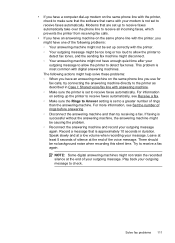
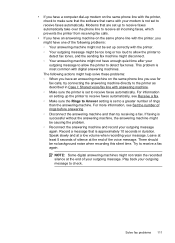
... message might be no background noise when recording this silent time. For more information, see Receive a fax. ◦ Make sure the Rings to Answer setting is set to a greater number of your modem is not set to receive faxes automatically. • If you have a computer dial-up modem on the same phone line with the...
User Guide - Page 117
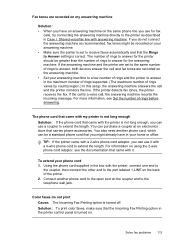
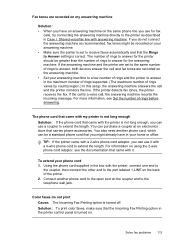
...correct. To extend your answering machine. • Make sure the printer is set to answer, both devices answer the call is turned off. The phone cord that came with it with a 2-wire phone... that came with answering machine. If the answering machine and the printer are set to receive faxes automatically and that came with my printer is not long enough Solution: If the phone cord that...
User Guide - Page 179
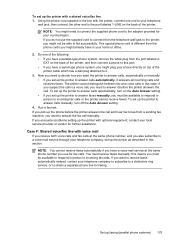
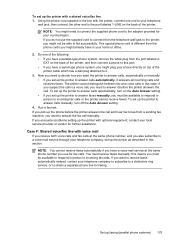
...cord is a voice call, you need to decide how you want to receive faxes automatically instead, contact your telephone company to subscribe to a distinctive ring service, or...not be available to respond in person to incoming fax calls. NOTE: You cannot receive faxes automatically if you have in your local service provider or vendor for fax calls. If you also subscribe to obtain a separate...
User Guide - Page 192
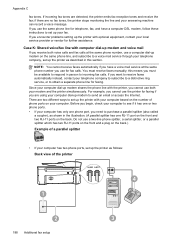
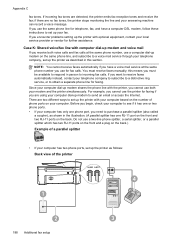
... with your computer based on the number of the printer
1
2
188 Additional fax setup
4 3 NOTE: You cannot receive faxes automatically if you receive both your computer dial-up the printer with the printer, you must receive faxes manually;
Do not use both voice calls and fax calls at the same phone number you use a computer dial-up modem...
User Guide - Page 193
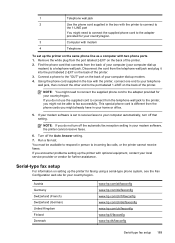
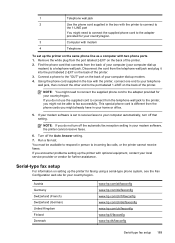
... Denmark
www.hp.com/at/faxconfig www.hp.com/de/faxconfig www.hp.com/ch/fr/faxconfig www.hp.com/ch/de/faxconfig www.hp.com/uk/faxconfig www.hp.fi/faxconfig www.hp.dk/faxconfig
Serial-type fax setup 189 ...service provider or vendor for your modem software, the printer cannot receive faxes.
6.
Turn off the automatic fax reception setting in your country/region. If you do not use ...
Similar Questions
Hp Deskjet 4500 Won't Receive Fax Automatically
(Posted by drjoduncan 10 years ago)
Hp 6600 Printer How To Receive Faxes Automatically
(Posted by rojmcgop 10 years ago)
Hp M1530 Mfp Can't Receive Fax, Can Send.
HP M1530 MFP can't receive fax, can send.
HP M1530 MFP can't receive fax, can send.
(Posted by tsd3 11 years ago)

