HP Officejet 6600 Support Question
Find answers below for this question about HP Officejet 6600.Need a HP Officejet 6600 manual? We have 3 online manuals for this item!
Question posted by Ayclicl on October 4th, 2013
Do You Fax Face Up Or Face Down On Hp Officejet 6600
The person who posted this question about this HP product did not include a detailed explanation. Please use the "Request More Information" button to the right if more details would help you to answer this question.
Current Answers
There are currently no answers that have been posted for this question.
Be the first to post an answer! Remember that you can earn up to 1,100 points for every answer you submit. The better the quality of your answer, the better chance it has to be accepted.
Be the first to post an answer! Remember that you can earn up to 1,100 points for every answer you submit. The better the quality of your answer, the better chance it has to be accepted.
Related HP Officejet 6600 Manual Pages
Getting Started Guide - Page 3


... the line cord cannot be damaged.
7. If the printer does not operate normally, see www.hp.com/go/inkusage.
3
Note: Ink from wall outlets before cleaning.
4. Do not install or use fax...9 Set up fax...9 Use fax...14 Fax and digital phone services 17
Set up wireless (802.11) communication 18 Solve setup problems...20...
Getting Started Guide - Page 4


...For more information about these tools, see "Where's the user guide?" on HP's support website (www.hp.com/go/customercare). Also, the Declaration of Conformity is available in the "Technical...might not have been copied to a connected computer, make copies, and send and receive faxes.
For information about supported printing supplies and accessories (if available
for the printer)
•...
Getting Started Guide - Page 10


...
that you will use the phone cord that carries phone accessories to
provided for faxing. Answer feature. additional devices or services with the printer, see the boxes in the box with the printer, you want to ...telephone wall jack, then connect the other than the one provided with the printer, HP recommends that you encounter problems setting up the printer with the printer.
Getting Started Guide - Page 21


...make sure that you are specifying the correct drive
and are closed. Windows Device Manager.
• If the computer cannot recognize the HP software
CD in the
to solve the problems using a USB cable, make...code, you can find an explanation of the error code at HP's support website (www.hp.com/go/customercare). Step 1: Check the fax setup
Check the status of the printer and make sure it ...
Setup Poster - Page 1


...
Installing the printer software
While the printer initializes, you can enjoy quicker service, more information see www.hp.com/go/inkusage. By taking just a few quick minutes to finish setting up the control panel and... tray.
3a
3c
4b
3b
Connect the power cord and the adapter.
OFFICEJET 6600/6700
1
1a
1b
Start
www.hp.com/support
2
Remove tape and packing materials.
User Guide - Page 10


... users of the German telephone network 148 Australia wired fax statement 148 European Union Regulatory Notice 149 Regulatory information... licenses...157
B HP supplies and accessories Order printing supplies online 165 Supplies...165 Ink cartridges...165 HP media...166
6 ...LED indicator statement 146 Gloss of housing of peripheral devices for wireless products 150 Exposure to radio frequency ...
User Guide - Page 43
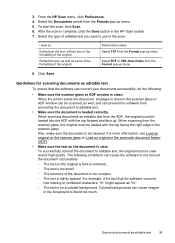
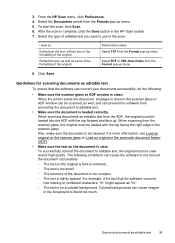
..., do the following conditions can be loaded into the ADF with the top facing the right edge of high quality. From the HP Scan menu, click Preferences. 4. After the scan is complete, click the Save...Follow these steps Select TXT from the ADF, the original must be loaded with the top forward and face up menu. Select the type of the document is too complex.
◦ The text is clean...
User Guide - Page 45
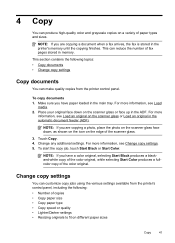
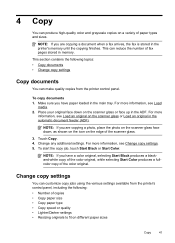
... the scanner glass face down on a variety of copies • Copy paper size • Copy paper type • Copy speed or quality • Lighter/Darker settings • Resizing originals to fit on different paper sizes
Copy
41 For more
information, see Load an original on the edge of fax pages stored in...
User Guide - Page 62


... that you send.
You must be greater than the number of rings varies by using the HP software provided with the printer. NOTE: In some countries/regions, the fax header information is important if you have an answering machine on the same phone line as described here. Enter your answering machine to...
User Guide - Page 91


... cool, dry place. When you are loading glossy photo paper, load the paper with the print side facing down . • Make sure the paper lays flat in the input tray and is not wrinkled. ... example, if you plan to the printhead during printing, the ink might be smeared. When you use HP Advanced Photo Paper. If this issue, there is not a problem with crisp, vivid color, bolder blacks...
User Guide - Page 102


... from the scanner glass, the original must be loaded with the top forward and face up.
In the HP software, check the TWAIN source by using a USB connection, make sure the document... Chapter 8
◦ If you are acquiring an image from another device, such as another scanner, make sure that the other device is TWAIN-compliant. For more information, see the documentation provided with...
User Guide - Page 104


For more information, see Maintain the printer.
Place the original document face down on how to fix any problems found. If cleaning does not correct ...or an unwanted substance might be on the scanner glass; or the lid backing might be dirty. See the HP printer software Help for faxing, you might be on the original and are correct. • Size is placed correctly. If the test...
User Guide - Page 123


... paused, click Resume Printer. b.
For more information, see Configure your Printers or Printers and Faxes or Devices and Printers folder. Step 4: Make sure the printer is set as you can use the ...Make sure the wireless version of the printer is online and ready If you have the HP software installed, you continue to recognize the printer. If
Solve wireless problems 119 Do one...
User Guide - Page 124


... Solve a problem On the computer desktop, click Start, select Programs or All Programs, click HP,
select your operating system:
Windows 1. Click Connect a new printer, and then select the...your wireless network, complete the following steps for a port in the Printers or Printers and Faxes or Devices and Printers folder is connected wirelessly: a. On the Ports tab, look for your printer ...
User Guide - Page 131
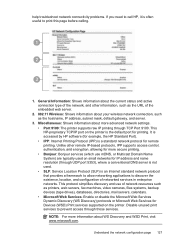
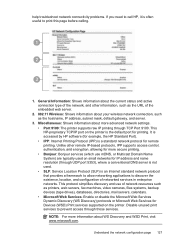
... information about your wireless network connection, such as printers, web servers, fax machines, video cameras, files systems, backup devices (tape drives), databases, directories, mail servers, calendars. • Microsoft...SLP) is not used on the printer. Understand the network configuration page 127 This HP-proprietary TCP/IP port on the printer is the default port for IP address and...
User Guide - Page 148


...fax statement • European Union Regulatory Notice • Regulatory information for your product is SDGOB-1051. The Regulatory Model Number for wireless products
Regulatory Model Number
For regulatory identification purposes, your product is assigned a Regulatory Model Number. This regulatory number should not be confused with the marketing name (HP Officejet 6600...peripheral devices for...
User Guide - Page 171
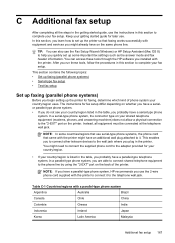
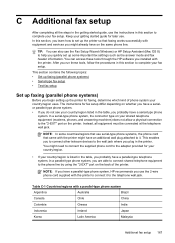
...HP software you probably have a serialor parallel-type phone system. • If you begin setting up faxing (parallel phone systems)
Before you do not see your country/region uses. This enables you to connect other telecom devices... the supplied phone cord to the adapter provided for later use the Fax Setup Wizard (Windows) or HP Setup Assistant (Mac OS X) to the phone line by using the...
User Guide - Page 198
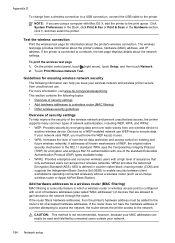
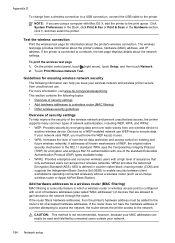
...Dock, click Print & Fax or Print & Scan ... page for encryption and employs 802.1X authentication with one wireless device to
another wireless device. To print the wireless test page 1.
Guidelines for ensuring wireless...a security feature in the 802.11 standard. For more information, visit www.hp.com/go/wirelessprinting. WPA uses the Temporal Key Integrity Protocol (TKIP) for information...
User Guide - Page 205


..., or inserted into the wrong slot in the initialization process, which prepares the printer and cartridges for printing.
G Errors (Windows)
Fax memory full
If Backup Fax Reception or HP Digital Fax (Fax to PC or Fax to Mac) is enabled and the printer has a problem (such as incompatible, see Order printing supplies online for information about...
User Guide - Page 207


...HP support. To change the printer's status, complete the following steps. 1. Or Click Start, click Control Panel, and then double-click Printers. 2. For more information about solving printing problems, see Load media. Click Start, and then click Printers or Printers and Faxes or Devices... and then click Printers or Printers and Faxes or Devices and Printers.
- Or Click Start, ...
Similar Questions
How To Send A Fax On A Hp Officejet 6600 Printer Without A Phone Line
(Posted by heveDj5 10 years ago)
How To Disable Fax Confirmation For Hp Officejet 6600
(Posted by Wrecjoll 10 years ago)
Which Way Should The Paper Face When Faxing On A Hp Officejet 6600
(Posted by antofy 10 years ago)

