HP Officejet 6500A Support Question
Find answers below for this question about HP Officejet 6500A - Plus e-All-in-One Printer.Need a HP Officejet 6500A manual? We have 3 online manuals for this item!
Question posted by elbMem on April 17th, 2014
How Do You Turn Off The Energy Saving Feature On The Hp Officejet 6500 Wired
printer
Current Answers
There are currently no answers that have been posted for this question.
Be the first to post an answer! Remember that you can earn up to 1,100 points for every answer you submit. The better the quality of your answer, the better chance it has to be accepted.
Be the first to post an answer! Remember that you can earn up to 1,100 points for every answer you submit. The better the quality of your answer, the better chance it has to be accepted.
Related HP Officejet 6500A Manual Pages
Getting Started Guide - Page 7


....hp.nl/faxconfig www.hp.pt/faxconfig www.hp.es/faxconfig www.hp.se/faxconfig www.hp.com/ch/fr/faxconfig www.hp.com/ch/de/faxconfig www.hp.com/uk/faxconfig
Set up fax
Before using the fax feature, follow the instructions provided in the list, visit the Web site for information about fax features available with the printer...
User Guide - Page 11


...Third-party licenses...192 HP Officejet 6500A (E710) e-All-in-One series 192
B HP supplies and accessories Order printing supplies online 198 Supplies...198 Ink cartridges...198 HP media...199
C ...line (no voice calls received 203 Case B: Set up the printer with DSL 204 Case C: Set up the printer with a PBX phone system or an ISDN line 205 Case ... Turn the wireless radio on and off 223
7
User Guide - Page 14


... area • Back view
Front view
1 2 3
4 5
6
HP Officejet 6500B Plus e-All-in-One
1 4 ghi 7 pqrs
*@
2 abc 5 jkl 8 tuv 0
3 def 6 mno 9 wxyz #
10
Get started
9 8
7 Chapter 1
Eco-Tips
HP is committed to specific features in this printer, please visit the HP Eco Solutions Web site for this printer, see Print on both sides (duplexing). • Energy Savings Information: To determine the...
User Guide - Page 15


1 Automatic document feeder 2 Control panel 3 Color display 4 Memory card slots 5 Output tray 6 Output tray extension 7 Main tray 8 Scanner glass 9 Scanner backing
Printing supplies area
3 def
1
* 2 abc 5 jkl
4 ghi 7 pqrs
6
mno 9
wxyz
8 tuv
#
0
@
HP Officejet 6500B Plus e-All-in-One
1
1 Cartridge access door 2 Ink cartridges
Back view
2 1 34
2 6 5
Understand the printer parts
11
User Guide - Page 20


... of project you want the best print quality, HP recommends using HP papers that look and feel more information about HP media. HP Printing Paper is suitable for longer lasting documents. It features ColorLok Technology for less smearing, bolder blacks and vivid colors. It is a high-quality multifunction paper. It is acidfree for copies, drafts, memos...
User Guide - Page 25


... not load paper while the printer is printing.
4. Load media
21 Lower the output tray. 6.
3. Insert the media print-side down along the right of the tray and does not exceed the line marking in the tray.
1
2 abc 3def
4 ghi
5 jkl
7 pqrs 8 tuv
6mno 9wxyz #
*@ 0
HP Officejet 6500B Plus e-All-in the tray to...
User Guide - Page 51


...printer...called Properties, Options, Printer Setup, Printer, or Preferences.
5....printer you want to control the pace of your software application, this feature...printer software using the keypad.
NOTE: Faxes sent from the printer. Open the document on your Internet connection or computer modem. These features... Select the printer that your original.... If the printer detects an original...
User Guide - Page 56


...faxes after the number of fax pages stored in the main tray. 2. If you turn on the paper that the printer does not automatically answer incoming calls.
52
Fax You can send you a fax while .... (The default Rings to Answer setting is five rings.) If you have disabled the Automatic Reduction feature, the printer prints the fax on the 2-EXT port) • On the same phone line, but not ...
User Guide - Page 65


...mode (Auto answer)
The answer mode determines whether the printer answers incoming calls. • Turn on the Auto Answer setting if you want the printer to configure other options for faxing. • Configure ... by using the HP software provided with the printer, use the following steps: 1. HP recommends that came with the printer.
Touch right arrow , and then select Setup...
User Guide - Page 81


... use the cartridge in the HP printer.
On the printer control panel, touch Setup. 2. Touch OK to turn off usage information collection 1.
If you are concerned about providing this anonymous information, you can make this information inaccessible by turning off the memory chip's ability to collect the printer's usage information:
To turn off usage information collection. Select...
User Guide - Page 87


...turned on. Close programs that you are not using the HP software CD included with the printer, or you are firmly connected to learn more information. • Pause Printing is turned...8226; Solve fax problems • Solve wired (Ethernet) network problems • Solve wireless problems (some models only) • Solve printer management problems • Troubleshoot installation issues
...
User Guide - Page 123


To reinstall the printhead 1. Make sure that the printer is turned on a piece of paper with the ink opening pointing up. Print quality troubleshooting 119 Remove all of the ink cartridges and place them on . 2. HP Officejet 6500 Wireless
2 abc
3 def 6 mno
1
5 jkl
* 4 ghi 7 pqrs
8 tuv 0
@
9 wxyz #
3.
Open the ink cartridge door.
User Guide - Page 128


... windows on the ink cartridges If the problem is turned on the ink cartridges 1.
Make sure the printer is not resolved, printing can result in damage to... outside of the printer for an extended period of the printer, until it clicks into place.
3 def
1
* 2 abc 5 jkl 4 ghi 7 pqrs
6
mno 9
wxyz
8 tuv
#
0
@
HP Officejet 6500B Plus e-All-in the printer when instructed. Chapter...
User Guide - Page 150


...using an Ethernet cable or wireless connection). NOTE: To use these Web features if the printer is connected using HP Web services
If you are configured for setup and receiving faxes and one...For more information, see Solve wired (Ethernet) network problems. • If you are not connecting the printer using a phone cord or a crossover cable to connect the printer to the network and that...
User Guide - Page 152


... address: 1. Select the TCP/IP port for computers running Windows, make sure it is turned on the network configuration page. 6. Chapter 8
Solve wired (Ethernet) network problems
If you are unable to connect the printer to your wired (Ethernet) network, perform one or more information, see Understand the network configuration page. For more of the...
User Guide - Page 172


... not include print supplies) • Printer: 7.9 kg (17.4 lb) • Printer with duplexer: 8.25 kg (18.2 lb)
Printer features and capacities
Feature
Capacity
Connectivity
• USB 2.0-compliant high speed device • Wired (Ethernet) network • Wireless 802.11n
Ink cartridges
Four ink cartridges (black, yellow, magenta, cyan)
Supply yields
Visit www.hp.com/pageyield/ for more...
User Guide - Page 191


...the regulatory documentation and test reports, this device must accept any interference received, including interference that the product Product Name and Model: Regulatory Model Number:1)
HP Officejet 6500A Plus e-All-in a typical configuration. Telephone Terminal Equipment CS-03, Part I, Issue 9, Feb 2005
Regulation (EC) No. 1275/2008 ENERGY STAR® Qualified Imaging Equipment Operational...
User Guide - Page 192


... Division
Local contact for Calculating the Energy Efficiency of the design. Operation is the main product identifier in the regulatory documentation and test reports, this device must accept any interference received, including interference that the product Product Name and Model: Regulatory Model Number:1)
HP Officejet 6500A e-All-in a typical configuration. Appendix A
DECLARATION...
User Guide - Page 232
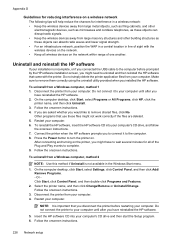
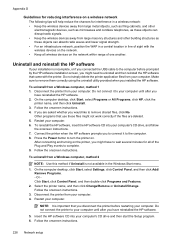
... WAP in a central location in line of sight with the printer. After connecting and turning on the printer, you might have reinstalled the HP software.
5. Or Click Start, click Control Panel, and then double-click Programs and Features.
2. Restart your computer. 4. Uninstall and reinstall the HP software
If your computer's CD drive, and follow
the onscreen...
Similar Questions
How Do I Set Up Hp Officejet 6500 Plus
(Posted by lesdouble 10 years ago)
What Is The Ip Address For Hp Officejet 6500 E710a-f
(Posted by alfeavs 10 years ago)
How Do I Turn Off The Power Savings For Hp Officejet Printers?
(Posted by Litre 10 years ago)
Hp Officejet 6500 A Plus Driver For Mac Os X Lion 10.7.4
I don't seem to find the driver for my Mac OS X Lion 10.7.4 for the HP Officejet 6500 A plus...am I ...
I don't seem to find the driver for my Mac OS X Lion 10.7.4 for the HP Officejet 6500 A plus...am I ...
(Posted by jeannefeuille 11 years ago)


