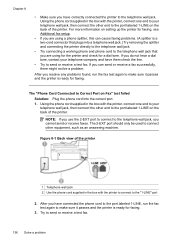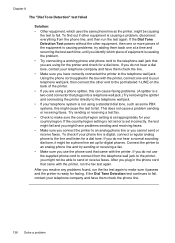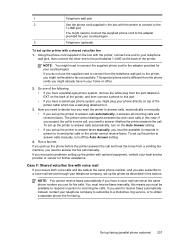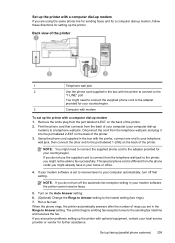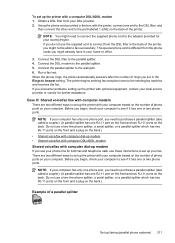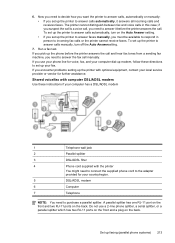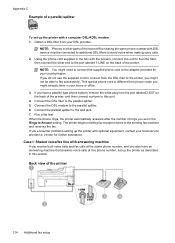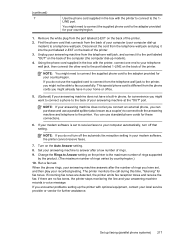HP Officejet 6500A Support Question
Find answers below for this question about HP Officejet 6500A - Plus e-All-in-One Printer.Need a HP Officejet 6500A manual? We have 3 online manuals for this item!
Question posted by nicklalphac on April 26th, 2014
How To Test Fax For Hp6500a Plus
The person who posted this question about this HP product did not include a detailed explanation. Please use the "Request More Information" button to the right if more details would help you to answer this question.
Current Answers
Answer #1: Posted by waelsaidani1 on April 26th, 2014 6:53 AM
Run a fax test to make sure that the fax is set up correctly.
- Load letter or A4 unused plain white paper into the input tray.
- Press the Setup button ( ).
- Press the Right Arrow ( ) to select Tools , and then press OK .
- Press the Right Arrow ( ) to select Run Fax Test , and then press OK . The product displays the status of the test and prints a report.
- Review the report.
- If the result of the fax diagnostic test is All Pass , skip to the solution in this document to use an analog phone service .
- If the fax diagnostic test indicates that it does not detect a dial tone, continue to the next solution in this document.
More information here: https://support.hp.com/us-en/document/c01647469
Related HP Officejet 6500A Manual Pages
Similar Questions
Access Fax Log Hp6500a Plus Fax Log How Do I Access
(Posted by Lisandy 9 years ago)
Hp6500a Plus Fax Won't Stop
(Posted by indatvof 9 years ago)
My Hp6500a Plus Office Won't Show Time A Fax Was Sent
(Posted by kecmast 10 years ago)
How To Perform Two-sided Coping On The Hp6500a Plus Printer
(Posted by AliMoameri 10 years ago)
Hp6500a Plus Enlarged Copies
can the hp6500a plus make enlarged/reduced copies
can the hp6500a plus make enlarged/reduced copies
(Posted by marheil 12 years ago)