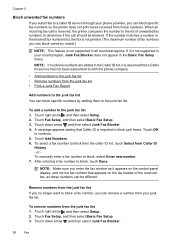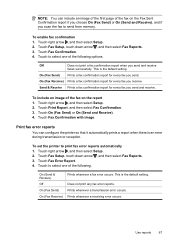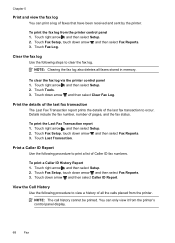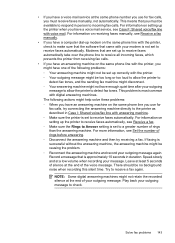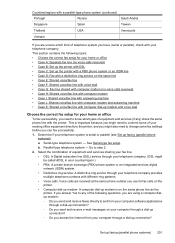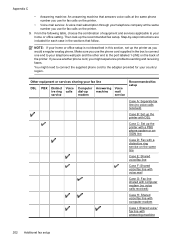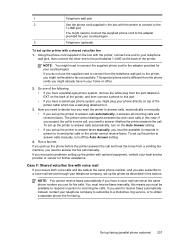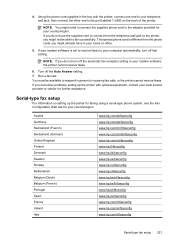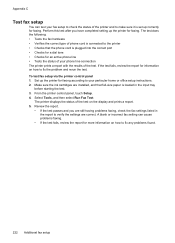HP Officejet 6500A Support Question
Find answers below for this question about HP Officejet 6500A - Plus e-All-in-One Printer.Need a HP Officejet 6500A manual? We have 3 online manuals for this item!
Question posted by kecmast on May 4th, 2014
My Hp6500a Plus Office Won't Show Time A Fax Was Sent
The person who posted this question about this HP product did not include a detailed explanation. Please use the "Request More Information" button to the right if more details would help you to answer this question.
Current Answers
Related HP Officejet 6500A Manual Pages
Similar Questions
Access Fax Log Hp6500a Plus Fax Log How Do I Access
(Posted by Lisandy 9 years ago)
How To Test Fax For Hp6500a Plus
(Posted by nicklalphac 10 years ago)
How Can I Retieve The History Of Faxes Sent On My Hp Officejet 6500a Plus
(Posted by maNecho 10 years ago)
Change Default For Notification Of Fax Sent
Please tell me how to change the default setting for notification of faxes sent. I would like to rec...
Please tell me how to change the default setting for notification of faxes sent. I would like to rec...
(Posted by phylliswaldrfep 12 years ago)
Hp6500a Plus Enlarged Copies
can the hp6500a plus make enlarged/reduced copies
can the hp6500a plus make enlarged/reduced copies
(Posted by marheil 12 years ago)